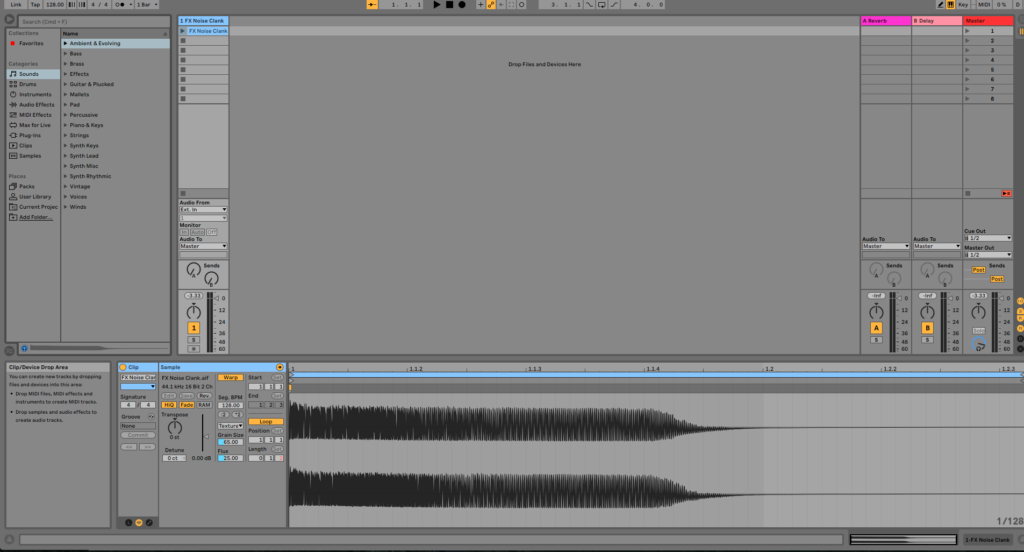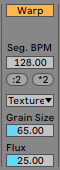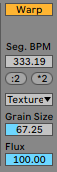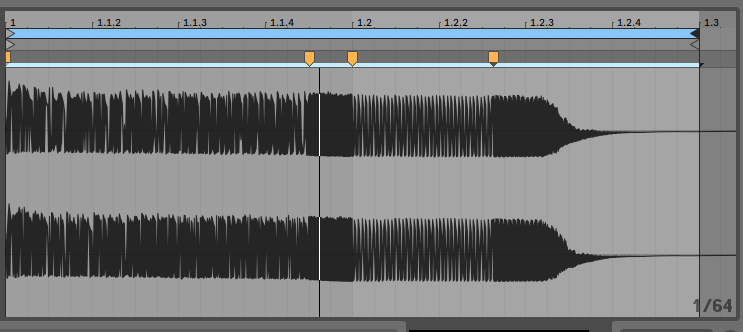This tutorial shows the user an in-depth explanation of How to use Texture Warp Mode in Ableton Live.
Need a Pro Audio laptop to run Ableton Live software and all of its features at its best? Check out the MC Mobile line of Pro Audio Laptops from PCAudioLabs.
This is part 5 in a 9 part series.
On a previous tutorial we explained the basic theory behind warping in Live. We also applied warping using Beats and Tones mode. On this tutorial we will explain the user the possible configurations included in Texture mode in order to operate it properly.
As mentioned before, Texture Warp Mode is designed to work best with ambiguous pitch contour such as polyphonic orchestral music, noise, atmospheric pads. This mode also offers vast potential when manipulating all kinds of sounds in a creative way.
- Open or create a new Live Set with at least one audio track included that contains an audio clip:
For the purpose of this tutorial, the audio clip is a burst of noise.
2. Locate at the Warp Mode area and make sure the Warp Mode is set to “Texture”:
Besides the Warp ON/OFF switch, which in this case it is ON because it is highlighted in yellow, there are several other options we can study from this Warp Mode area:
- Grain Size: This control sets the grain size being used. Unlike in Tones Mode, Live will use this size unaltered, without considering the signal’s characteristics.
- Flux: This control randomness into the processing of the sample. Larger values add more randomness into the process.
3. For the purpose of this tutorial, we will set the Texture Warp mode as:
- Grain Size: 67.25.
- Flux: 100.
The configurations will look like:
4. Create the new warp markers and apply the necessary warping to modify the audio:
After applying this time stretching, the audio clip should playback with its warp editing applied. At this point the user has successfully warped the audio clip using Texture mode. The tutorial has now finished.
Using Ableton Live 10 software to produce music would be ideal with one of our professionally designed PCAudioLabs Systems due our high-performance specifications in order to work with any of the Digital Audio Workstations supported. If you would like to order one of our PCAudioLabs computers, please call us at 615-933-6775 or click this link for our website.