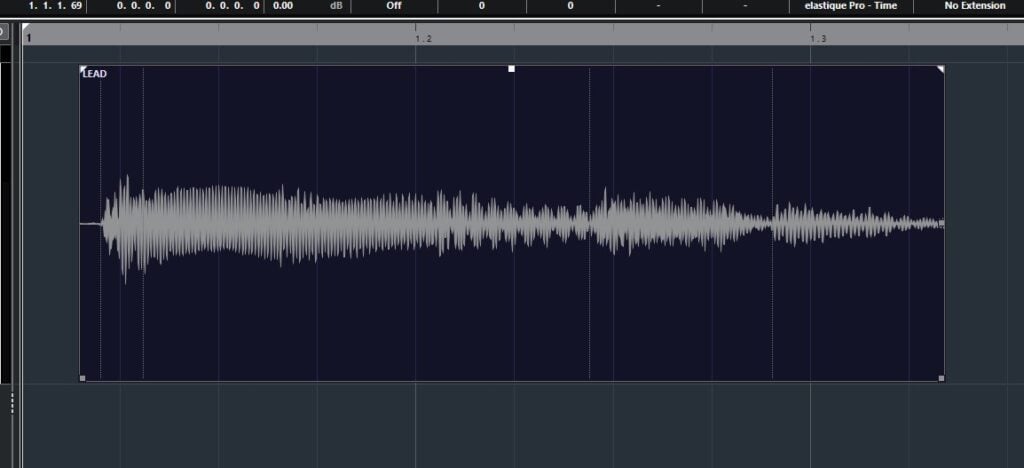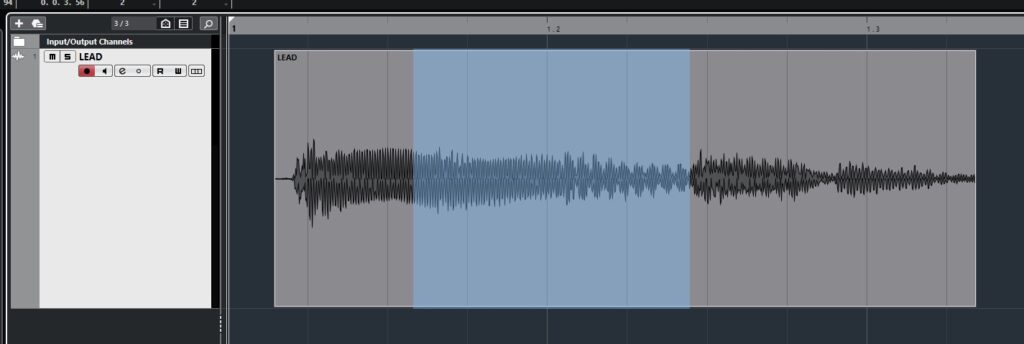Table of Contents
Adjust Fades to Range in Cubase
In this blog, we’ll demonstrate how to Adjust Fades to Range in Cubase.
This blog is part of our new series of tutorials based on the new version of Steinberg Cubase 12.
Want to learn how to use Steinberg Cubase in real time, with a professional digital audio trainer? It’s faster than blogs, videos, or tutorials. Call OBEDIA for one on one training for Steinberg Cubase training and tech support, and get help with all digital audio hardware and software.
Mention this blog to get 15 bonus minutes with your signup! Call 615-933-6775 and dial 1, or visit our website to get started.
Need a Pro Audio laptop or Desktop PC to run Steinberg Cubase software and all of its features at its best?
Check out our pro audio PCs at PCAudioLabs.
Adjust Fades to Range in Cubase
Let’s say you have recorded your performances in the audio tracks.
You have several audio events here and there.
But, you need to create some fade ins and outs…
You don’t know exactly how long they are supposed to be, but you do know the exact location of where the ins and outs should happen.
As a matter of fact, the fades should be between your selection of the event.
Is there a way to create a fade in that ends to the left of the selection, and fade out that starts to the right of the selection?
Yes there is!
The name is Adjust Fades to Range.
And here we will show you how to use it.
Here we go!
-
Open your Cubase project:
2. Click on the clip to select it:
3. Using the Range Selection tool, click and drag on the event to create a selection:
4. From the top menu bar click: Audio -> Fades -> Adjust Fades to Range:
The Fade In and Fade Out will be created as:
Note how the Fade In and Fade Out were created to the sides of the range!
And that is how you Adjust Fades to Range in Cubase!
We hope you found this tutorial on how to Adjust Fades to Range in Cubase helpful!
Using Steinberg Cubase software to produce music would be ideal with one of our professionally designed PCAudioLabs Systems due our high-performance specifications in order to work with any of the Digital Audio Workstations supported. If you would like to order one of our PCAudioLabs computers, please call us at 615-933-6775 or click this link for our website.