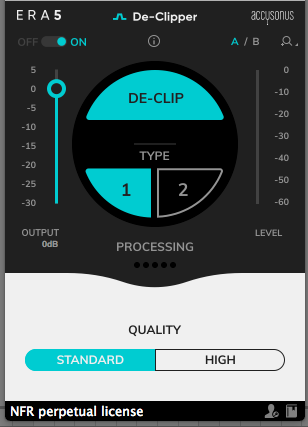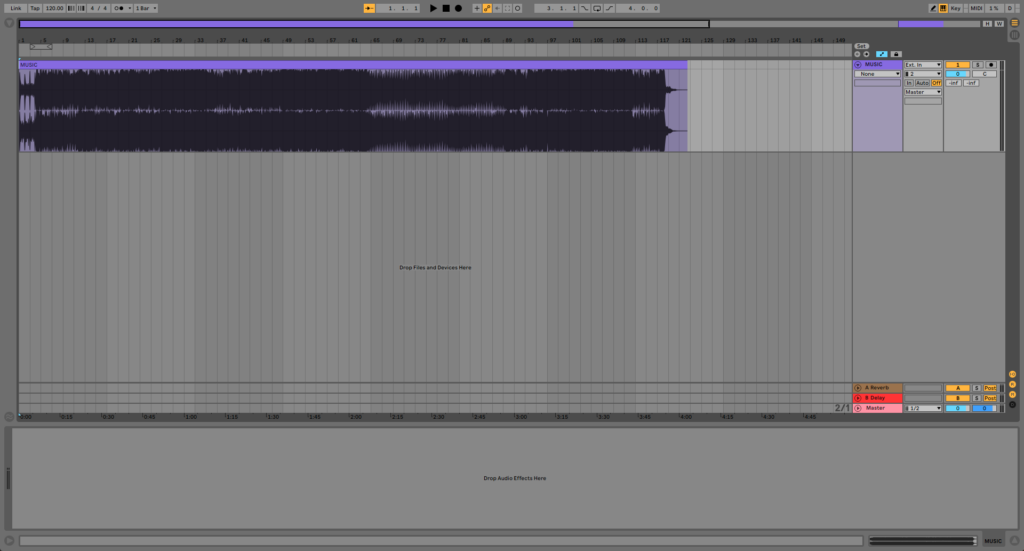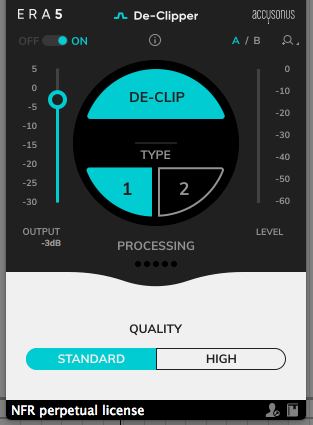Table of Contents
How to use Accusonus De-Clipper
We are very happy to announce the start of this new series of tutorials on the plugins included in Accusonus‘ ERA bundle. Today we are going to demonstrate how to use and operate the De-Clipper plugin from Accusonus.
Want to learn how to use the Accusonus’ plugins in real time, with a professional digital audio trainer? It’s faster than blogs, videos, or tutorials. Call OBEDIA for one on one training for Accusonus software. Mention this blog to get 15 bonus minutes with your signup! Call 615-933-6775 and dial 1, or visit our website to get started.
Need a Pro Audio laptop or Desktop PC to run Accusonus software and all of its features at its best?
Check out our pro audio PCs at PCAudioLabs.
To get the Accusonus ERA 5 Bundle with this plugin, please click here to visit the Accusonus website.
Getting started with How to use Accusonus De-Clipper
The ERA plugin bundle by Accusonus brings you a group of plugin tools that let you quickly repair audio under an easy-to-use graphic user interface.
Today we are going to be working with another plugin included in this bundle, called “De-Clipper”.
For the purpose of this tutorial we will be working in Ableton Live as the host application.
-
Open a Live Set that contains at least one audio track with noise that you wish to repair:
2. From the plugins list, look for Accusonus -> De-Clipper:
3. Add De-Clipper to your audio track:
4. Let’s now focus on the plugin controls:
At first, it is easy to see how most of the plugins included in the ERA’s bundle are very simple to use since they are designed under a single-knob operation philosophy.
In the case of the De-Clipper, this plugin can automatically detect and restore any clipped part of your audio, without compromising audio quality.
The specific parameters are:
- A/B Switch: This switch lets you toggle between configuration A and configuration B to easily test and A/B their differences.
- ON/OFF Switch: This switch lets you toggle the plugin ON/OFF. When it is set to OFF, the plugin is completely bypassed.
- Output gain: This slider controls the gain applied to the output of the processor.
- Quality: This is a 2-way toggle button that lets you select the quality of the processing as:
- Standard: Designed for regular cases.
- High: Designed for most demanding cases, requiring more computer resources.
- Type: Toggle button which enables and disables the processing of the plugin. This is very helpful when comparing the original and the processed signals. There are two types:
- 1: Designed for the vast majority of clipping scenarios.
- 2: Ideal for more intense audio repair.
For the purpose of this tutorial we will use the plugin to remove standard clipping. The parameters will be:
- A/B Switch: A.
- ON/OFF Switch: ON.
- Output gain: -3 dB.
- Quality: Standard.
- Type: 1
5. Apply the previous configurations and the plugin will look like this:
After we playback the track, the clipping has been removed!
At this point we have successfully demonstrated How to use Accusonus De-Clipper.
Using Accusonus software to produce music would be ideal with one of our professionally designed PCAudioLabs Systems due our high-performance specifications in order to work with any of the Digital Audio Workstations supported. If you would like to order one of our PCAudioLabs computers, please call us at 615-933-6775 or click this link for our website.