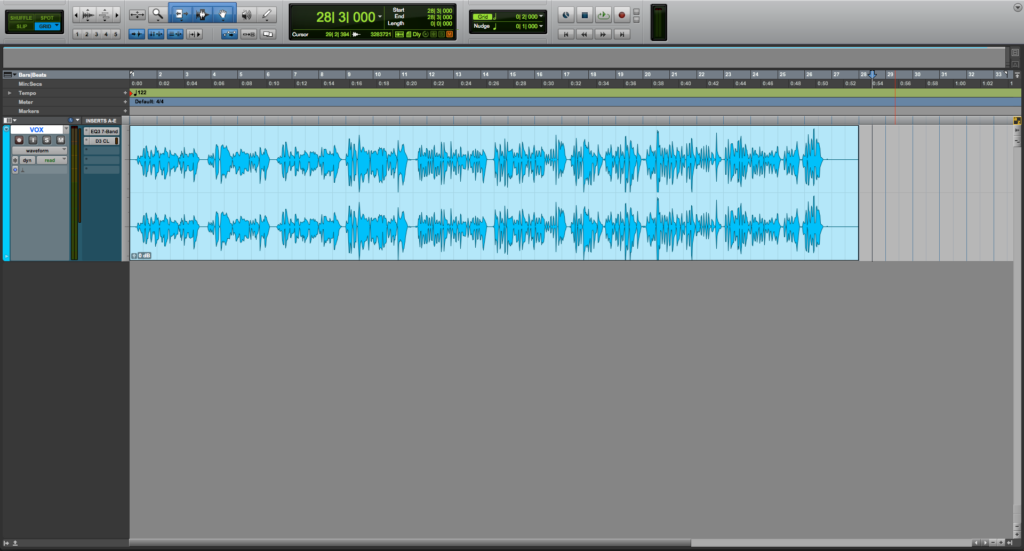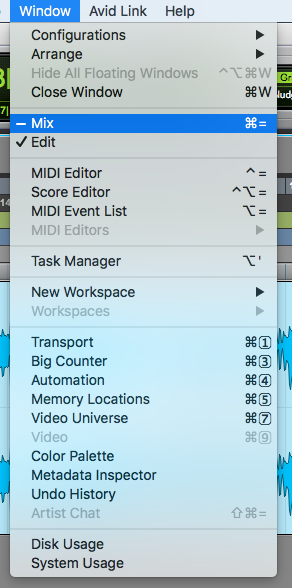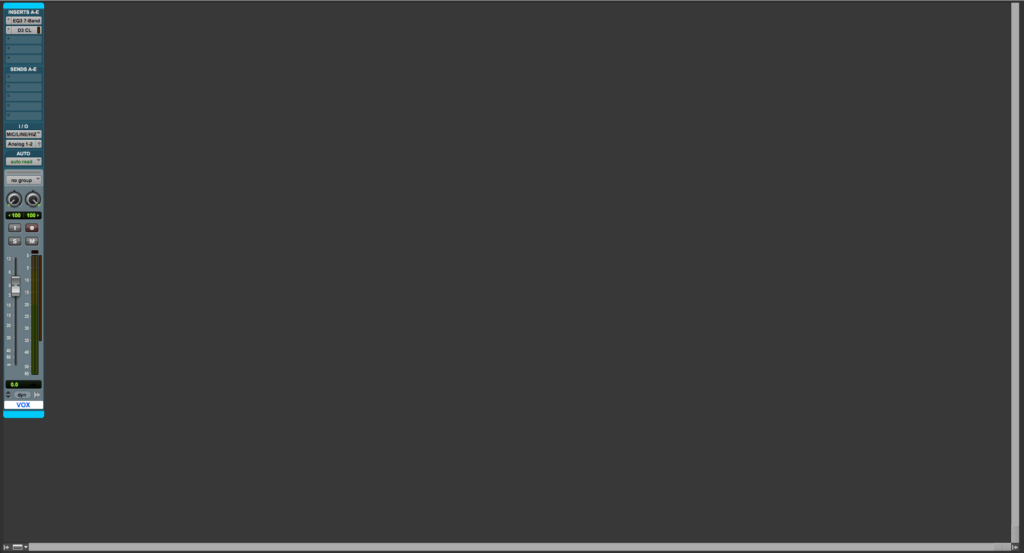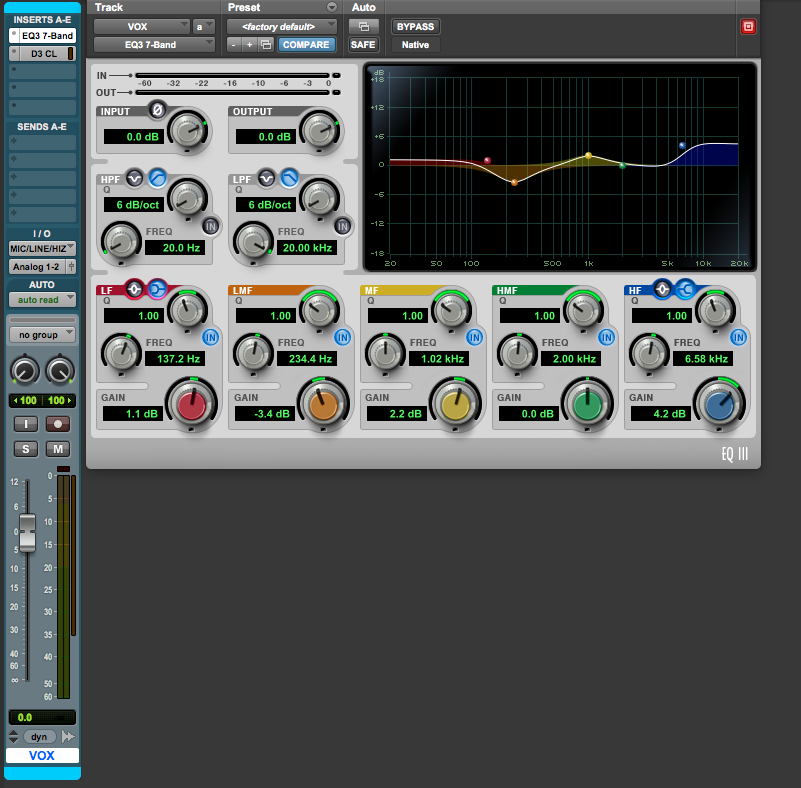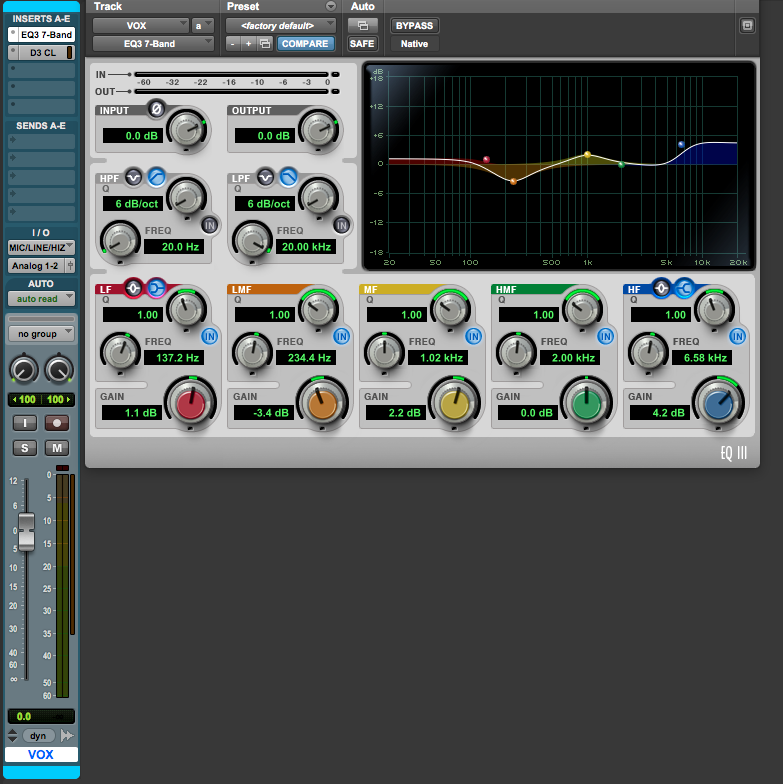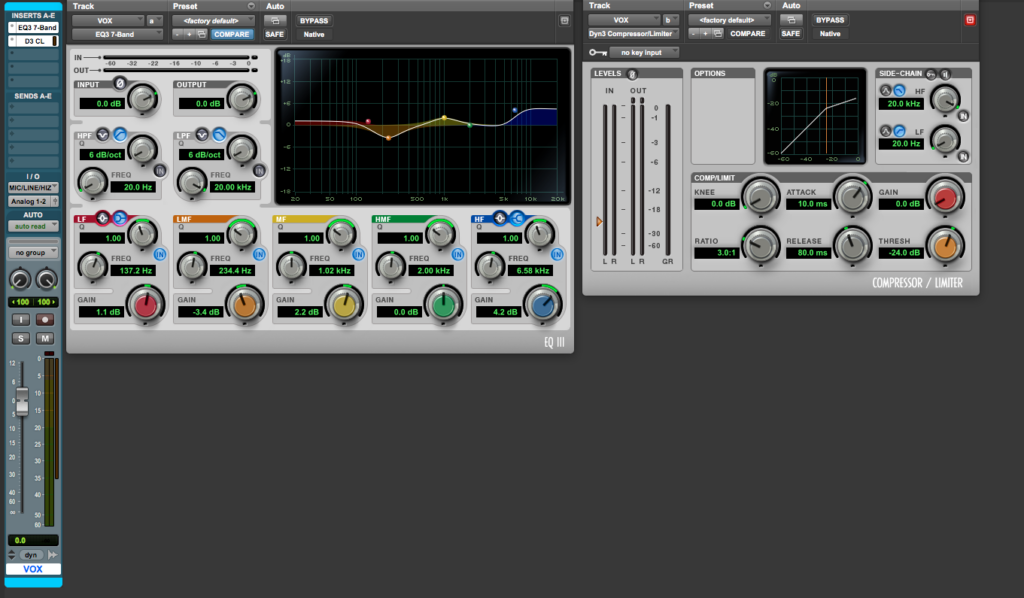Open Multiple Plugin Windows in Pro Tools
This blog is part of our new series of tutorials based on Avid’s flagship Digital Audio Workstation, Pro Tools.
Want to learn how to use Avid Pro Tools in real time, with a professional digital audio trainer? It’s faster than blogs, videos, or tutorials. Call OBEDIA for one on one training for Avid Pro Tools and all digital audio hardware and software. Mention this blog to get 15 bonus minutes with your signup! Call 615-933-6775 and dial 1, or visit our website to get started.
Need a Pro Audio laptop or Desktop PC to run Avid Pro Tools software and all of its features at its best?
Check out our pro audio PCs at PCAudioLabs.
Getting started with how to Open Multiple Plugin Windows in Pro Tools
Pro Tools is a software that lets you produce, record, edit and mix audio as well as MIDI performances.
When we are mixing, we get to a point in which we need to open several plugin windows at the same time.
This is specially important when doing processing in series, we want to know how the behavior of a certain plugin affects the next one down the channel strip.
However, by default, Pro Tools will not let us open more than one plugin at the same time. If one plugin is opened, and we click on another one, the new plugin will replace the old one.
However, there is a button that we must engage on the plugin to be able to open multiple plugins at the same time.
Today we will learn how to open multiple plugin windows in Pro Tools:
- Open an existing Pro Tools session with tracks and plugins assigned:
2. Switch to the Mix window by clicking on the top menu bar: Window -> Mix:
The Mix Window will open as:
3. Click on the very first plugin labeled as “EQ3 7-Band”.
The plugin will open as:
4. Click on the red square located at the top right of the plugin window. This is called the “Target Button”:
Once clicked, it will turn grey as:
Now that we have “disabled” the target button, this plugin will remain opened.
5. We can now open the next plugin labeled as “D3 CL”:
It is easy to see how we have both plugins opened at the same time now.
If we wanted to open a third plugin, we would need to also disable the “Target Button” on our second plugin and repeat the steps.
And that is it!
At this point, we have successfully explained how to Open Multiple Plugin Windows in Pro Tools.
Using Avid Pro Tools software to produce music would be ideal with one of our professionally designed PCAudioLabs Systems due our high-performance specifications in order to work with any of the Digital Audio Workstations supported. If you would like to order one of our PCAudioLabs computers, please call us at 615-933-6775 or click this link for our website.