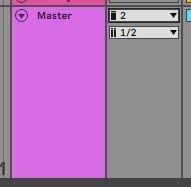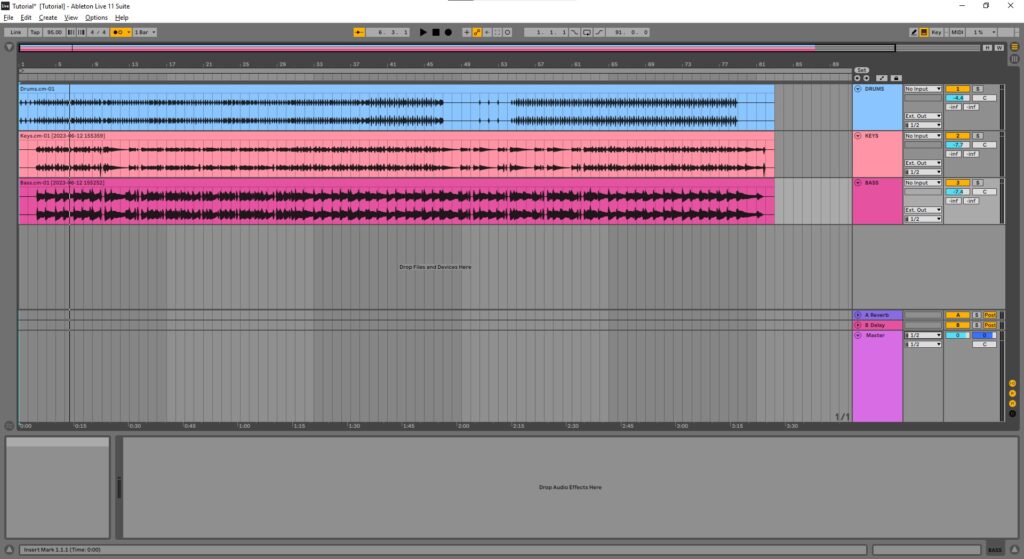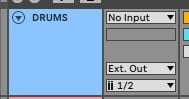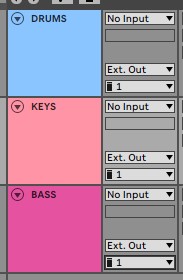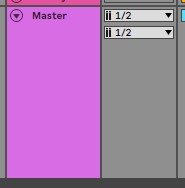Table of Contents
2-Channel Output Routing for Tracks in Live
This blog is part of our new series of tutorials based on the functions and features included in Ableton for Live Performance using background tracks.
Want to learn how to use Ableton Live in real time, with a professional digital audio trainer? It’s faster than blogs, videos, or tutorials. Call OBEDIA for one on one training for Ableton Live and all digital audio hardware and software. Mention this blog to get 15 bonus minutes with your signup! Call 615-933-6775 and dial 1, or visit our website to get started.
Need a Pro Audio laptop or Desktop PC to run Ableton Live software and all of its features at its best?
Check out our pro audio PCs at PCAudioLabs.
2-Channel Output Routing for Tracks in Live
So, lets say you only have a small 2 channel interface, and you want to perform Live with background tracks and metronome.
Is this possible with one of those tiny little interfaces?
Indeed, it is!
But how?
Simple, you must send all of your background tracks to a single mono output, let’s say Output 1, and your metronome to the other output (Output 2).
Keep in mind, your background tracks will sound mono, but at least you will be able to perform with a metronome.
How can we do this?
Let’s give it a shot!
-
Open your Ableton Live set:
Let’s say we will send all the background tracks to Output 1.
2. Locate the output configuration of the first track:
3. Set the output to Output 1 (mono):
Click on the drop-down list and select “1”:
4. Repeat this step for all background tracks:
5. Now locate your Cue Output:
6. Set your Cue Output (metronome output) to Output 2:
You are good to go! If you press play, all of your tracks will be on one channel, while your metronome will be on the other channel.
And that is it! Now you know how to set your 2-Channel Output Routing for Tracks in Live.
Using Ableton Live software to produce music would be ideal with one of our professionally designed PCAudioLabs Systems due our high-performance specifications in order to work with any of the Digital Audio Workstations supported. If you would like to order one of our PCAudioLabs computers, please call us at 615-933-6775 or click this link for our website.