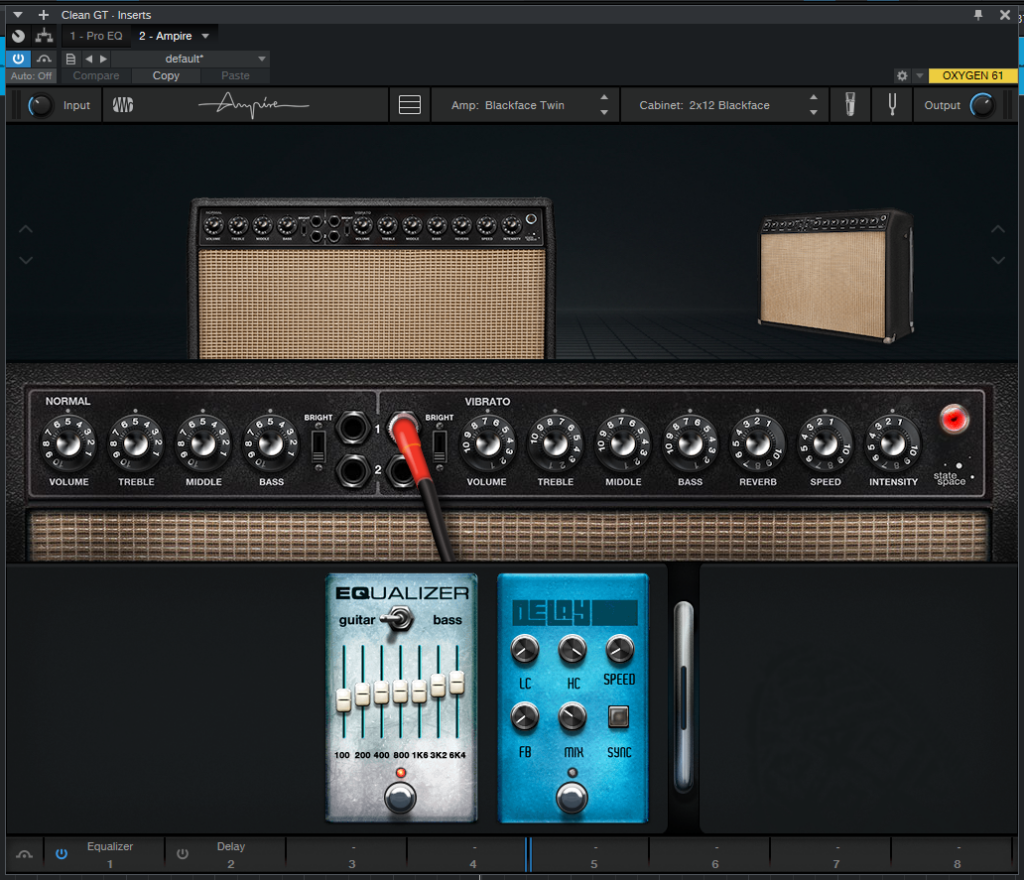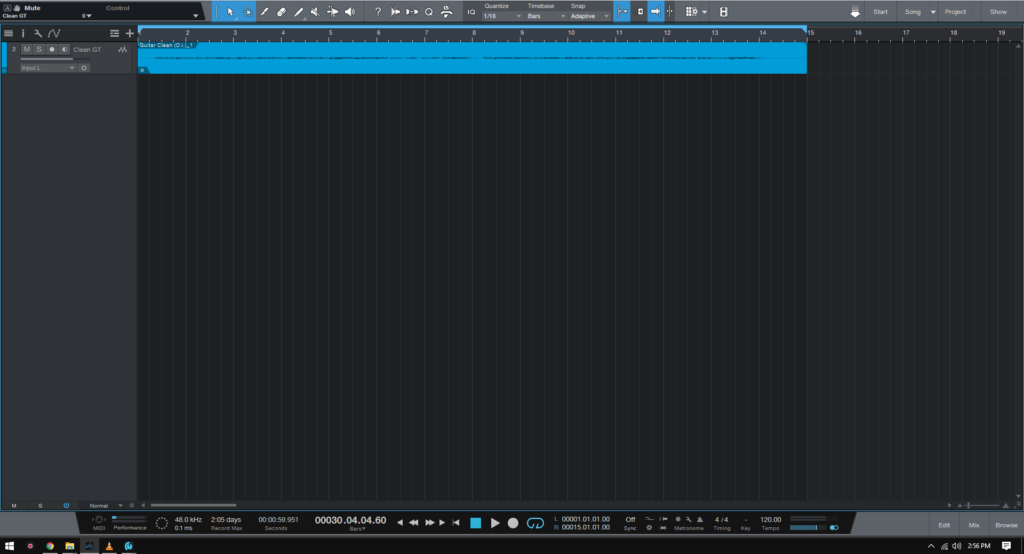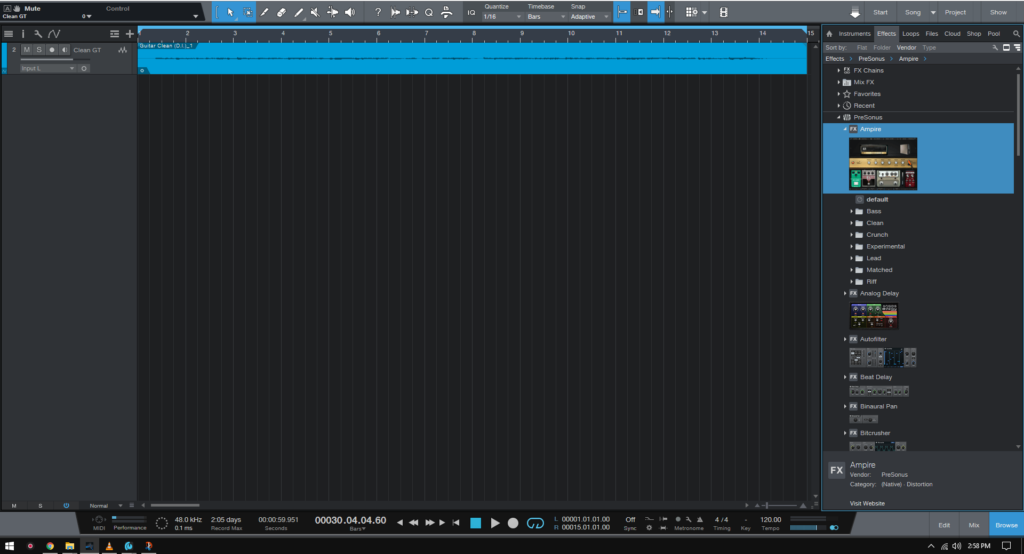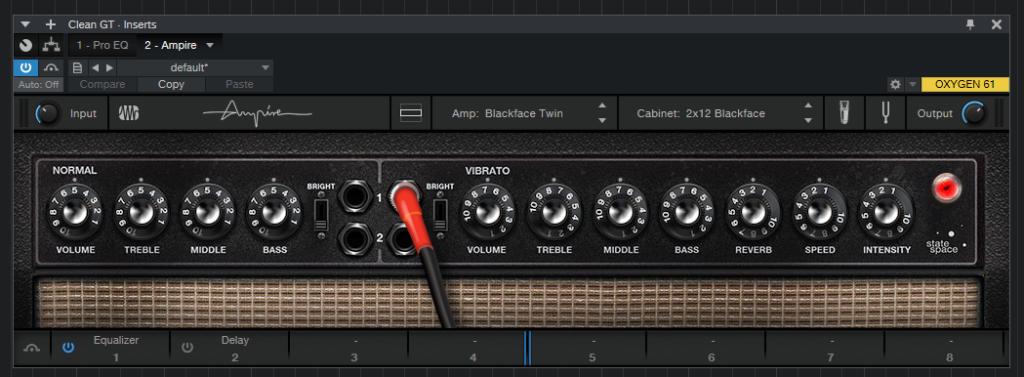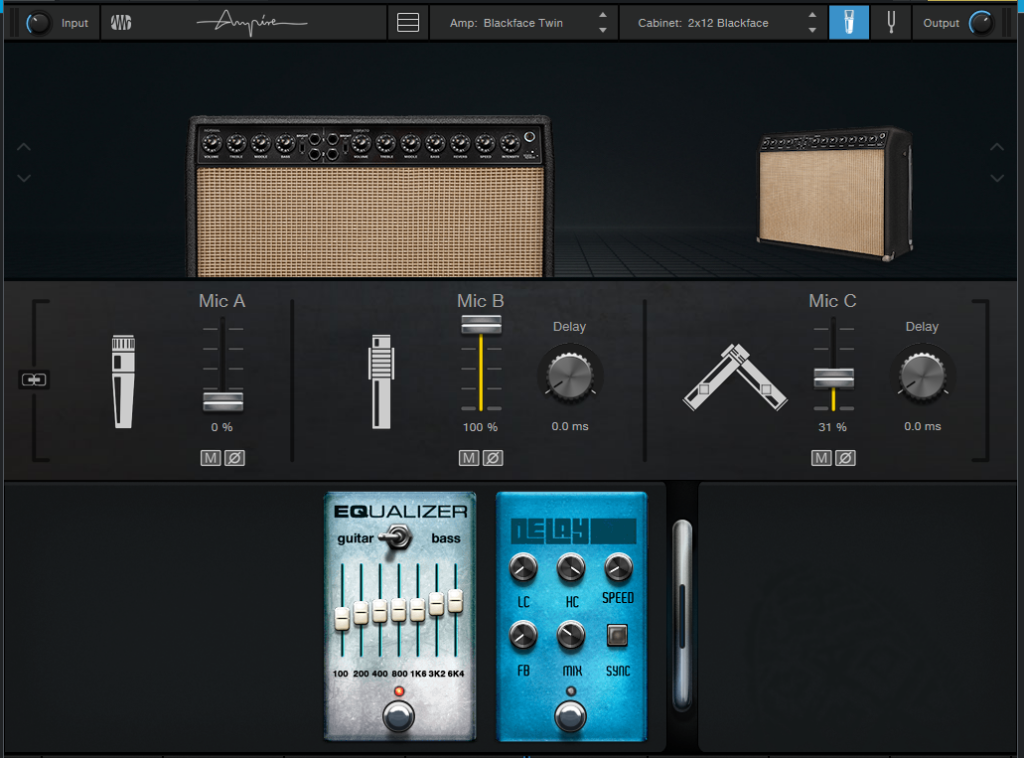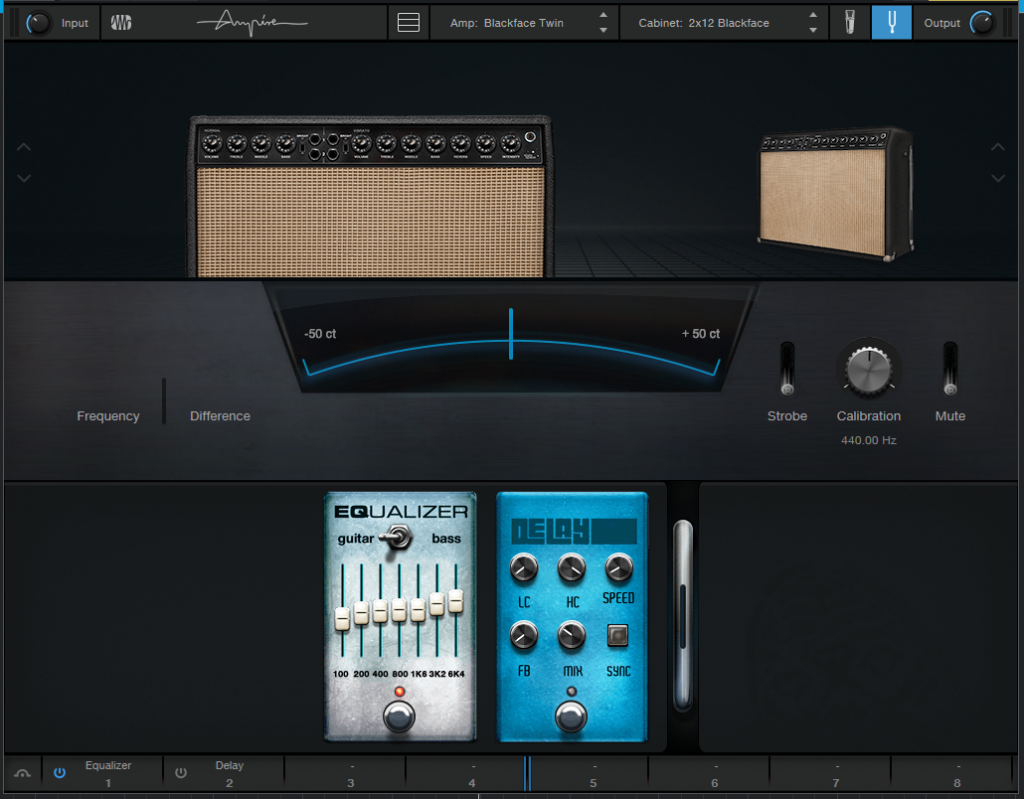Ampire Overview in Studio One
This blog is part of our new series of tutorials based on the Ampire plugin included in the latest update of PreSonus Studio One 5.4
Want to learn how to use PreSonus Studio One in real time, with a professional digital audio trainer? It’s faster than blogs, videos, or tutorials. Call OBEDIA for one on one training for PreSonus Studio One and all digital audio hardware and software. Mention this blog to get 15 bonus minutes with your signup! Call 615-933-6775 and dial 1, or visit our website to get started.
Need a Pro Audio laptop or Desktop PC to run PreSonus Studio One software and all of its features at its best?
Check out our pro audio PCs at PCAudioLabs.
Ampire Plugin Overview
Ampire is the ultimate guitar tone and gear emulation solution included in Studio One as one of their proprietary plugins.
This plugin is capable of emulating the amplifier, cabinet, microphones, pedals and even the tuner you would have as part of your guitar rig.
Anything from pristine clean to heavy distorted tones can be obtained with this tool.
Let’s explore its modules.
- Open or create a new Studio One Song
For the purpose of this tutorial we have a Song that contains a single audio track with an electric guitar DI signal recorded to it.
Ampire is designed to be added as a plugin (insert) on tracks that only contain DI signals.
2. From the Browse tab, look for “Ampire” and add it to the desired track:
The plugin window will open as:
At this point, you can see the front of the amplifier head, but no cabinet and no pedals.
These modules are currently not show.
3. Click on the following button:
This will show both the cabinet and pedal areas of the plugin as:
Now we can see the cabinet module, amplifier module and pedals module.
4. You can also show the microphone by clicking on:
This will open the microphone’s module as:
5. Last, you can show the tuner module by clicking on:
And the tuner will show up as:
And now we can see how this plugin presents a full solution to obtaining a professional guitar tone because of all the modules that let you emulate every single element of a real guitar signal chain!
And that is it! Now you go and experiment with Ampire!
Using Presonus Studio One 5.4 software to produce music would be ideal with one of our professionally designed PCAudioLabs Systems due our high-performance specifications in order to work with any of the Digital Audio Workstations supported. If you would like to order one of our PCAudioLabs computers, please call us at 615-933-6775 or click this link for our website.