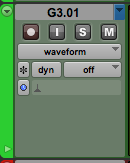Automation Modes in Pro Tools
This blog is part of our new series of tutorials based on Avid’s flagship Digital Audio Workstation, Pro Tools.
Want to learn how to use Avid Pro Tools in real time, with a professional digital audio trainer? It’s faster than blogs, videos, or tutorials. Call OBEDIA for one on one training for Avid Pro Tools and all digital audio hardware and software. Mention this blog to get 15 bonus minutes with your signup! Call 615-933-6775 and dial 1, or visit our website to get started.
Need a Pro Audio laptop or Desktop PC to run Avid Pro Tools software and all of its features at its best?
Check out our pro audio PCs at PCAudioLabs.
Getting started with Automation Modes in Pro Tools
Pro Tools is a software that lets you produce, record, edit and mix audio as well as MIDI performances.
During the mixing stage of a song, it is crucial to apply automation procedures when needed. Automation lets us “program” a certain parameter of the software such as the volume (fader position), pan position, mutes or insert parameters so that they change automatically on certain parts of the song in order to create aesthetic effects.
Automation can be written or recorded so that the software can later play it back exactly as it was originally stored.
The way we read and write (record) automation in Pro Tools is determined by the “Automation Mode” that we currently have selected.
By default, Pro Tools is set to “Read” mode, that lets us playback whatever automation has been previously set on the track.
However, there are other modes that can be used in this program. Let’s go ahead and check those out…
READ MODE:
This is the default automation mode in Pro Tools.
Its purpose is to playback any automation that was previously written on the track.
WRITE MODE:
This is one of the automation modes that lets you write automation either with the mouse or with a controller.
This mode writes automation from the time playback starts until it stops. It overwrites any previously written automation for the duration of the automation pass.
TOUCH MODE:
This is another of the automation modes that lets you write automation either with the mouse or with a controller.
This mode writes automation only while a fader or switch is touched or clicked with the mouse.
As soon as the parameter is released, the writing of automation stops and it will return to any previously written automation position while reading it.
LATCH MODE:
This is another of the automation modes that lets you write automation either with the mouse or with a controller.
This mode works in the same way as Touch Mode, but the writing process only ends when the playback stops.
OFF MODE:
This mode simply turns OFF all automation for all automatable parameters.
These are the main Automation Modes in Pro Tools.
At this point, we have successfully explained the most important Automation Modes in Pro Tools. You can now experiment with these on your mixes.
Using Avid Pro Tools software to produce music would be ideal with one of our professionally designed PCAudioLabs Systems due our high-performance specifications in order to work with any of the Digital Audio Workstations supported. If you would like to order one of our PCAudioLabs computers, please call us at 615-933-6775 or click this link for our website.