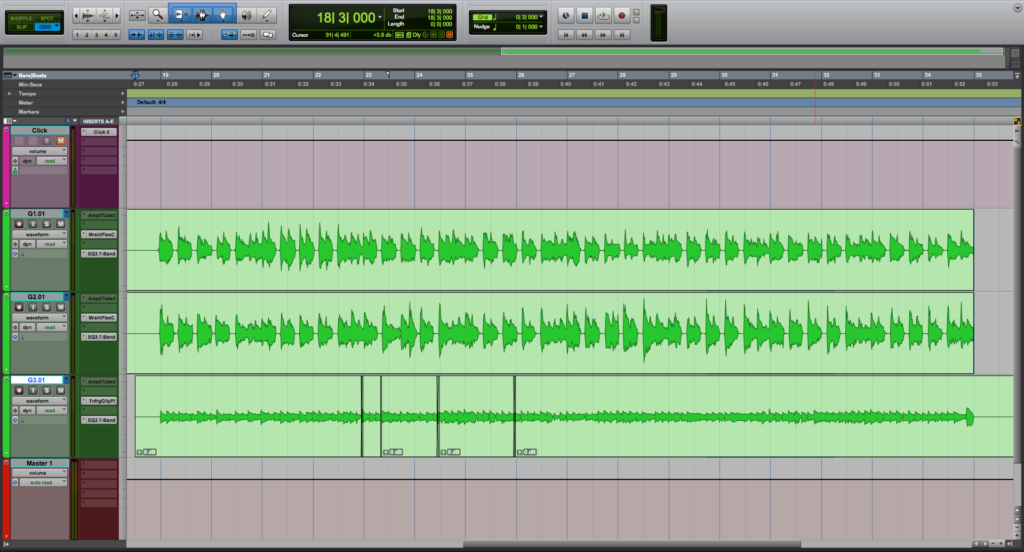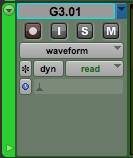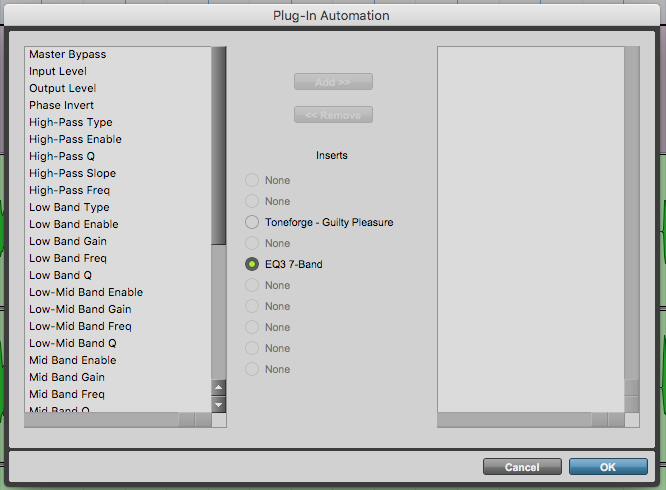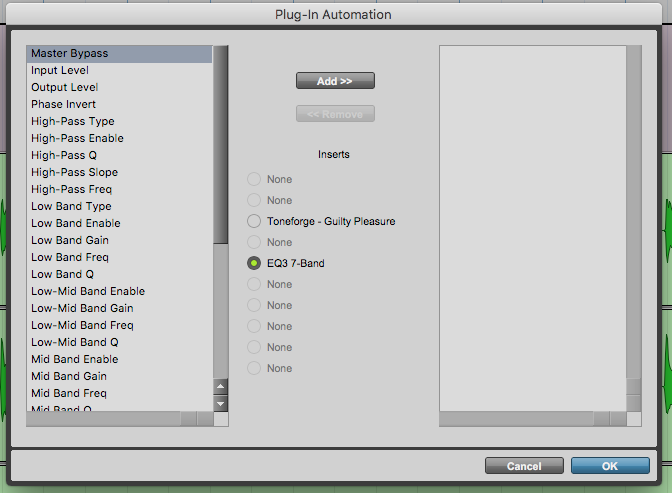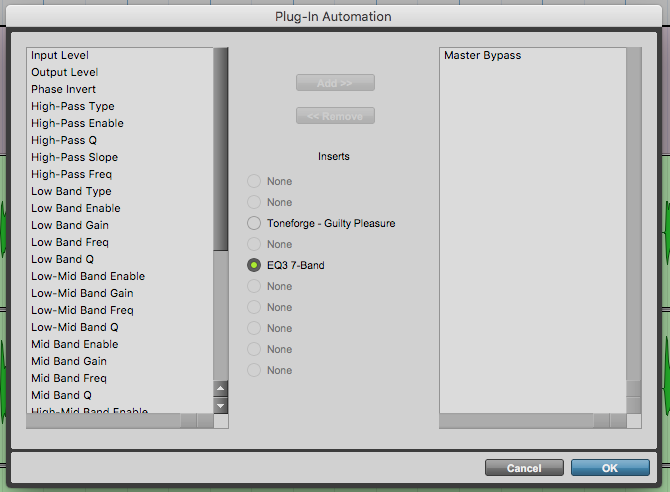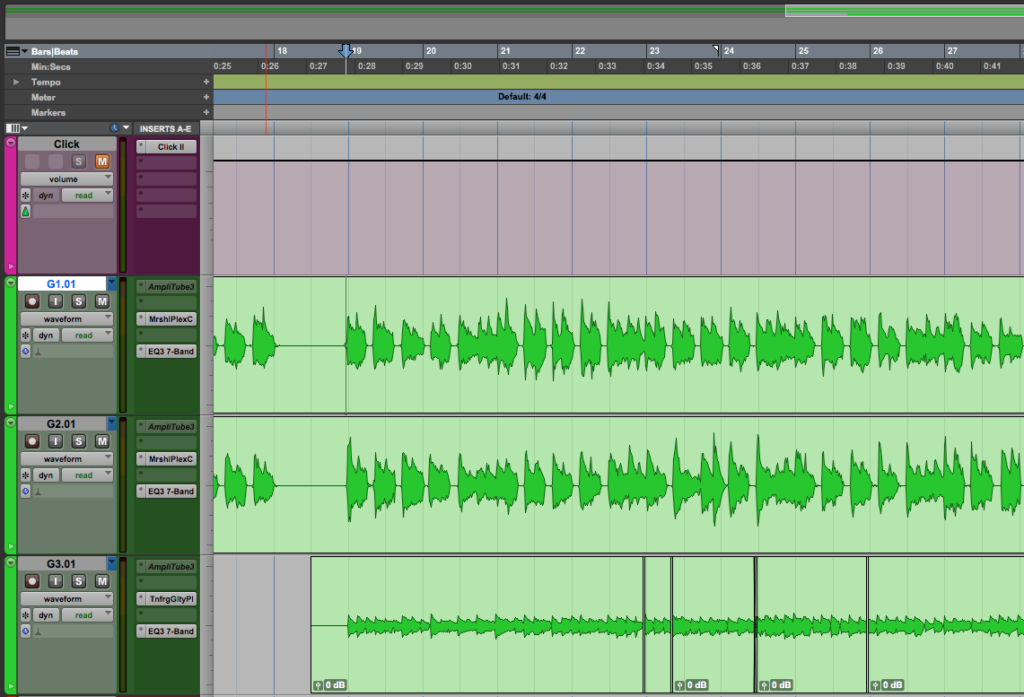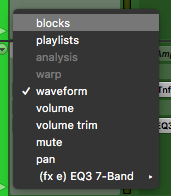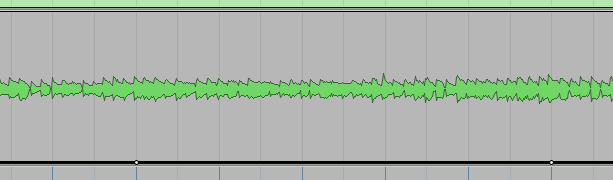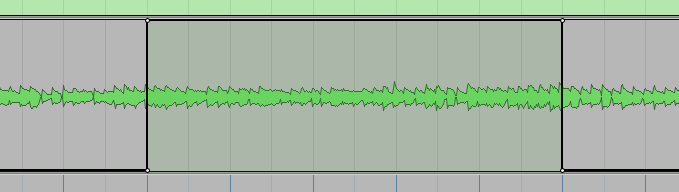Insert Parameter Automation in Pro Tools
This blog is part of our new series of tutorials based on Avid’s flagship Digital Audio Workstation, Pro Tools.
Want to learn how to use Avid Pro Tools in real time, with a professional digital audio trainer? It’s faster than blogs, videos, or tutorials. Call OBEDIA for one on one training for Avid Pro Tools and all digital audio hardware and software. Mention this blog to get 15 bonus minutes with your signup! Call 615-933-6775 and dial 1, or visit our website to get started.
Need a Pro Audio laptop or Desktop PC to run Avid Pro Tools software and all of its features at its best?
Check out our pro audio PCs at PCAudioLabs.
Getting started with how to apply Insert Parameter Automation in Pro Tools
Pro Tools is a software that lets you produce, record, edit and mix audio as well as MIDI performances.
During the mixing stage of a song, it is crucial to apply automation procedures when needed. Automation lets us “program” a certain parameter of the software such as the volume (fader position), pan position, mutes or insert parameters so that they change automatically on certain parts of the song in order to create aesthetic effects.
Automation can be written or recorded so that the software can later play it back exactly as it was originally stored.
Today, we will explore how to apply automation to a certain parameter on one of our inserts.
In other words, we will program the insert of a track so that one of its parameters changes automatically.
-
Create or open an existing Pro Tools session:
Make sure the session contains at least one track:
2. Make sure “Read” Mode is enabled on the track you will apply automation:
For the purpose of this tutorial, we will automate a parameter from the EQ3 equalizer insert located on the “G3” track.
3. Open the EQ3 equalizer:
4. Click on the icon located below the word “Auto”:
The Plugin Automation window will open as:
The plugin parameter we will automate, is the “Master Bypass”.
Therefore we must “Add” this parameter to the column on the right side of the window.
5. Click on the “Master Bypass” parameter to select it:
6. Click on “Add”:
7. Click on “OK” to apply these changes.
The program will take us back to our Edit window as:
8. Locate the Track View Selector:
9. Click on “EQ3 7 Band -> Master Bypass”:
The track will now display the parameter automation line as:
It is easy to see how the thick black automation line is all the way down, below the waveform, meaning the bypass parameter is off (not bypassed).
We can program this automation line so that on a certain section it goes all the way up, engaging the bypass button, so that the insert will be bypassed and will not affect the signal passing.
Now we must create two automation points so that we can modify the parameter automation curve.
10. Create two automation points by holding control+click (Windows) or Command+click (macOS) on the desired locations:
11. Click and drag the parameter automation line up in order to “bypass” the insert on that section:
It is easy to see how we pulled the “bypass” automation line to the ON position, meaning the EQ insert is bypassed during that period of time.
You can now press play and the track will playback until that section starts, in which the equalizer will bypass itself automatically, and then it will un-bypass itself once it leaves that part of the song.
This is the simplest procedure you must follow in order to apply Insert Parameter Automation in Pro Tools.
At this point, we have successfully explained how to apply Insert Parameter Automation in Pro Tools.
Using Avid Pro Tools software to produce music would be ideal with one of our professionally designed PCAudioLabs Systems due our high-performance specifications in order to work with any of the Digital Audio Workstations supported. If you would like to order one of our PCAudioLabs computers, please call us at 615-933-6775 or click this link for our website.