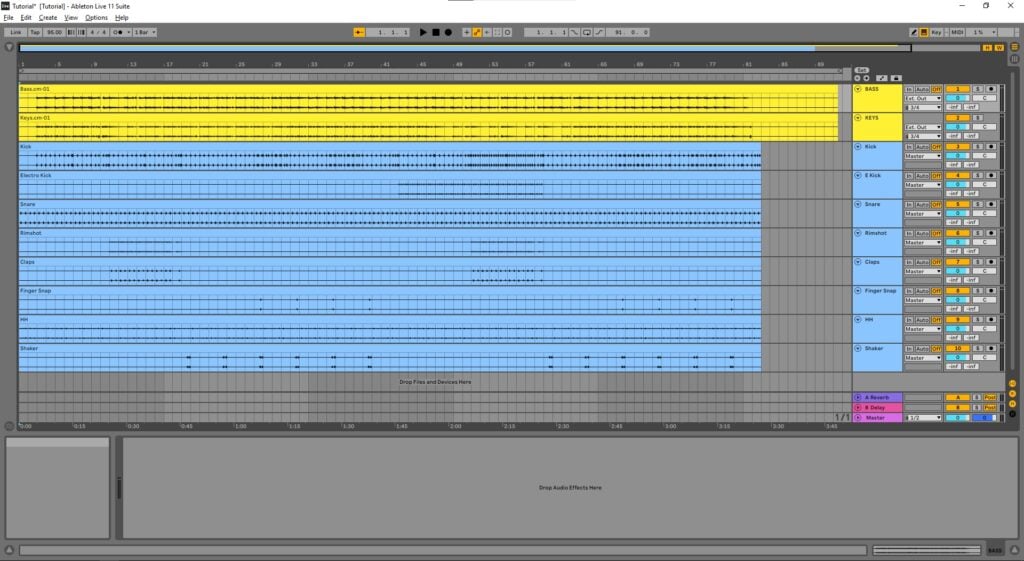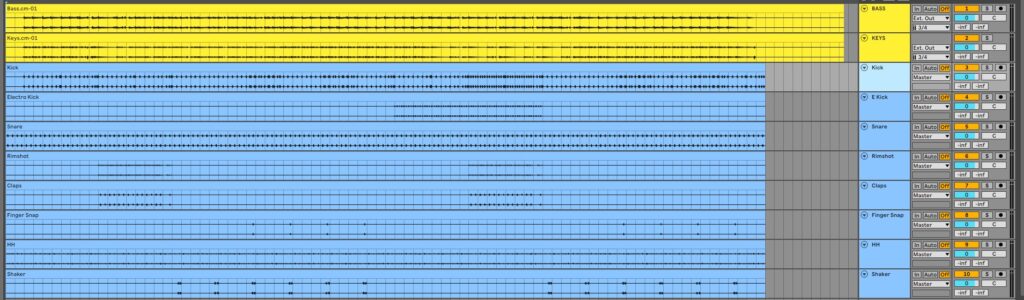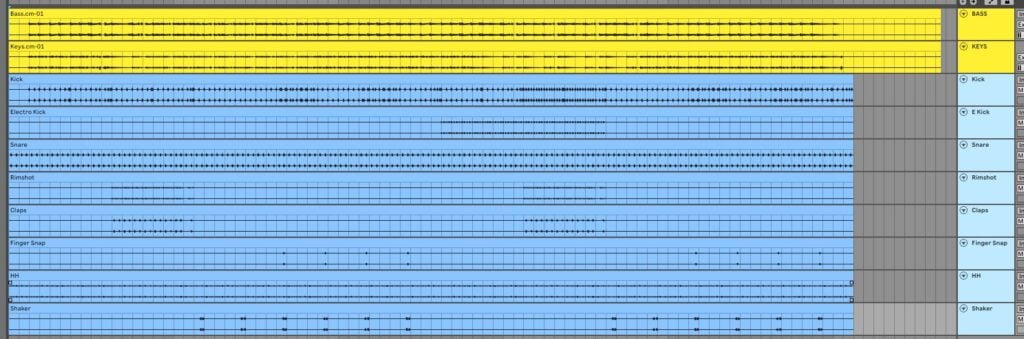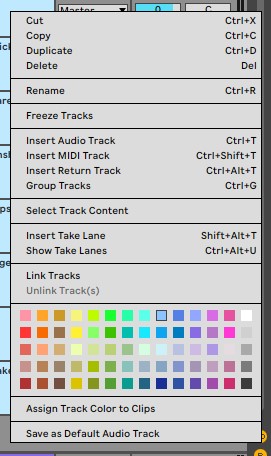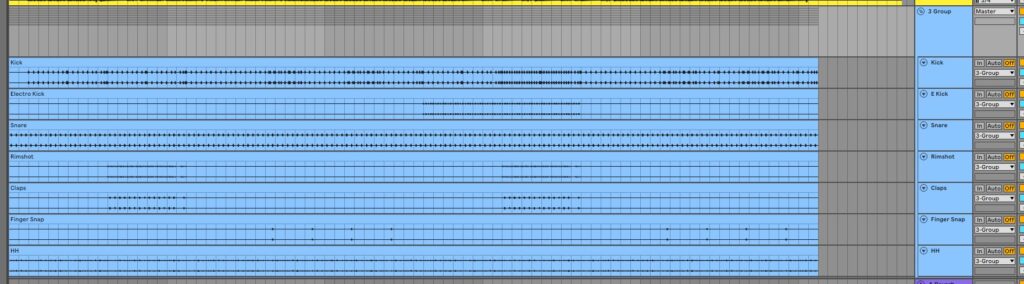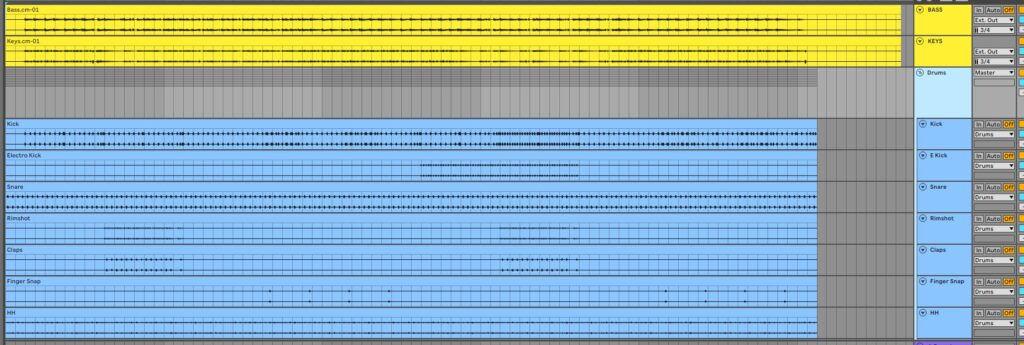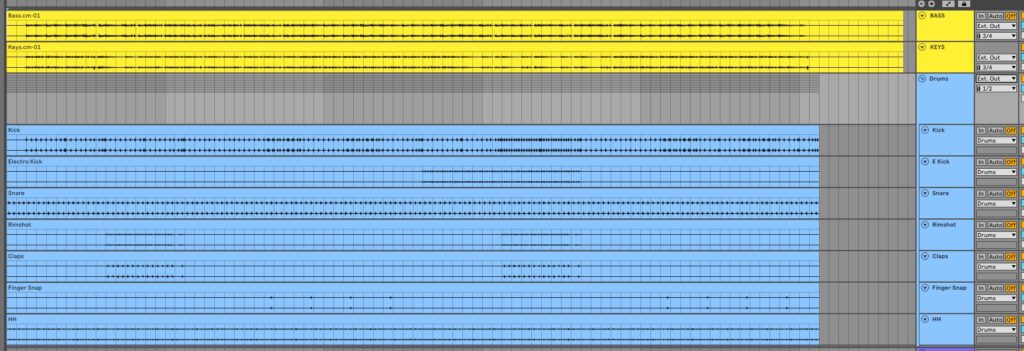Table of Contents
Bussing Individual Tracks for Live Performance in Ableton
This blog is part of our new series of tutorials based on the functions and features included in Ableton for Live Performance using background tracks.
Want to learn how to use Ableton Live in real time, with a professional digital audio trainer? It’s faster than blogs, videos, or tutorials. Call OBEDIA for one on one training for Ableton Live and all digital audio hardware and software. Mention this blog to get 15 bonus minutes with your signup! Call 615-933-6775 and dial 1, or visit our website to get started.
Need a Pro Audio laptop or Desktop PC to run Ableton Live software and all of its features at its best?
Check out our pro audio PCs at PCAudioLabs.
Bussing Individual Tracks for Live Performance in Ableton
When you are using background tracks, you might find yourself in situations in which you have way many more tracks in Ableton than actual outputs.
Let’s say you only have 4 outputs for example, but you have 8 tracks of drums.
What can you do to get all of those drums out of the interface?
You need to buss them out to a stereo pair.
How?
Create a group!
Let’s give it a shot!
-
Open your Live Set:
From this set, we can see we have both the BASS and KEYS tracks being sent out using outputs 3-4.
Now, we also have 8 drum tracks, but we only have outputs 1 and 2 left available.
So, we will create a “Drums” group, and treat that group as a stereo audio track that we can send out to a pair of outputs.
2. Click on the first drum track to select it:
In this case the “Kick”:
3. While holding “shift”, click on the last drum track at the bottom:
Now they are all selected:
4. Right click on any of the drums tracks:
5. Click on “Group Tracks”:
A group called “3 Group” was create as:
6. Rename the group to “Drums”:
7. Change the output of the group to “External Output 1-2”:
Now, you have all the drums going to output par 1-2, while the keys and bass go to 3-4.
Since your drum tracks have been bussed or grouped, you can still change the individual volume of each element with its associated volume slider as well as panning them within the group.
And that is it! Now you know the process to Bussing individual tracks for Live Performance in Ableton.
Using Ableton Live software to produce music would be ideal with one of our professionally designed PCAudioLabs Systems due our high-performance specifications in order to work with any of the Digital Audio Workstations supported. If you would like to order one of our PCAudioLabs computers, please call us at 615-933-6775 or click this link for our website.