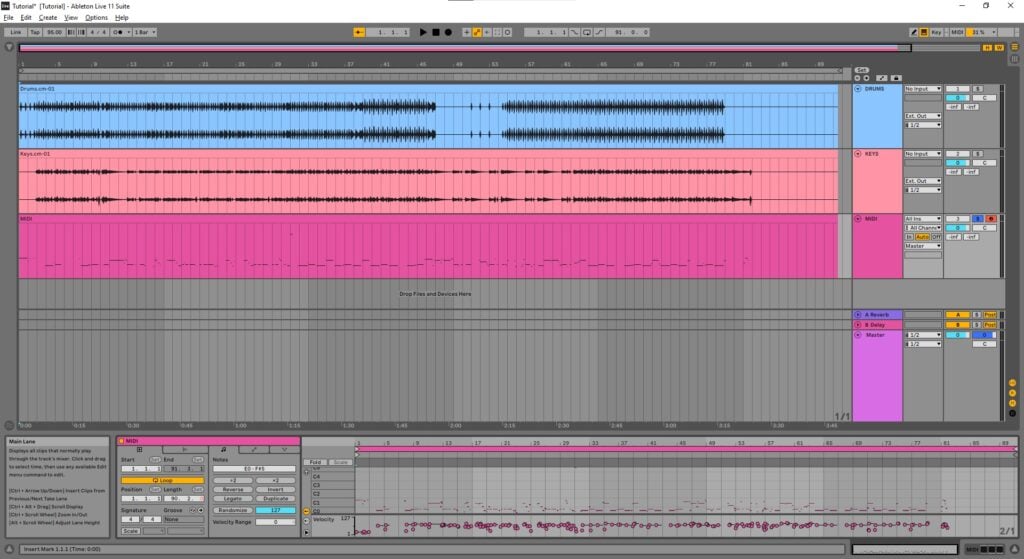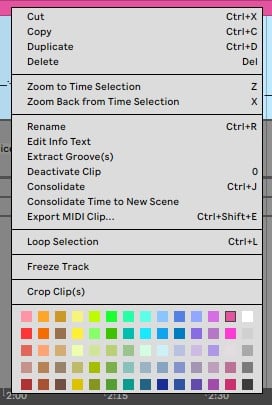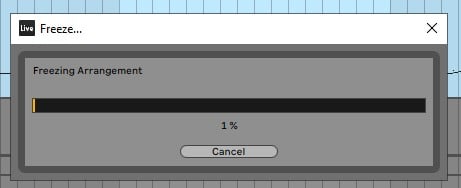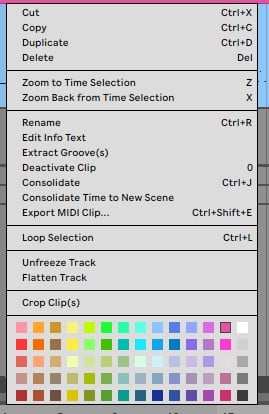Table of Contents
Convert MIDI tracks to Audio for Live Performance in Ableton
This blog is part of our new series of tutorials based on the functions and features included in Ableton for Live Performance using background tracks.
Want to learn how to use Ableton Live in real time, with a professional digital audio trainer? It’s faster than blogs, videos, or tutorials. Call OBEDIA for one on one training for Ableton Live and all digital audio hardware and software. Mention this blog to get 15 bonus minutes with your signup! Call 615-933-6775 and dial 1, or visit our website to get started.
Need a Pro Audio laptop or Desktop PC to run Ableton Live software and all of its features at its best?
Check out our pro audio PCs at PCAudioLabs.
Convert MIDI tracks to Audio for Live Performance in Ableton
When you are using background tracks, you might find yourself in situations in which you have a Live set that contains MIDI tracks with virtual instruments assigned.
When you start adding more and more of these tracks, the CPU usage of your system might go up and crash the software.
This is obviously something you always try to avoid, specially when playing live.
In other words, virtual instruments assigned to MIDI tracks, consume CPU resources.
When using Ableton for live purposes with background tracks, you want to make sure your CPU usage is as low as possible, reducing the possibilities of crashing to the minimum.
How can we save these CPU resources? Converting these MIDI tracks with VI’s to Audio.
How?
Let’s give it a shot!
-
Open your Live set:
It is easy to see how this Set contains 3 tracks. A “DRUMS” audio track, also the “KEYS” audio track and a “MIDI” track that contains MIDI information and has a VI assigned to it.
The Set is not playing back, and the CPU usage is already at around 33% because of how consuming this VI is:
So we need to convert this to an audio track that Ableton can simply play back as any other audio clip.
This process contains two steps. We must “freeze” the track first, and then “flatten” it into Audio.
2. Right-click on the MIDI clip:
3. Click on “Freeze Track”:
The freezing procedure will start as:
Once the Freezing procedure ends, the track will appear as:
Note how all the parameters of the MIDI track are shown in light blue, indicating they are frozen. You can’t change the parameters.
4. Right click on the MIDI clip again:
5. Click on “Flatten Track”:
The track will be “flatten” as:
Look how the track has now been converted to Audio!
Our CPU usage has been reduced considerably to around 1% now:
You can now route this track to any output as any other background track and use Live as a playback device.
Now that your CPU usage is low, your chances of crashing the software in the middle of the performance are almost unexistent.
And that is it! Now you know how to Convert MIDI tracks to Audio for Live Performance in Ableton.
Using Ableton Live software to produce music would be ideal with one of our professionally designed PCAudioLabs Systems due our high-performance specifications in order to work with any of the Digital Audio Workstations supported. If you would like to order one of our PCAudioLabs computers, please call us at 615-933-6775 or click this link for our website.