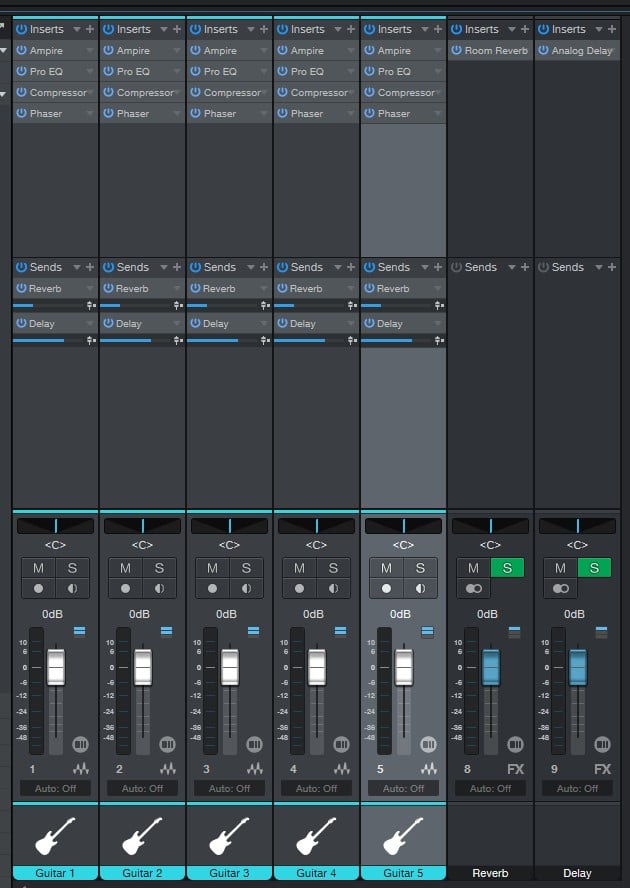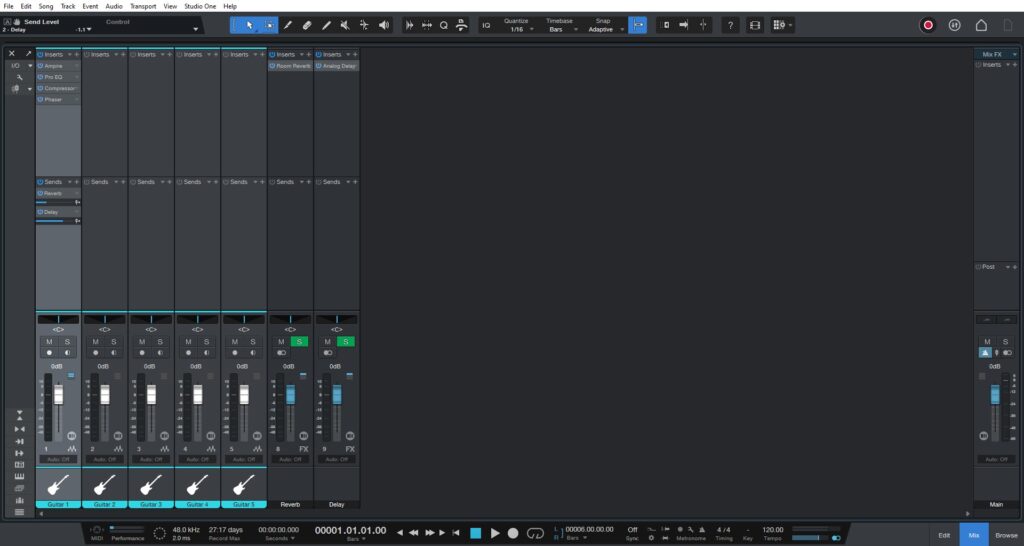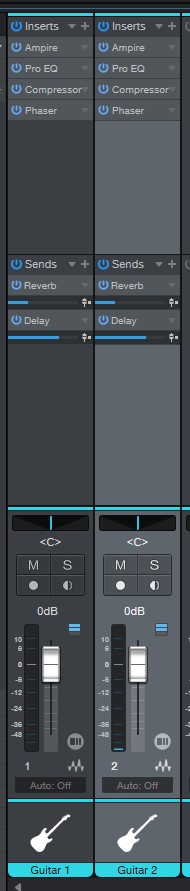Table of Contents
Copy processing to multiple tracks in Studio One 6.1
This blog is part of our new series of tutorials based on the new features included in the latest update of PreSonus Studio One 6.1
Want to learn how to use PreSonus Studio One in real time, with a professional digital audio trainer? It’s faster than blogs, videos, or tutorials. Call OBEDIA for one on one training for PreSonus Studio One and all digital audio hardware and software. Mention this blog to get 15 bonus minutes with your signup! Call 615-933-6775 and dial 1, or visit our website to get started.
Need a Pro Audio laptop or Desktop PC to run PreSonus Studio One software and all of its features at its best?
Check out our pro audio PCs at PCAudioLabs.
Copy Processing to Multiple Tracks
Okay so let’s say you have a band with multiple guitars parts.
You have dialed in the tone you want on the first guitar, but you want to replicate this to all the others…
You could add the same inserts on the other tracks, and try to dial these to the same parameters.
But that takes a bit of time… You have to go back and forth from one track to the next.
So the question is, could we find a quicker way to simply copy and paste all the processing from one track to the next?
And the answer is… YES!
Let’s give it a shot!
-
Open or create a new Studio One song:
As you can see, we have 5 guitars in this song. Only the first track has all the processing applied.
We need to copy that same processing to the other tracks!
2. Click on the first guitar to select it.
It will be highlighted as:
3. Press Control + C (Windows) or Command + C (Mac) to copy all the processing:
4. Click on the destination track to select it:
5. Press Control + V (Windows) or Command + V (Mac) to paste the processing:
6. Repeat Steps #4 and #5 on the remaining tracks to copy the processing:
And that is it! Now you know how to use copy processing to multiple tracks in Studio One 6.1!
Using Presonus Studio One 6.1 software to produce music would be ideal with one of our professionally designed PCAudioLabs Systems due our high-performance specifications in order to work with any of the Digital Audio Workstations supported. If you would like to order one of our PCAudioLabs computers, please call us at 615-933-6775 or click this link for our website.