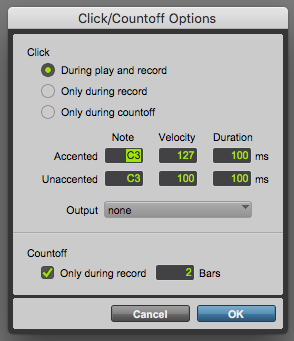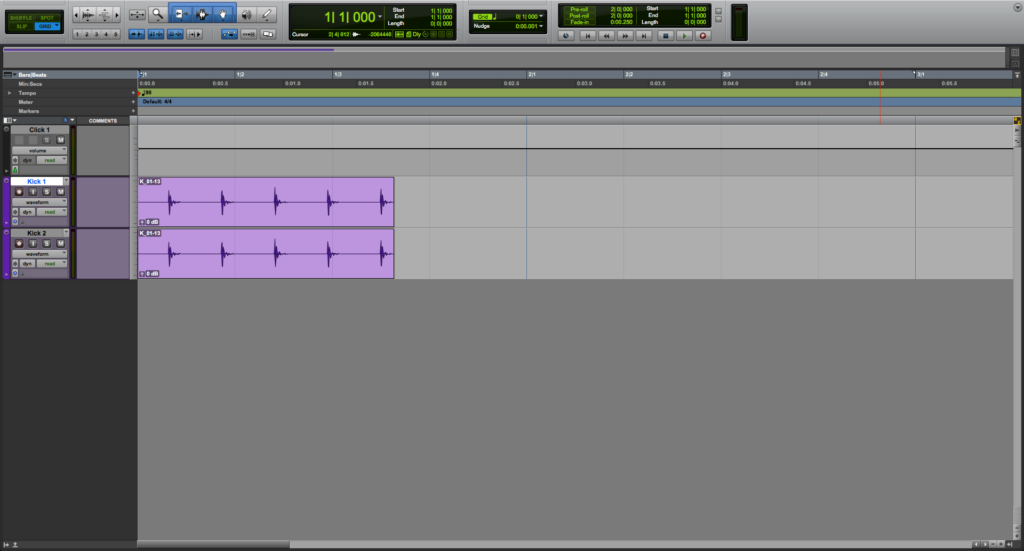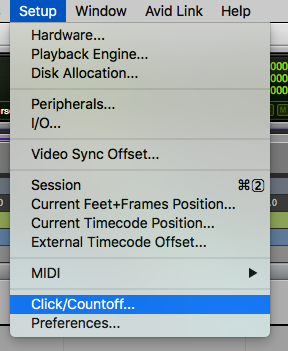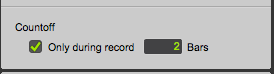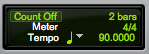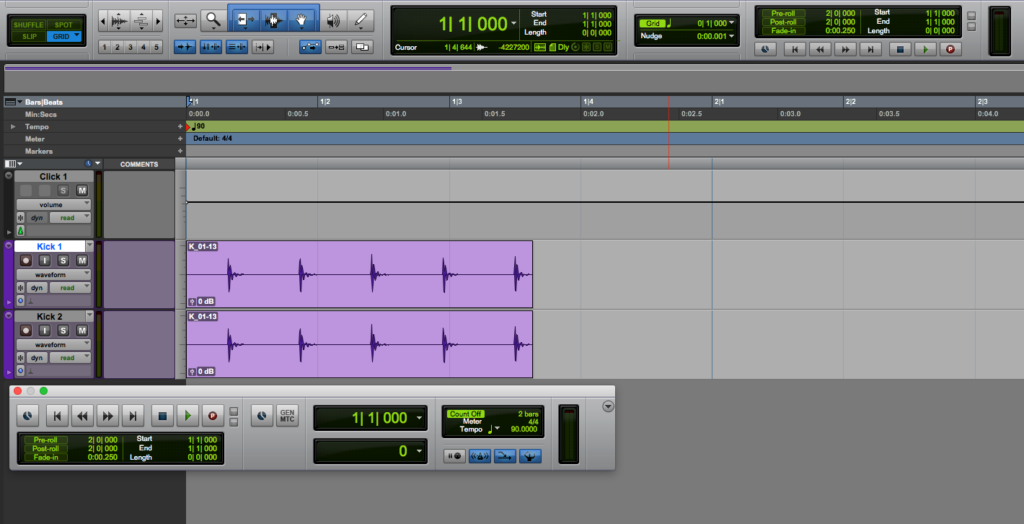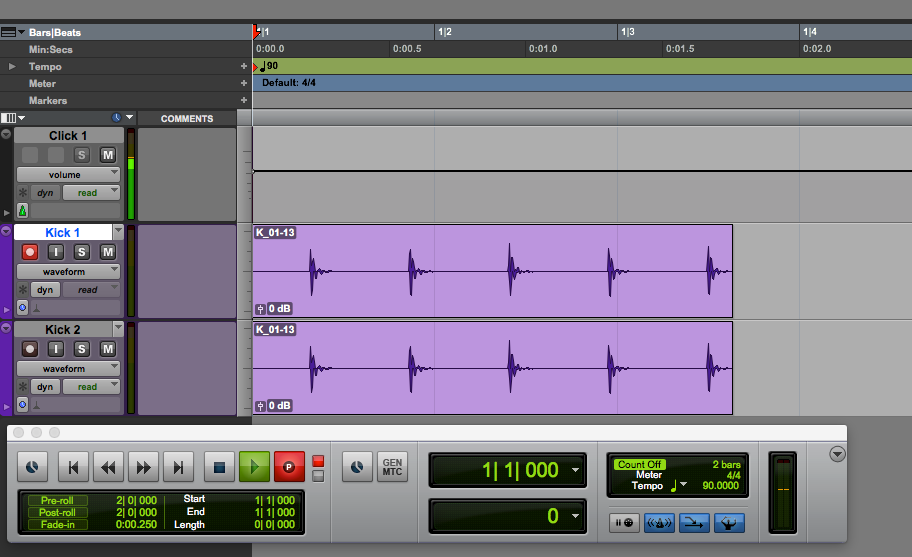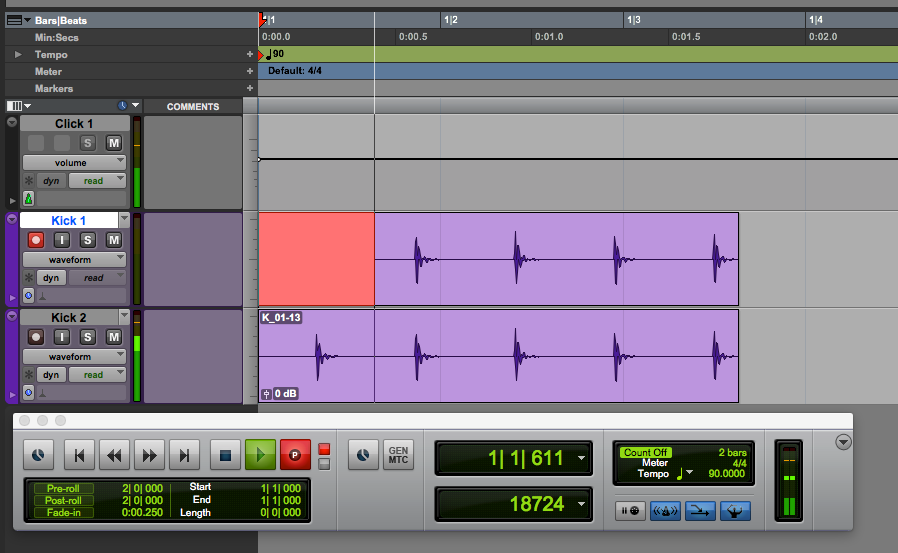Countoff in Pro Tools
This blog is part of our new series of tutorials based on Avid’s flagship Digital Audio Workstation, Pro Tools. In this blog, we will learn about Countoff in Pro Tools.
Want to learn how to use Avid Pro Tools in real time, with a professional digital audio trainer? It’s faster than blogs, videos, or tutorials. Call OBEDIA for one on one training for Avid Pro Tools and all digital audio hardware and software. Mention this blog to get 15 bonus minutes with your signup! Call 615-933-6775 and dial 1, or visit our website to get started.
Need a Pro Audio laptop or Desktop PC to run Avid Pro Tools software and all of its features at its best?
Check out our pro audio PCs at PCAudioLabs.
Overview of the Countoff in Pro Tools
Have you ever been in a situation in which you are recording at song in which the whole band starts playing from bar 1?
You press play and BOOM! The whole band, drums, bass, guitars, vocals, all doing their thing from the start?
Well, have you ever thought about how do they sync to a tempo before the recording starts, considering they start playing from bar 1?
The answer is Countoff!
Yes, the countoff is simply an amount of click bars that playback prior to the recording starts.
So, if you set your countoff to two bars and press record, you will hear the click for two bars and then it will start recording.
This click playing back before the recording, will help you get a feel of the tempo so when you start tracking you are perfectly synced.
Let’s see how it works!
1. Open or create a new Pro Tools session:
2. From the top menu window, click on Setup -> Click/Countoff:
The Click/Countoff window will open as:
3. Locate at the bottom part of this window:
This part controls the Countoff.
By default, the countoff only happens during record, and it has a length of two bars.
We can leave this as it currently is.
4. Open the Transport Bar:
Locate the right part of this bar:
This area controls the countoff.
You can turn the Countoff ON/OFF by simply clicking on the word “Count Off”.
Right now it is OFF because it appears to be dark green.
5. Turn ON the Countoff by clicking on it:
The function will appear on light green now, indicating it is ON.
6. Locate the playback at the start of the timeline:
7. Start recording any of the tracks now:
As it can be seen, the click starts happening, but no recording yet.
Once the two bars of click happen, the recording starts:
As expected, the Countoff played two bars of Click and then the recording started!
And that is it!
At this point, we have successfully explained an overview of the Countoff in Pro Tools.
Using Avid Pro Tools software to produce music would be ideal with one of our professionally designed PCAudioLabs Systems due our high-performance specifications in order to work with any of the Digital Audio Workstations supported. If you would like to order one of our PCAudioLabs computers, please call us at 615-933-6775 or click this link for our website.