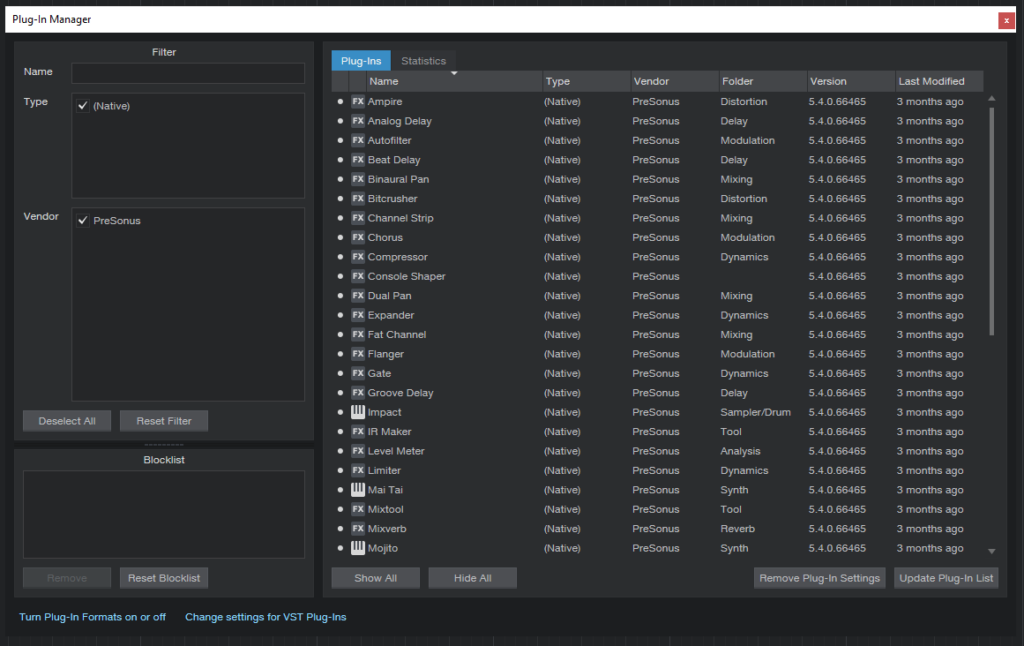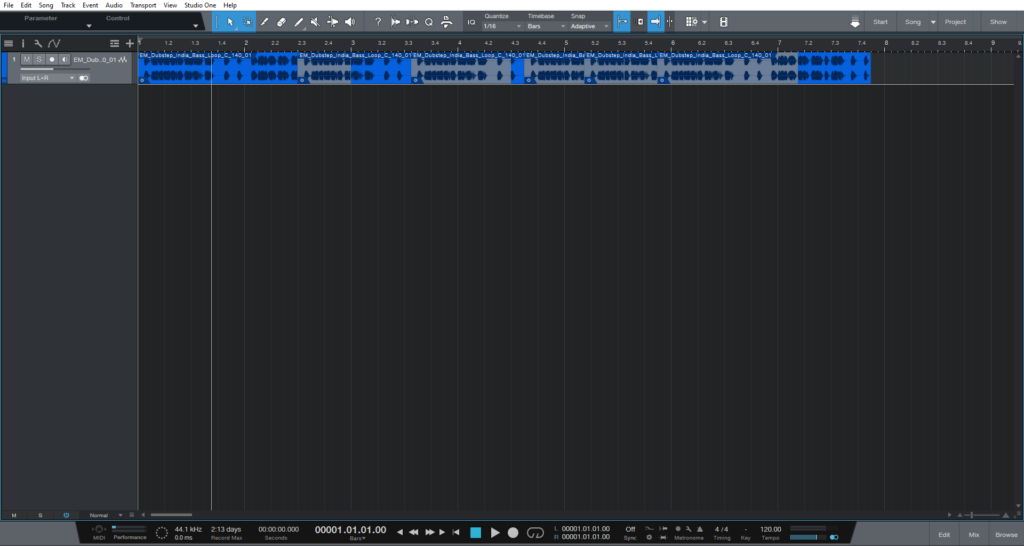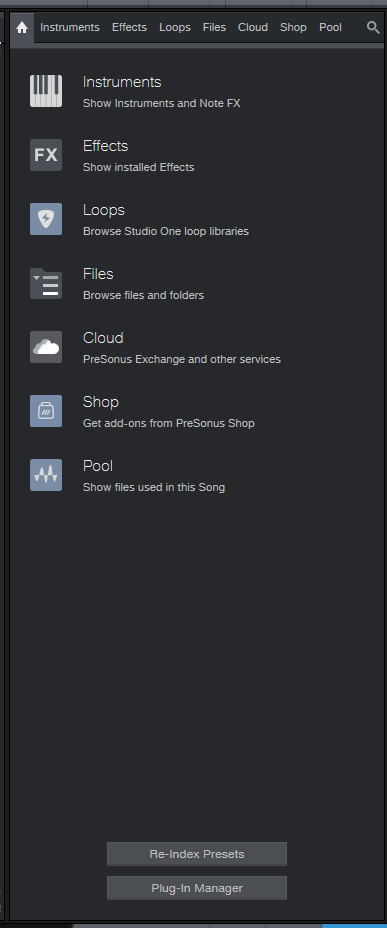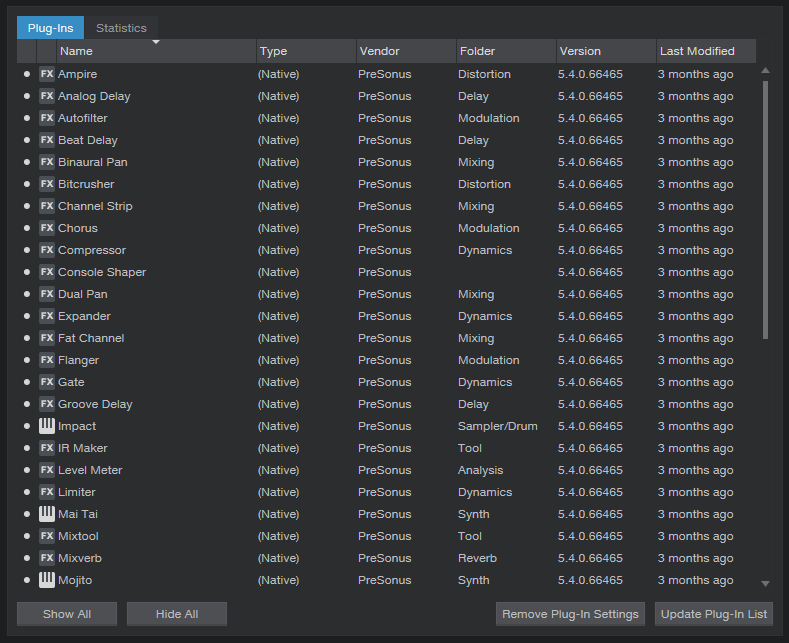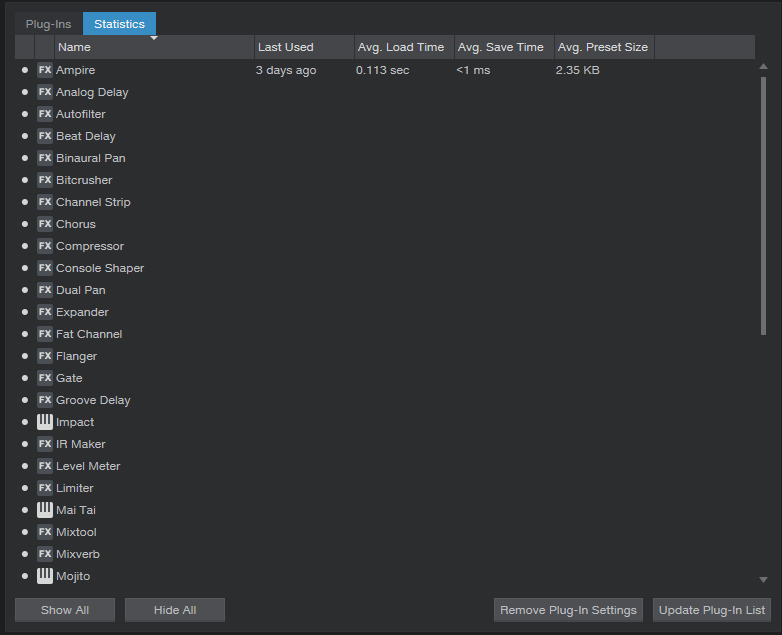New Features included in Studio One 5.4: Plugin Manager
This blog is part of our new series of tutorials based on the new features included in the latest update of PreSonus Studio One 5.4
Want to learn how to use PreSonus Studio One in real time, with a professional digital audio trainer? It’s faster than blogs, videos, or tutorials. Call OBEDIA for one on one training for PreSonus Studio One and all digital audio hardware and software. Mention this blog to get 15 bonus minutes with your signup! Call 615-933-6775 and dial 1, or visit our website to get started.
Need a Pro Audio laptop or Desktop PC to run PreSonus Studio One software and all of its features at its best?
Check out our pro audio PCs at PCAudioLabs.
Plugin Manager
Do you have any idea of which version of plugins you have installed?
Do you know how often do you use a certain plugin?
Did you know some plugin versions might conflict with your currently installed Studio One version?
Now, all of this info, just seems to be kinda hard to find and keep up with.
But, not anymore!
Studio One 5.4 have improved the Plugin Manager, in order to easily show us all of this information from every single plugin we have installed and make our lives easier!
Let’s give it a shot!
- Open or create a new Studio One song:
2. At the bottom right of the screen click on “Browse”:
The Browse tab will open as:
3. Click on “Plug-In Manager” at the bottom of the Browse tab:
The Plug-In Manager will open as:
It is easy to see how this window opened on the “Plug-Ins” tab:
This tab shows information such as:
- Plugin Type
- Vendor
- Folder
- Plug-In Version
- Last Modified
This data will help us know if our plugin is compatible or not with our software version.
We can also, remove certain plugins from Studio One so they will not create any conflict.
If we switch to the “Statistics” tab:
Now we will see info such as:
- Name
- Last Used
- Average Loading Time
- Average Saving Time
- Average Preset Size
Once again, this information, specially the loading time, will let us know how “smooth” is the plugin working in our Studio One environment.
Typically, plugins that take longer to open, might indicate some kind of conflict.
And that is it! Now you know how to use the Plug-In Manager in Studio One 5.4!
Using Presonus Studio One 5.4 software to produce music would be ideal with one of our professionally designed PCAudioLabs Systems due our high-performance specifications in order to work with any of the Digital Audio Workstations supported. If you would like to order one of our PCAudioLabs computers, please call us at 615-933-6775 or click this link for our website.