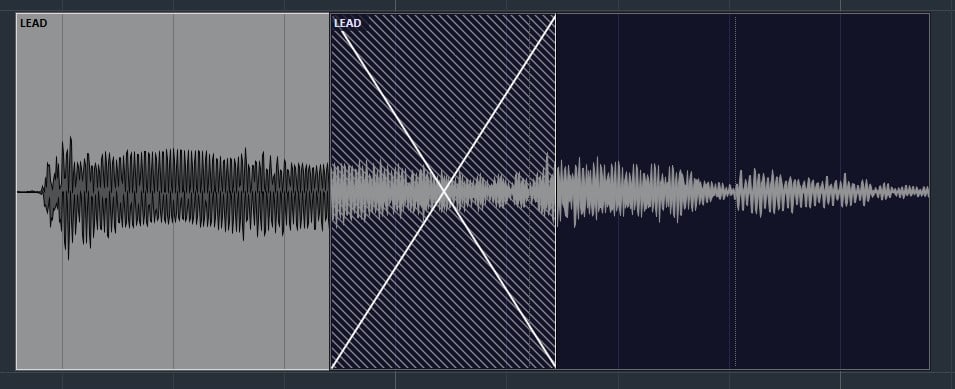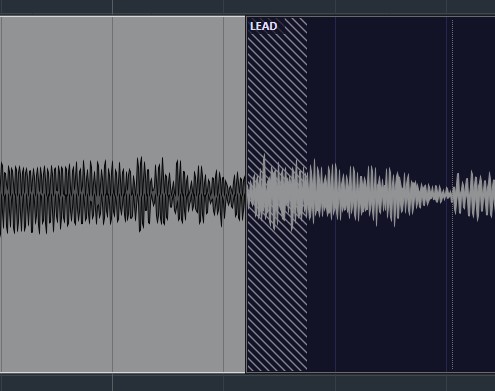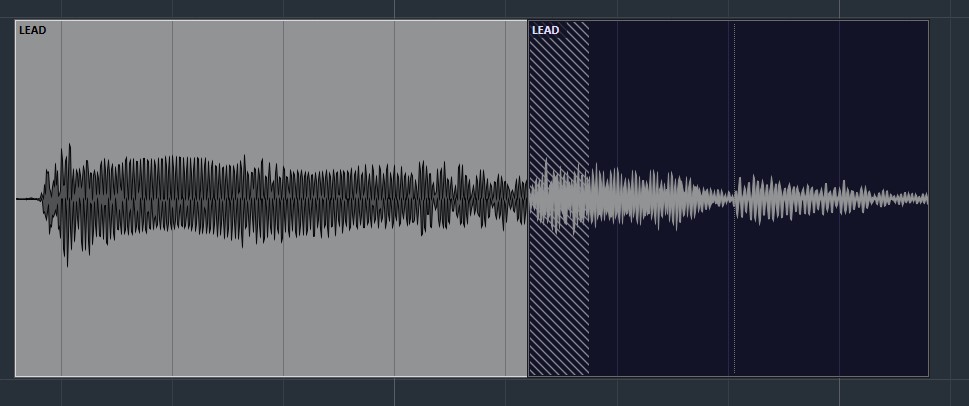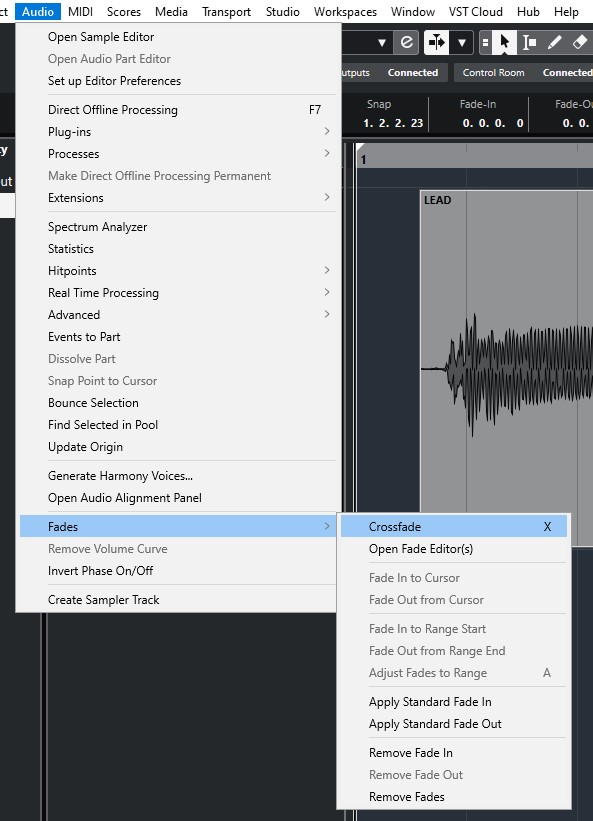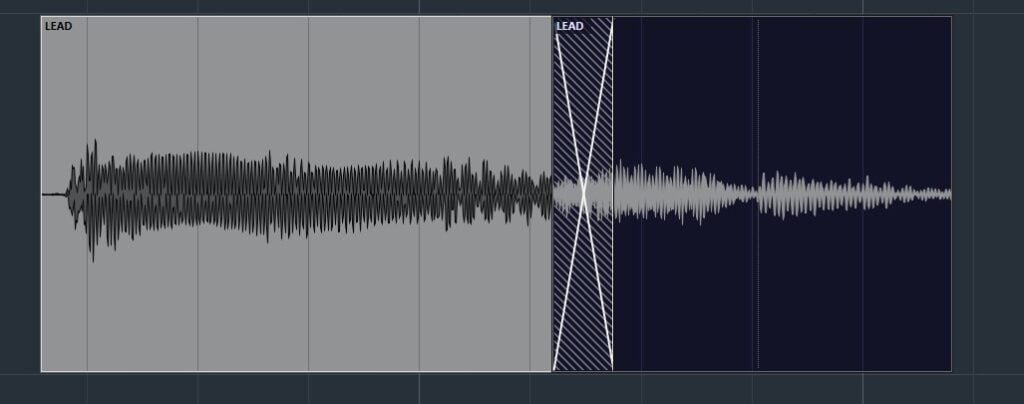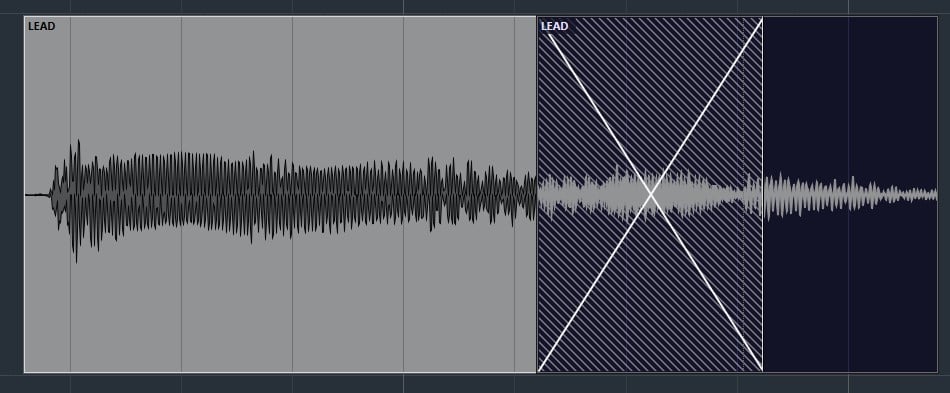Table of Contents
Crossfades in Cubase
In this blog, we’ll demonstrate how to create Crossfades in Cubase.
This blog is part of our new series of tutorials based on the new version of Steinberg Cubase 12.
Want to learn how to use Steinberg Cubase in real time, with a professional digital audio trainer? It’s faster than blogs, videos, or tutorials. Call OBEDIA for one on one training for Steinberg Cubase training and tech support, and get help with all digital audio hardware and software.
Mention this blog to get 15 bonus minutes with your signup! Call 615-933-6775 and dial 1, or visit our website to get started.
Need a Pro Audio laptop or Desktop PC to run Steinberg Cubase software and all of its features at its best?
Check out our pro audio PCs at PCAudioLabs.
Crossfades in Cubase
Let’s say you have recorded your performances in the audio tracks.
You have several audio events here and there.
You have some editing and now you have an couple audio events that overlap.
If you press play, the discontinuity between parts is evident, you hear the “click” or the “pop”.
How do we get rid of this editing artifact?
We create a crossfade between evens!
How do we do this?
Here we go!
-
Open your Cubase project:
Note that we have two audio events that are overlapping, therefore a Crossfade is needed.
2. Click on any of the events to select it:
3. From the top menu bar click on: Audio -> Fades -> Crossfade:
Crossfade will be created as:
4. Click on the left or right sides of the crossfade in order to enlarge it to the left or right:
5. You can also click and drag in the middle of the crossfade to move it around the two events:
And that is how you create Crossfades in Cubase!
We hope you found this tutorial on how to create Crossfades in Cubase helpful!
Using Steinberg Cubase software to produce music would be ideal with one of our professionally designed PCAudioLabs Systems due our high-performance specifications in order to work with any of the Digital Audio Workstations supported. If you would like to order one of our PCAudioLabs computers, please call us at 615-933-6775 or click this link for our website.