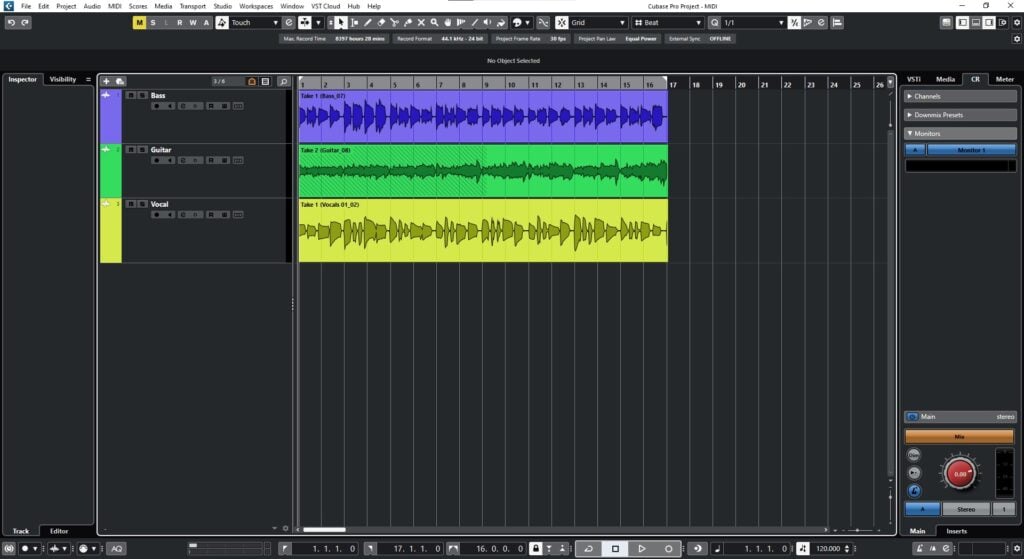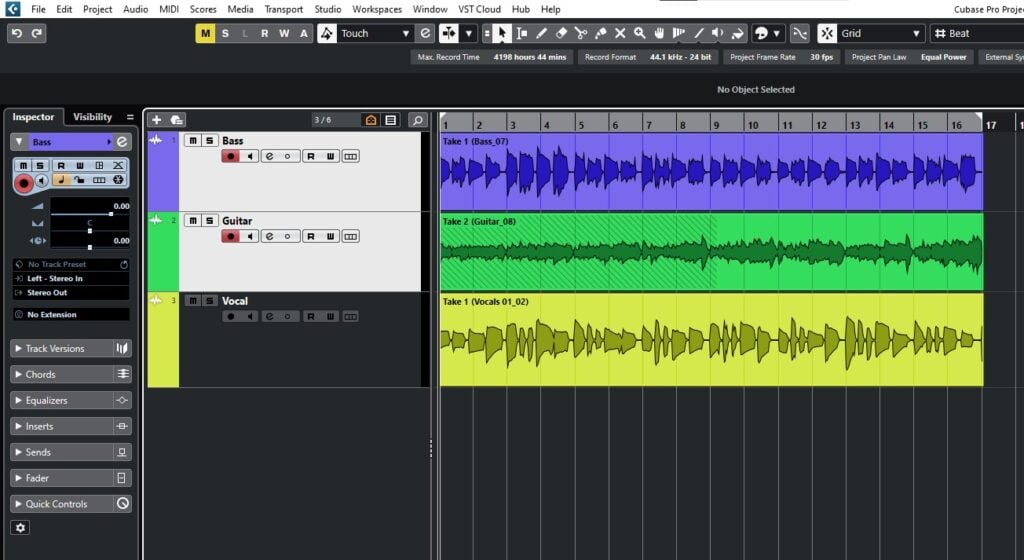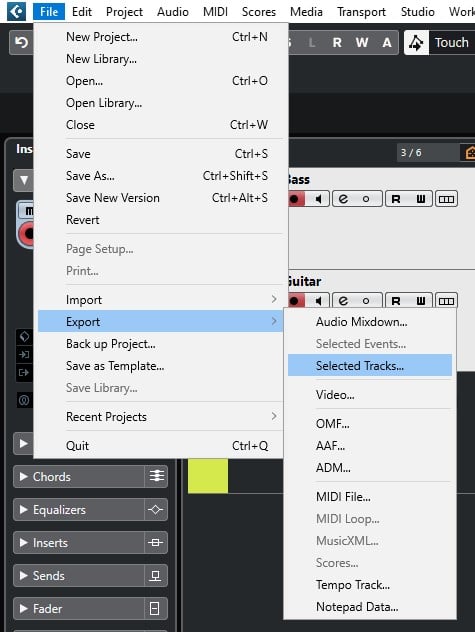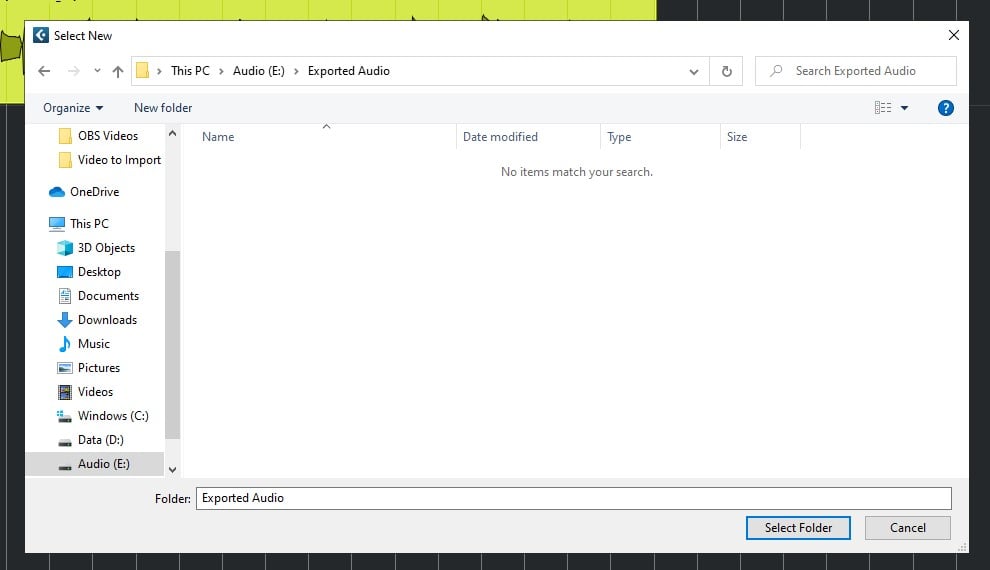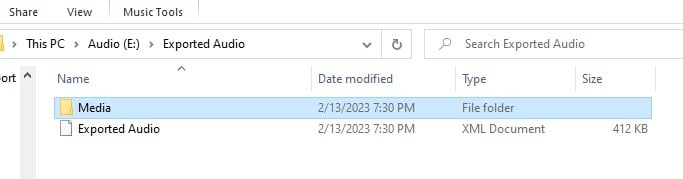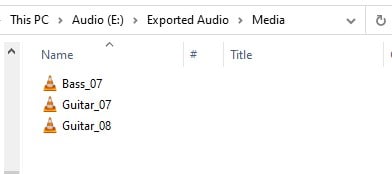Table of Contents
Export Selected Tracks in Cubase
In this blog, we’ll demonstrate how to Export Selected Tracks in Cubase.
This blog is part of our new series of tutorials based on the new version of Steinberg Cubase 12.
Want to learn how to use Steinberg Cubase in real time, with a professional digital audio trainer? It’s faster than blogs, videos, or tutorials. Call OBEDIA for one on one training for Steinberg Cubase training and tech support, and get help with all digital audio hardware and software.
Mention this blog to get 15 bonus minutes with your signup! Call 615-933-6775 and dial 1, or visit our website to get started.
Need a Pro Audio laptop or Desktop PC to run Steinberg Cubase software and all of its features at its best?
Check out our pro audio PCs at PCAudioLabs.
Export Selected Tracks in Cubase
Let’s say you are working in your Cubase project and you need to share your tracks with someone else.
Perhaps this other person is running another DAW or simply wants to import them into a different Cubase project.
How can you do this?
The answer is simple. You only need to export the selected tracks, save them in a folder, and share them with the other person.
Let’s give it a shot!
-
Open your Cubase project:
Note how this Cubase Project has 3 audio tracks labeled as “Bass”, “Guitar” and “Vocal”.
For the purpose of this tutorial we will export the “Bass” and “Guitar” tracks.
2. Select the “Bass” and “Guitar” tracks by simply clicking on them:
3. From the top menu bar click on: File -> Export -> Selected Tracks:
The Export Selected Tracks window will appear as:
From this window we want to make sure that “Copy Media Files” is selected.
4. Press “OK”:
The browser will appear again so you can select the destination where tracks will be exported.
5. Press “Select Folder”:
Cubase will create a folder inside called “Media”:
This “Media” folder will contain the individual audio files of the tracks:
These are the exported audio files that you can share with your friends.
And that is how you Export Selected Tracks in Cubase! You can now share these files and open them in other DAWs.
We hope you found this tutorial on how to Export Selected Tracks in Cubase helpful!
Using Steinberg Cubase software to produce music would be ideal with one of our professionally designed PCAudioLabs Systems due our high-performance specifications in order to work with any of the Digital Audio Workstations supported. If you would like to order one of our PCAudioLabs computers, please call us at 615-933-6775 or click this link for our website.