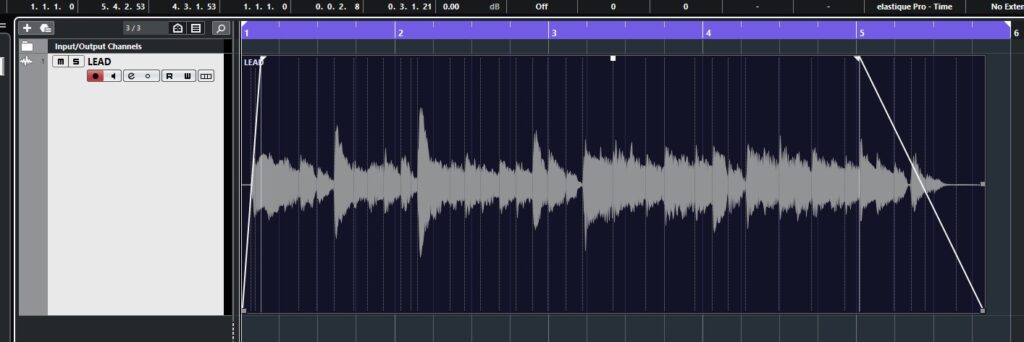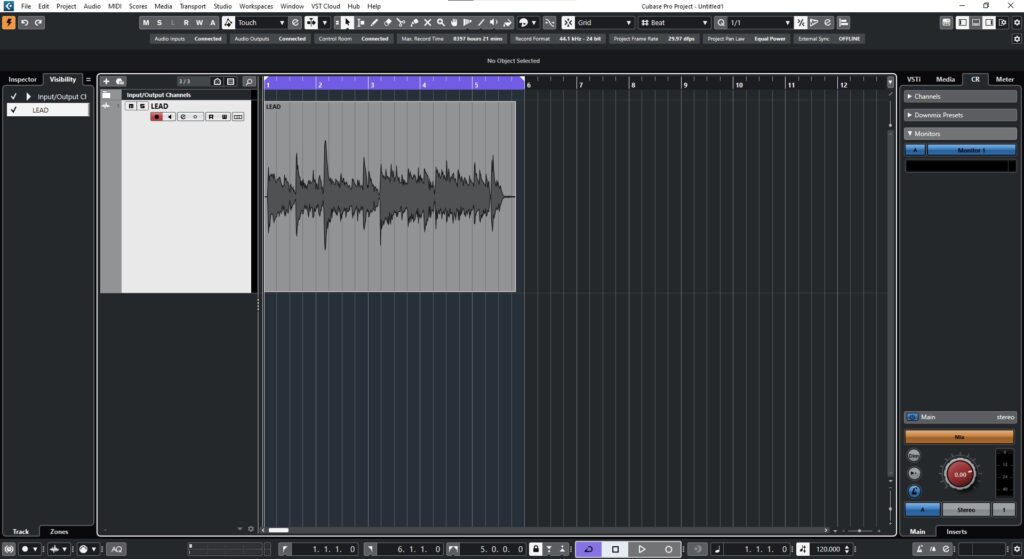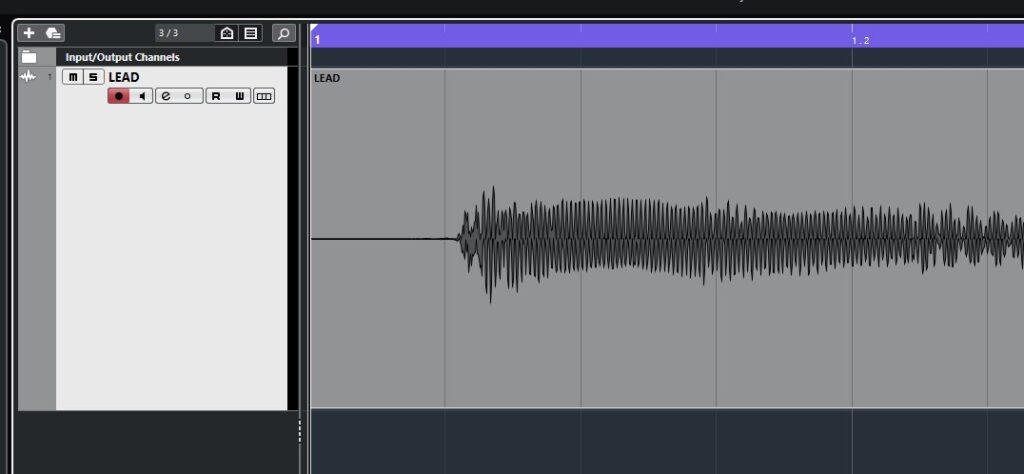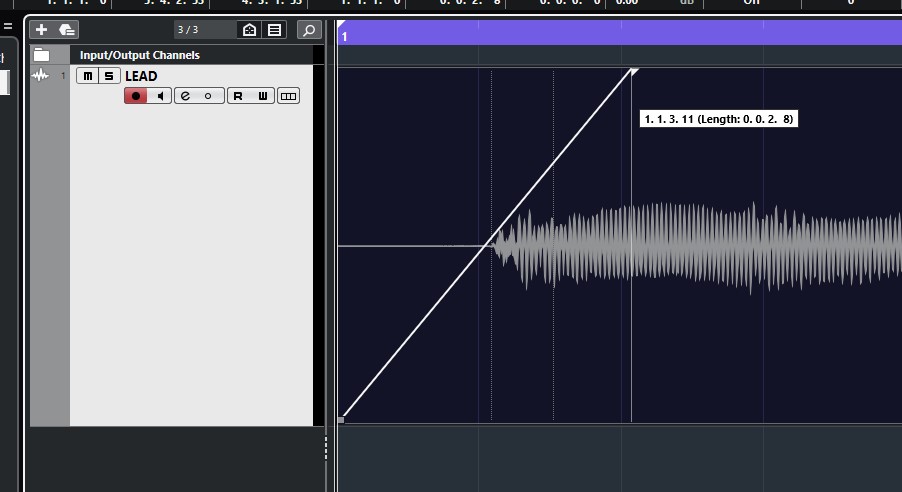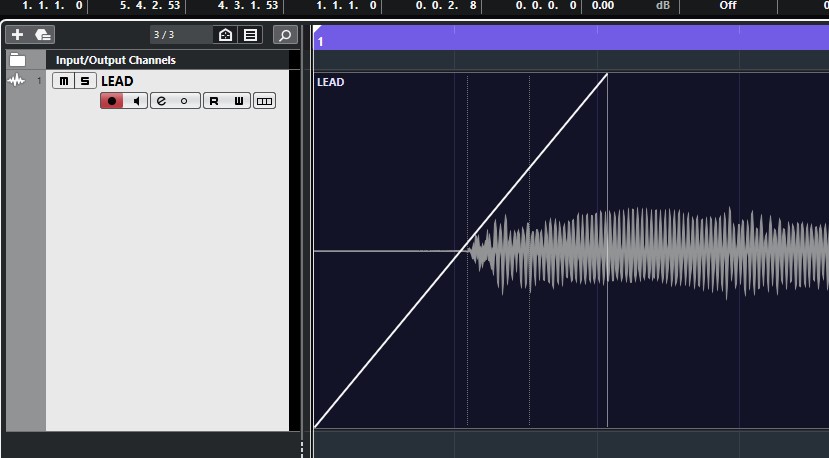Table of Contents
Manual Fades in Cubase
In this blog, we’ll demonstrate how to create Manual Fades in Cubase.
This blog is part of our new series of tutorials based on the new version of Steinberg Cubase 12.
Want to learn how to use Steinberg Cubase in real time, with a professional digital audio trainer? It’s faster than blogs, videos, or tutorials. Call OBEDIA for one on one training for Steinberg Cubase training and tech support, and get help with all digital audio hardware and software.
Mention this blog to get 15 bonus minutes with your signup! Call 615-933-6775 and dial 1, or visit our website to get started.
Need a Pro Audio laptop or Desktop PC to run Steinberg Cubase software and all of its features at its best?
Check out our pro audio PCs at PCAudioLabs.
Manual Fades in Cubase
Let’s say you have recorded your performances in the audio tracks.
Perhaps you did some basic editing, sliced a couple events and moved things around.
Once you press play, you hear the typical “click” at the start and end of your audio event.
But, how do you get rid of it?
Fades!
You need to create your in and out fades, and you can do this manually.
How?
Here we go!
-
Open your Cubase project:
Let’s focus on the fade in first.
2. Zoom horizontally towards the start of the audio event:
3. Hover on the top left corner of the event, click and drag to create the fade:
Note how the program shows the length of the created fade, while you are holding the button.
Once the button is released, the fade is created.
4. Repeat this process for the fade out located at the end of the audio event:
And that is how you create Manual Fades in Cubase!
We hope you found this tutorial on how to create Manual Fades in Cubase helpful!
Using Steinberg Cubase software to produce music would be ideal with one of our professionally designed PCAudioLabs Systems due our high-performance specifications in order to work with any of the Digital Audio Workstations supported. If you would like to order one of our PCAudioLabs computers, please call us at 615-933-6775 or click this link for our website.