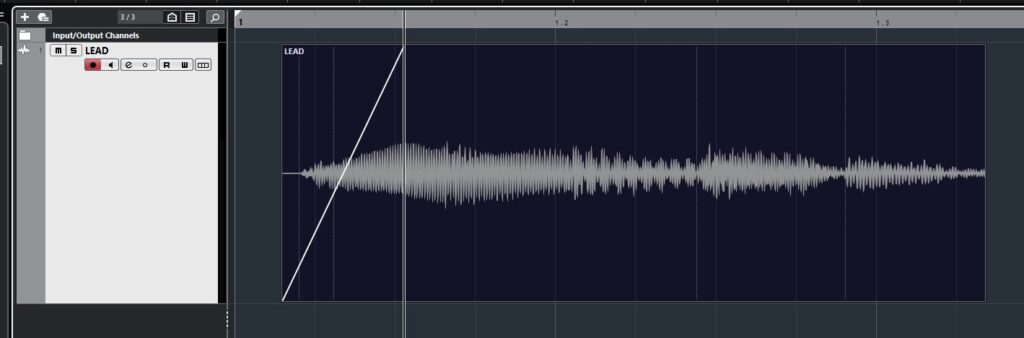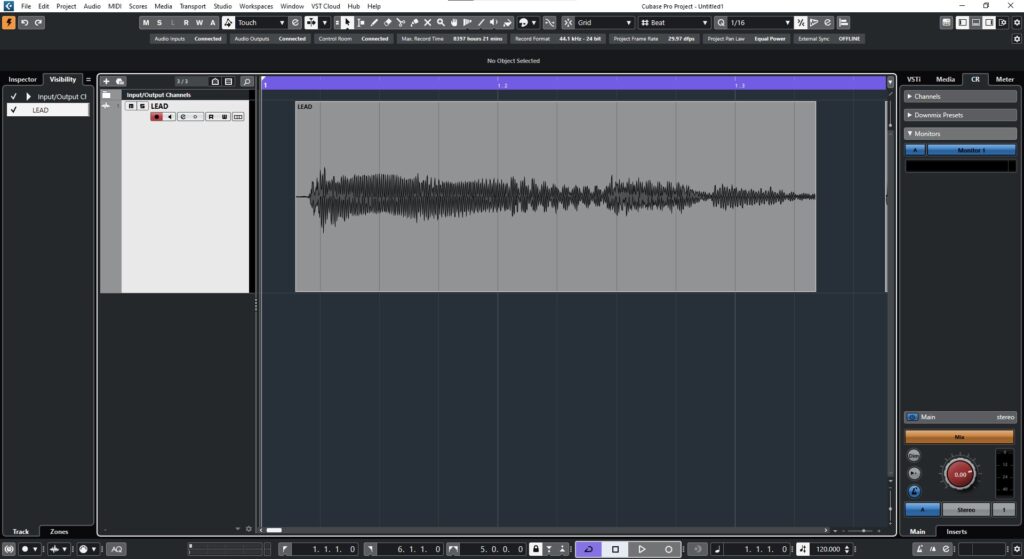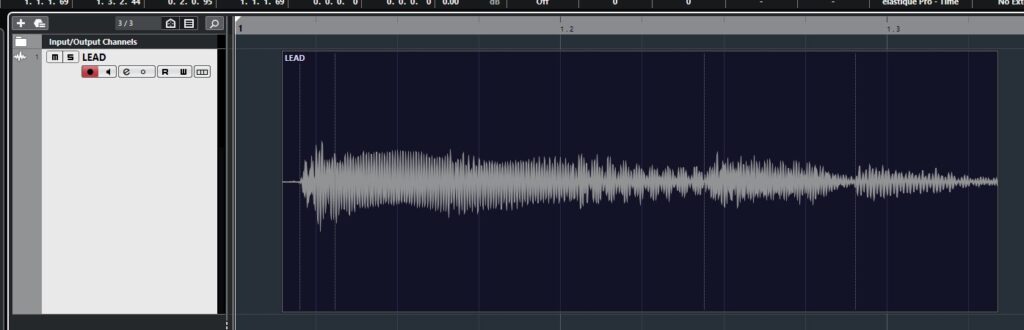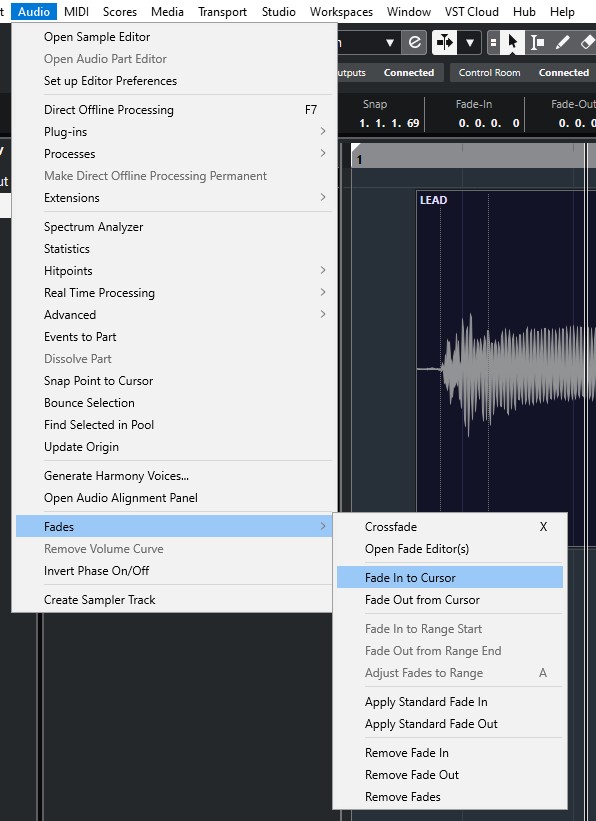Table of Contents
Fade In to Cursor in Cubase
In this blog, we’ll demonstrate how to Fade In to Cursor in Cubase.
This blog is part of our new series of tutorials based on the new version of Steinberg Cubase 12.
Want to learn how to use Steinberg Cubase in real time, with a professional digital audio trainer? It’s faster than blogs, videos, or tutorials. Call OBEDIA for one on one training for Steinberg Cubase training and tech support, and get help with all digital audio hardware and software.
Mention this blog to get 15 bonus minutes with your signup! Call 615-933-6775 and dial 1, or visit our website to get started.
Need a Pro Audio laptop or Desktop PC to run Steinberg Cubase software and all of its features at its best?
Check out our pro audio PCs at PCAudioLabs.
Fade In to Cursor in Cubase
Let’s say you have recorded your performances in the audio tracks.
You have several audio events here and there.
But, you need to create some fade ins…
You don’t know exactly how long they are supposed to be, but you do know the exact location of where the fade should end.
As a matter of fact, the location is where your cursor is.
Is there a way to create a fade in that ends at the cursor position?
Yes there is!
The name is Fade In to Cursor.
And here we will show you how to use it.
Here we go!
-
Open your Cubase project:
2. Click on the clip to select it:
3. Click on the top ruler to set your cursor at the desired location:
4. From the top menu bar click: Audio -> Fades -> Fade In to Cursor:
The Fade In will be created as:
And that is how you Fade in to Cursor in Cubase!
We hope you found this tutorial on how to Fade in to Cursor in Cubase helpful!
Using Steinberg Cubase software to produce music would be ideal with one of our professionally designed PCAudioLabs Systems due our high-performance specifications in order to work with any of the Digital Audio Workstations supported. If you would like to order one of our PCAudioLabs computers, please call us at 615-933-6775 or click this link for our website.