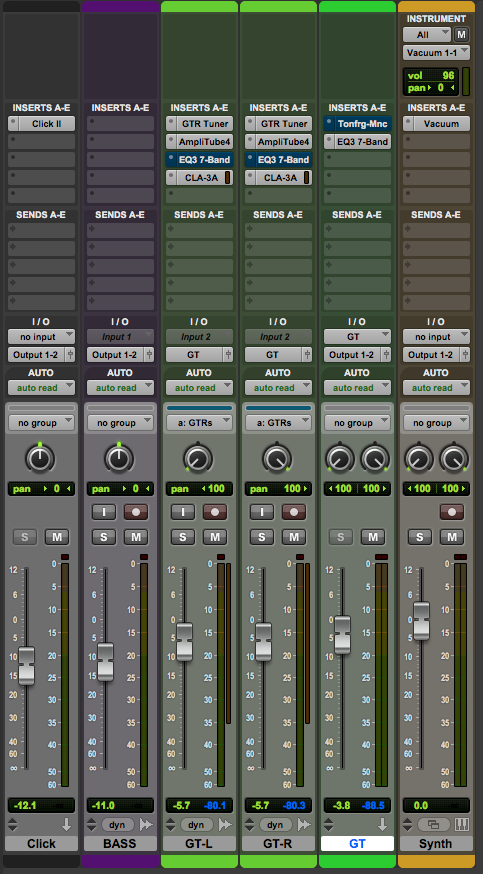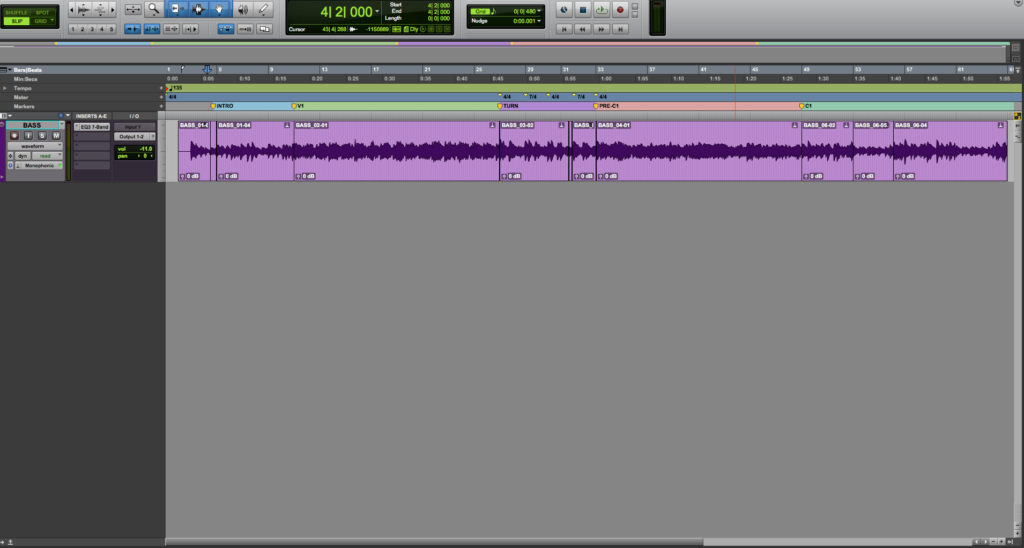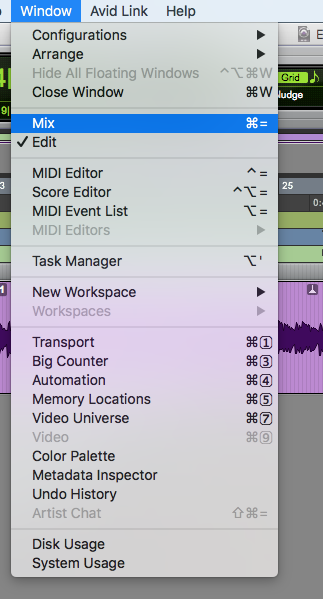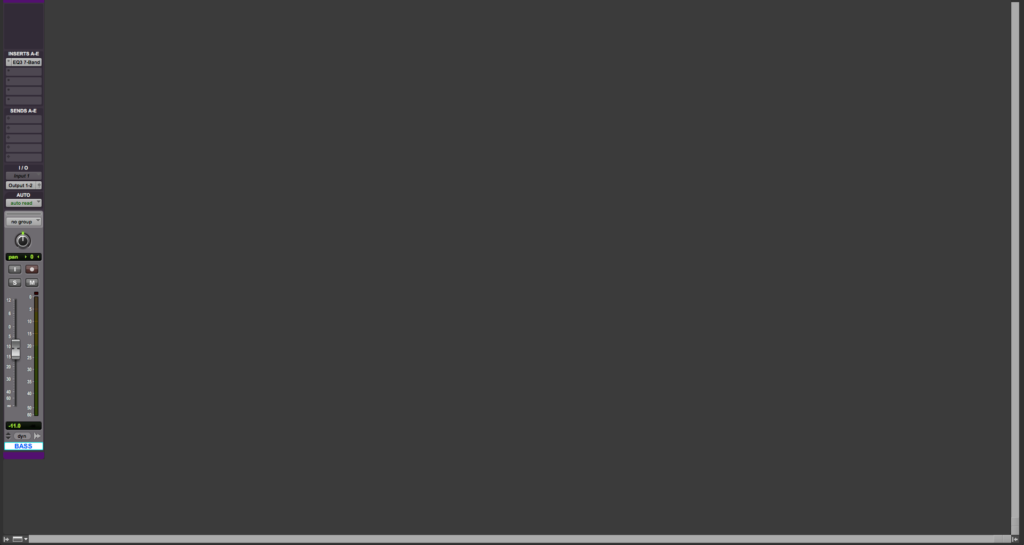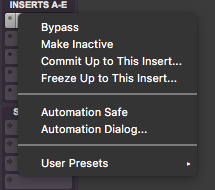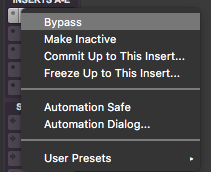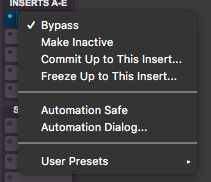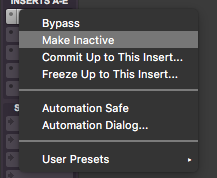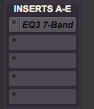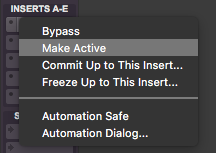How to Bypass and Make Inserts Inactive in Pro Tools
This blog is part of our new series of tutorials based on Avid’s flagship Digital Audio Workstation, Pro Tools.
Want to learn how to use Avid Pro Tools in real time, with a professional digital audio trainer? It’s faster than blogs, videos, or tutorials. Call OBEDIA for one on one training for Avid Pro Tools and all digital audio hardware and software. Mention this blog to get 15 bonus minutes with your signup! Call 615-933-6775 and dial 1, or visit our website to get started.
Need a Pro Audio laptop or Desktop PC to run Avid Pro Tools software and all of its features at its best?
Check out our pro audio PCs at PCAudioLabs.
Getting started with How to Bypass and Make Inserts Inactive in Pro Tools
Pro Tools is a software that lets you produce, record, edit and mix audio performances within a “session”.
When you start the mixing procedure, you will encounter a situation in which you might need to bypass a plugin just to A/B the effect it makes on your track. At the same time, you might find yourself in a situation in which you need to make an insert inactive, in order to free CPU resources without completely removing it from the session.
Pro Tools lets users do these operations with a couple clicks.
On this tutorial, we will learn How to bypass and make inserts inactive in Pro Tools.
Table of Contents
1. Create or open an existing Pro Tools session that contains at least one track with inserts:
2. Switch to the Mix Window by clicking on the top menu bar: Window -> Mix:
The Mix Window will open as:
As you can see, the “BASS” track has a single insert plugin activated which is the EQ3 7-Band from Avid.
Let’s say you want to “Bypass” the insert on the “BASS” track:
3. Right click on top of the insert’s name:
4. Click on “Bypass”:
The plugin will be bypassed and will appear as blue:
At this point the plugin is bypassed. The plugin will not affect the audio signal but it will consume CPU resources.
5. In order to undo the bypass: Right click on top of the insert’s name:
6. Click on “Bypass” again:
The insert has been un-bypassed and it is fully operational.
Now, let’s say that you want to completely disable the plugin so that it does not consume any CPU resources:
7. Right click on top of the insert’s name:
8. Click on “Make Inactive”:
The plugin will appear greyed-out meaning it is now inactive. It will not process the audio signal and it will not consume any CPU resources.
9. If you want to re-activate the insert: Right click on top of the insert’s name:
It will be active again, completely operational.
At this point we have successfully explained how to bypass and make inserts inactive in Pro Tools.
Using Avid Pro Tools software to produce music would be ideal with one of our professionally designed PCAudioLabs Systems due our high-performance specifications in order to work with any of the Digital Audio Workstations supported. If you would like to order one of our PCAudioLabs computers, please call us at 615-933-6775 or click this link for our website.