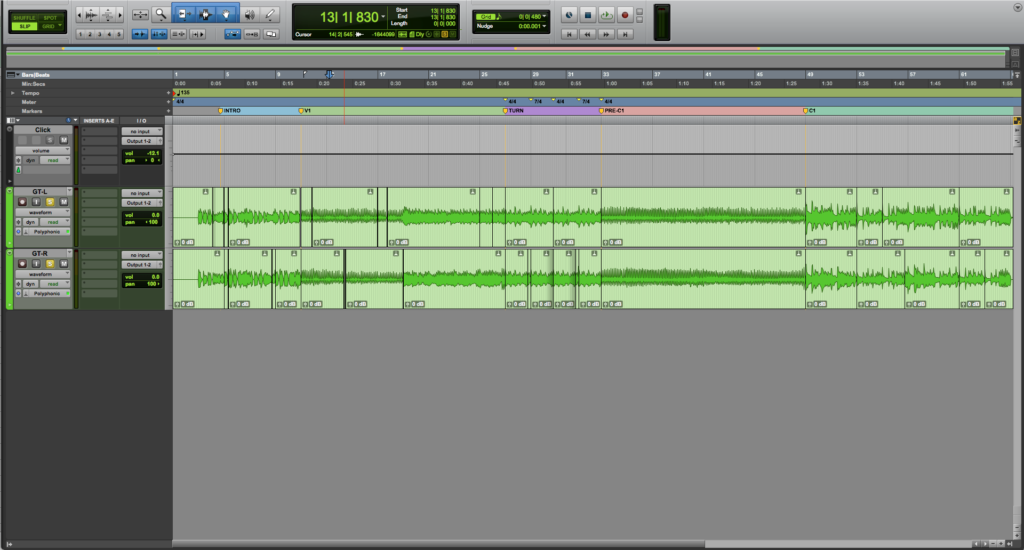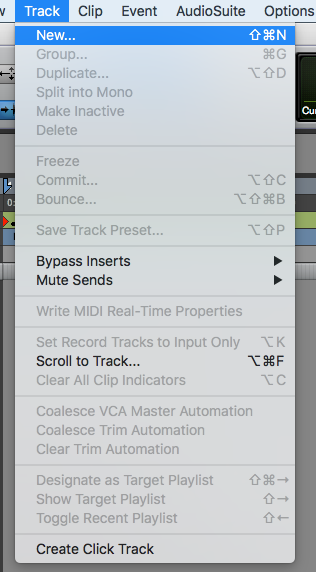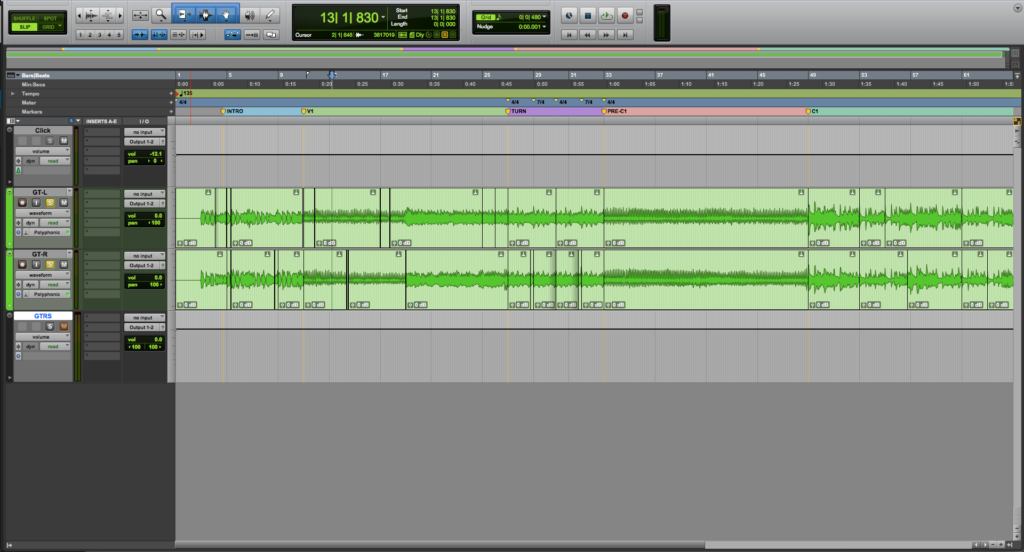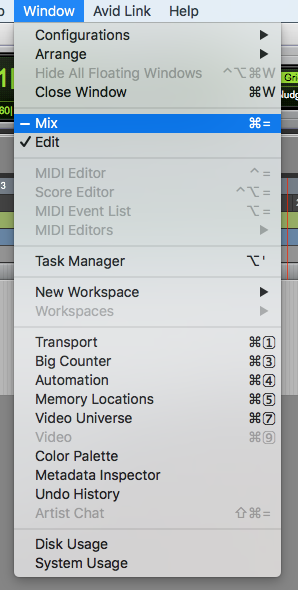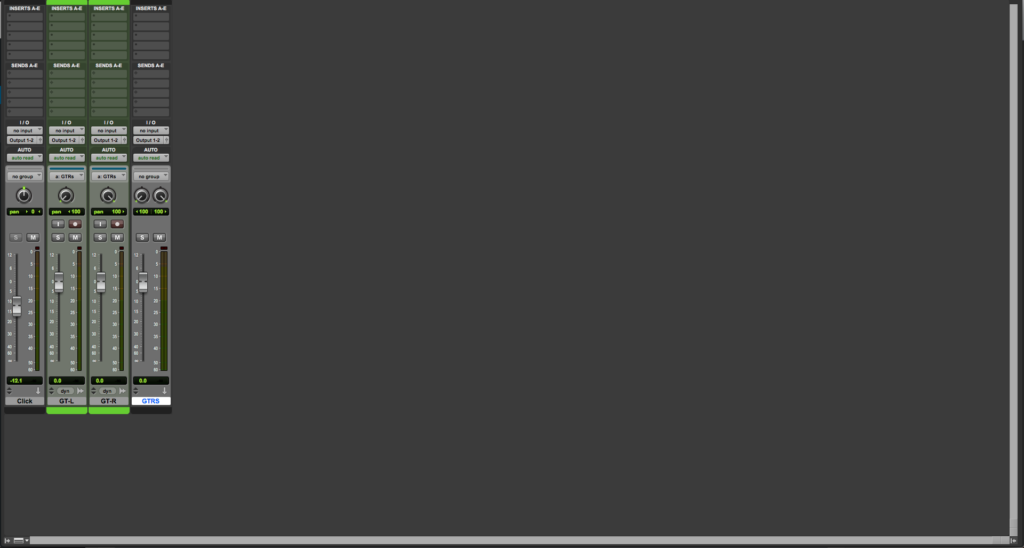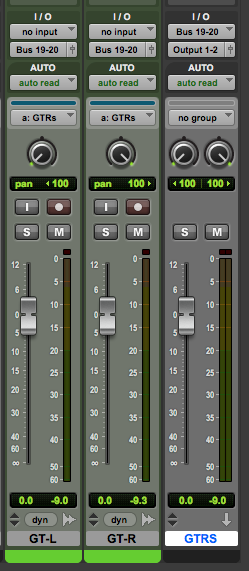Pro Tools Tracks: Aux Input Track
This blog is part of our new series of tutorials based on Avid’s flagship Digital Audio Workstation, Pro Tools. On the following tutorials, we’ll cover the basic track types included in Pro Tools.
Want to learn how to use Avid Pro Tools in real time, with a professional digital audio trainer? It’s faster than blogs, videos, or tutorials. Call OBEDIA for one on one training for Avid Pro Tools and all digital audio hardware and software. Mention this blog to get 15 bonus minutes with your signup! Call 615-933-6775 and dial 1, or visit our website to get started.
Need a Pro Audio laptop or Desktop PC to run Avid Pro Tools software and all of its features at its best?
Check out our pro audio PCs at PCAudioLabs.
Getting started with how to create and configure an aux input track in Pro Tools
Once you start a new Pro Tools session, you will need to create tracks where audio, MIDI and video material will be recorded and/or played-back from. However, there are other track types that can serve as busses or sub-mix gropus.
Pro Tools presents several types of tracks that you can create and today we will focus on the Aux Input Track.
Aux Input Tracks do not store audio or MIDI information within them. They serve as busses that can receive audio from other tracks, and reproduce them. Another way to look at Aux Input Tracks is as sub-mix groups, which you can use to route all the drum-related tracks to a “stereo drum” aux for example. Parallel processing as well as time-based effects also benefit from aux input tracks.
1. Create or open an existing Pro Tools session:
2. From the top menu click on: Track -> New:
The “New Tracks” window will open as:
The “New Tracks” window has the following options:
- Create: This field lets you type the amount of tracks that will be created.
- Channels: This drop-down list lets you choose between options such as mono, stereo, LCR, Quad, etc.
- Type: This drop-down list lets you choose between track types such as audio, MIDI, instrument, aux input, etc.
- Samples/Ticks: This drop-down list lets you choose between sample-based tracks and tick-based tracks.
- Name: This field lets you type the track name.
For the purpose of this tutorial we will create a new stereo aux input, that we will use to “bus” the guitars into a “guitar bus”.
3. Apply the following configurations to your “New Tracks” window:
- Create: 1.
- Channels: Stereo.
- Type: Aux Input.
- Samples/Ticks: Samples.
- Name: GTRS.
4. Press “Create”:
The audio track will be created as:
Now we must configure the inputs and outputs of the audio track.
5. Open the mix window by clicking on the top menu bar: Window -> Mix
The mix window will open as:
Zooming into the inputs/outputs:
In order to route the audio of the guitar tracks to the GTRS aux, we must set the outputs of both guitar tracks to an available stereo bus. This bus must be set as the input of the GTRS aux. This way the audio information will be routed properly.
6. Set the output of GT-L and GT-R to “Bus 19-20”:
7. Set the input of the GTRS aux to “Bus 19-20”:
The overall routing should look like this:
At this point we have successfully created and configured an aux input track in Pro Tools. If the user presses the play button, it is easy to see how the signals from GT-L and GT-R are combined in stereo at the GTRS aux. The advantage of this is the fact that now you can have volume control of all the guitars on a single fader as well as the option to process the guitars as a whole instead of individually.
Using Avid Pro Tools software to produce music would be ideal with one of our professionally designed PCAudioLabs Systems due our high-performance specifications in order to work with any of the Digital Audio Workstations supported. If you would like to order one of our PCAudioLabs computers, please call us at 615-933-6775 or click this link for our website.