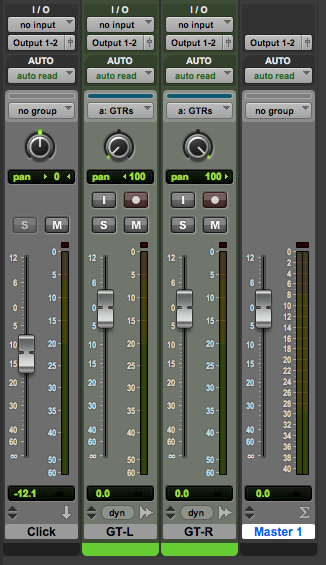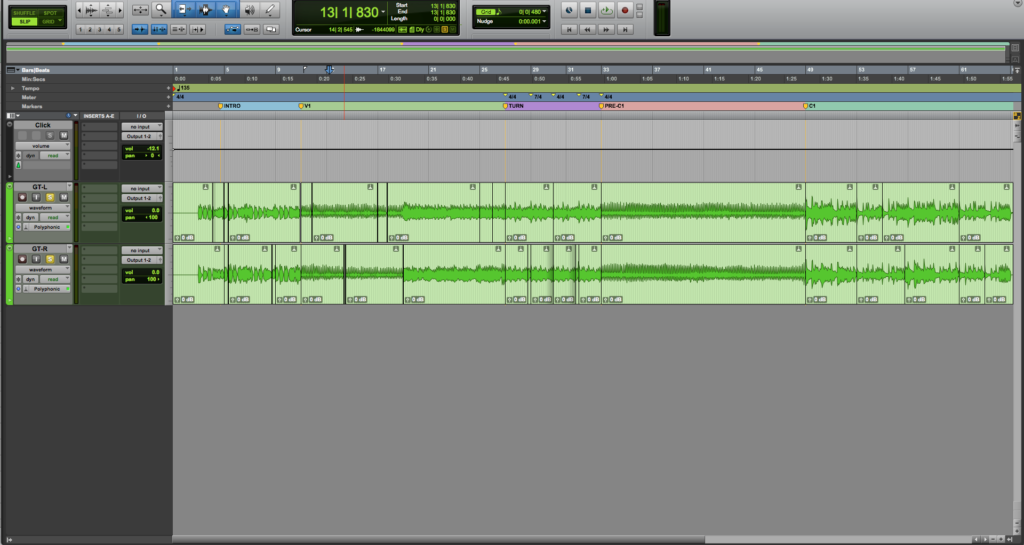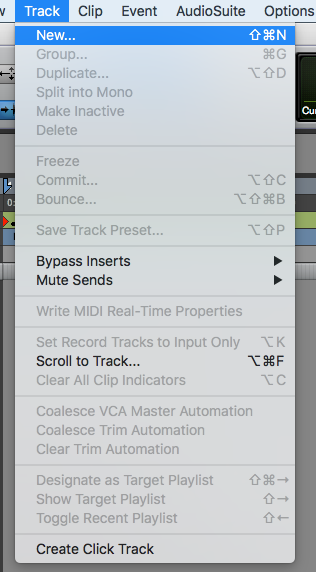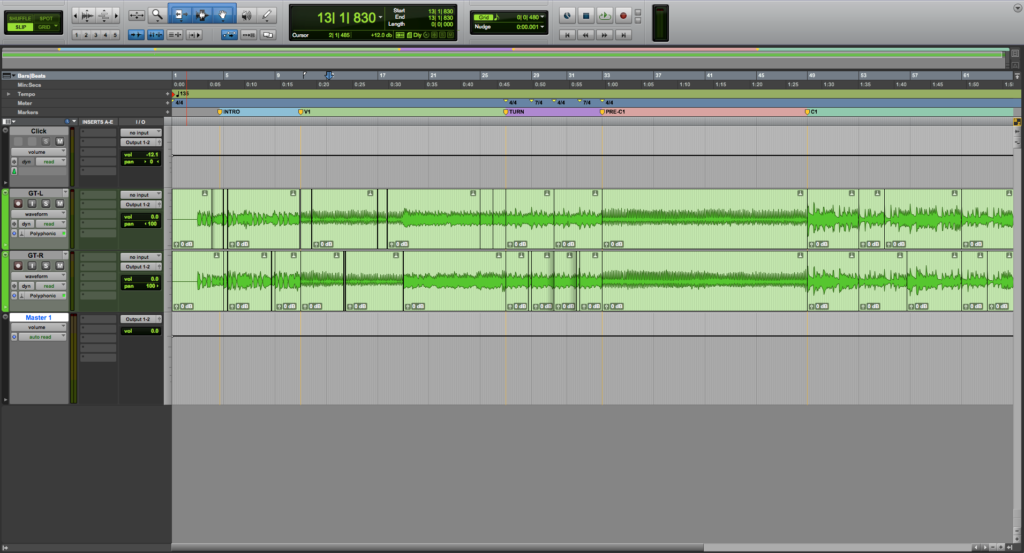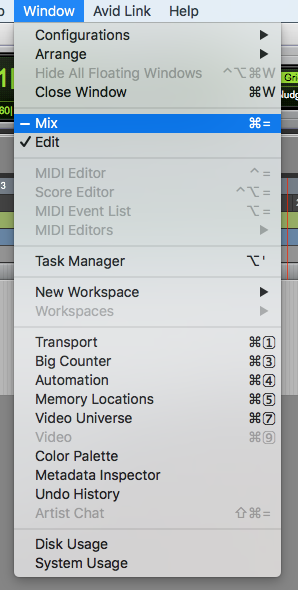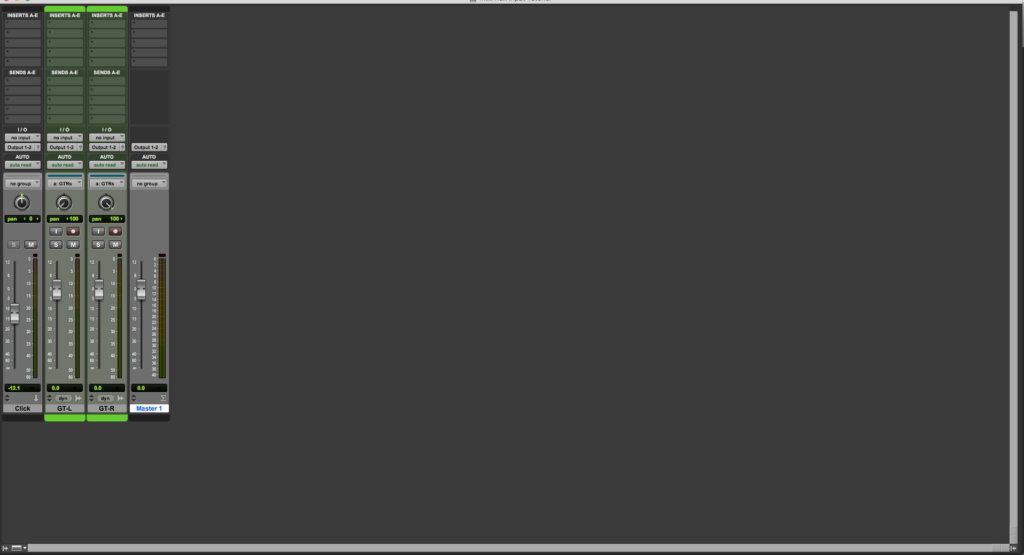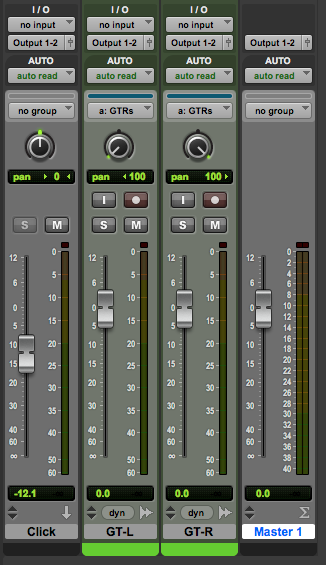Table of Contents
Pro Tools Tracks: How to create and configure a Master Fader Track in Pro Tools
In this blog, we’ll talk about the Master Fader Track in Pro Tools.
Want to learn how to use Avid Pro Tools in real time, with a professional digital audio trainer? It’s faster than blogs, videos, or tutorials. Call OBEDIA for one on one training for Avid Pro Tools and all digital audio hardware and software. Get your first month of training for only $9.99! Visit our website to get started.
Pro Tools runs best on a properly-built Pro Audio PC. If you’re looking to get the most performance out of Pro Tools, look no further than a PCAudioLabs Pro Audio PC. We can help you configure and build the best PC for Pro Tools and Digital Audio Music Production.
To find out more and view the entire line of Rok Box Pro Audio PCs for Pro Tools, click here!
Getting started with how to create and configure a master fader track in Pro Tools
Once you start a new Pro Tools session, you will need to create tracks where audio, MIDI and video material will be recorded and/or played-back from. However, there are other track types that can serve as busses, sub-mix gropus or even master groups.
Pro Tools presents several types of tracks that you can create and today we will focus on the Master Fader Track.
The Master Fader Track works exactly as the master fader found on an analog console, it controls the overall signal level coming out from Pro Tools, into your analog outputs, to your speakers. One of the advantages of the Pro Tools Master Fader is the fact that you can automate it for fade-in and fade-out purposes, and you can also add inserts post-fader that will affect the overall mix.
1. Create or open an existing Pro Tools session:
2. From the top menu click on: Track -> New:
The “New Tracks” window will open as:
The “New Tracks” window has the following options:
- Create: This field lets you type the amount of tracks that will be created.
- Channels: This drop-down list lets you choose between options such as mono, stereo, LCR, Quad, etc.
- Type: This drop-down list lets you choose between track types such as audio, MIDI, instrument, aux input, etc.
- Samples/Ticks: This drop-down list lets you choose between sample-based tracks and tick-based tracks.
- Name: This field lets you type the track name.
For the purpose of this tutorial we will create a new stereo master fader track, that we will use as our main master fader mix.
3. Apply the following configurations to your “New Tracks” window:
- Create: 1.
- Channels: Stereo.
- Type: Master Fader.
- Samples/Ticks: Samples.
- Name: Master.
4. Press “Create”:
The master fader track will be created as:
Now we must configure the outputs of the master fader track.
5. Open the mix window by clicking on the top menu bar: Window -> Mix
The mix window will open as:
Zooming into the inputs/outputs:
It is easy to see how the OUTPUT of the Master fader is set to “Output 1-2”, which is the default analog output. In the case of this tutorial, this is actually correct! No need to change anything.
However, if your speaker system is not connected to analog outputs 1-2 of your interface, you will need to change the output accordingly.
Now that the master fader has been created and its output has been properly configured, the user can start playback. The overall volume of the mix can be controlled at the master fader, just as in a console! This is how easy it is to create and configure a Master Fader Track in Pro Tools.
At this point we have successfully created and configured a master fader track in Pro Tools.
We hope you found this tutorial on how to use the Master Fader Track in Pro Tools helpful.
If you need help with creating and using a Master Fader track in Pro Tools, or general help with getting to know Pro Tools, make sure to sign up with OBEDIA, the leader in Pro Tools one-on-one training! Work with a real pro audio technician in real time on your computer, and get your questions answered quickly.
To get your first month of OBEDIA for only $9.99, click here for a special offer.
Using Avid Pro Tools software to produce music would be ideal with one of our professionally designed PCAudioLabs Pro Audio PCs, due our high-performance specifications in order to work with any of the Digital Audio Workstations supported. If you would like to order one of our PCAudioLabs computers, please call us at 615-933-6775 or click this link for our website.