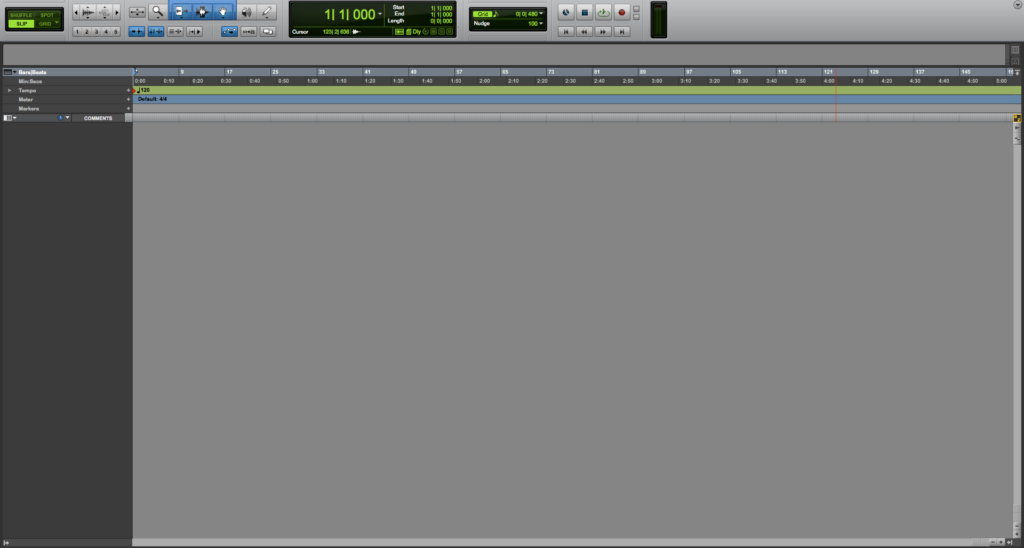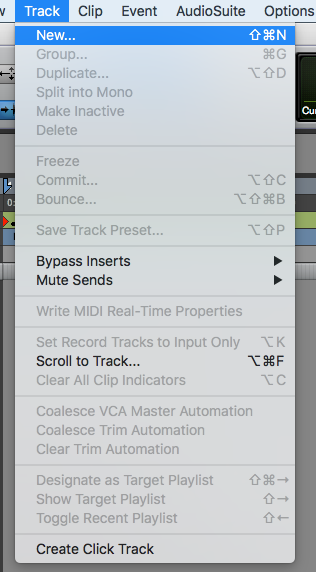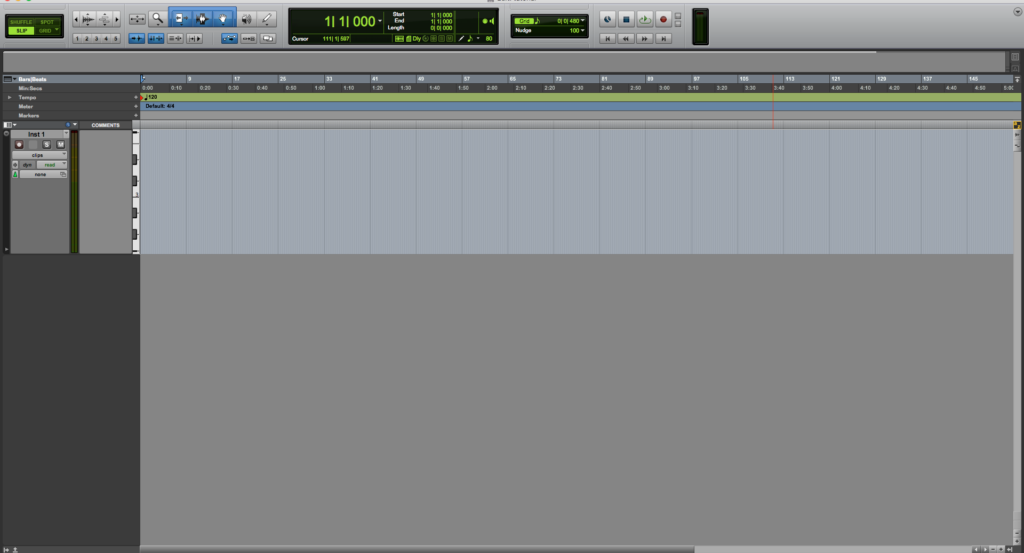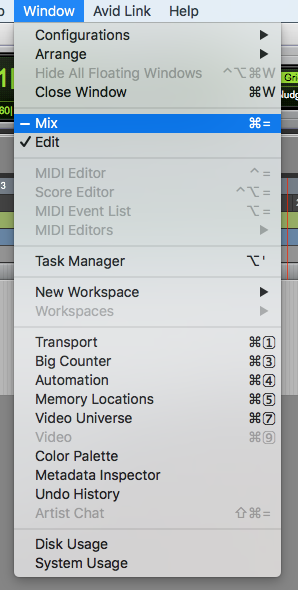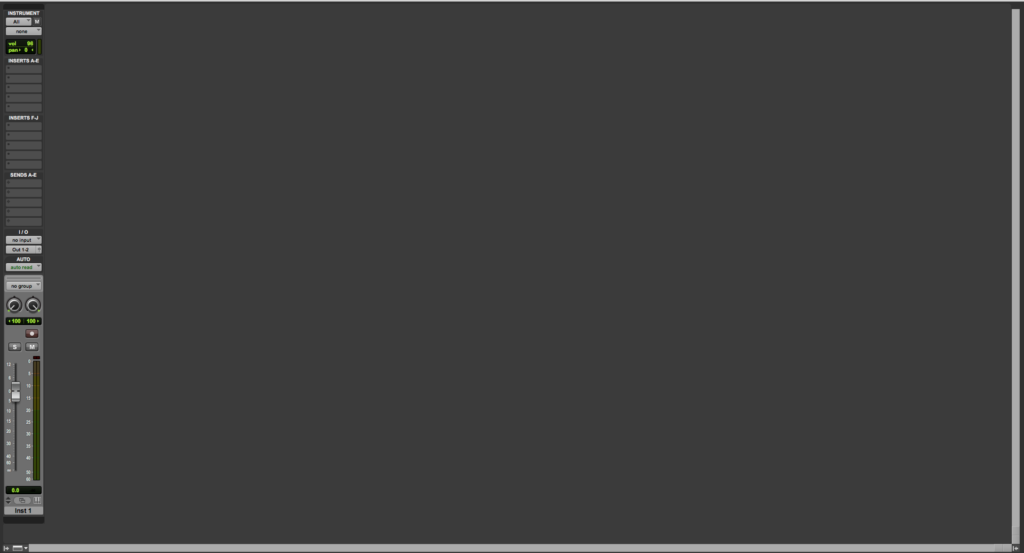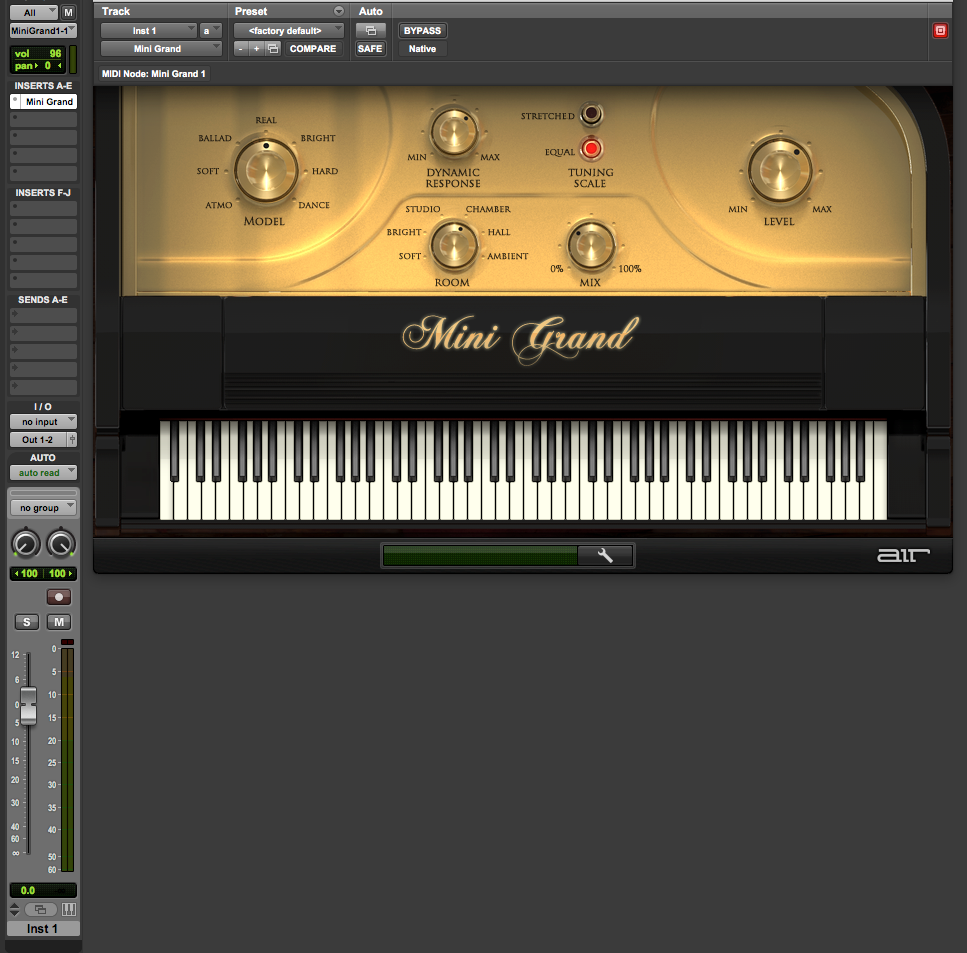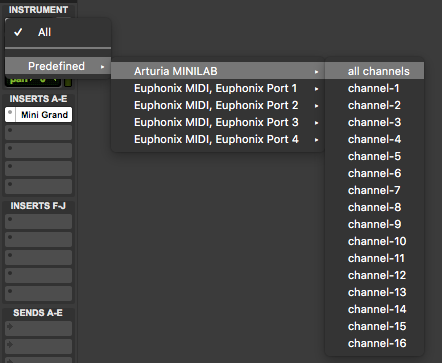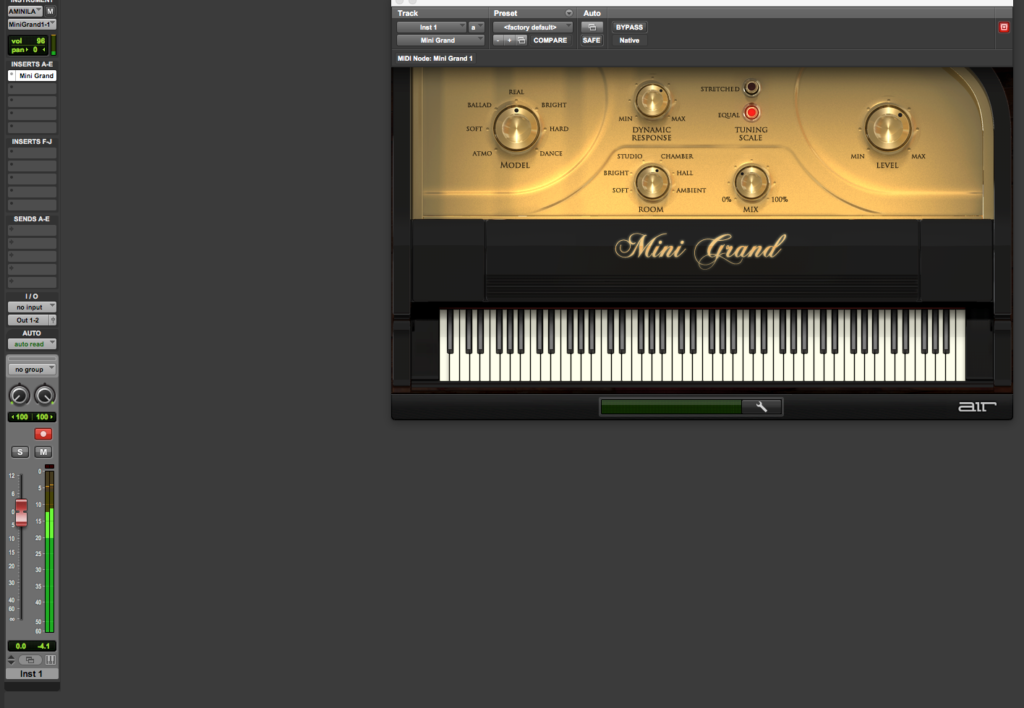Pro Tools Tracks: Instrument Track
This blog is part of our new series of tutorials based on Avid’s flagship Digital Audio Workstation, Pro Tools. On the following tutorials, we’ll cover the basic track types included in Pro Tools.
Want to learn how to use Avid Pro Tools in real time, with a professional digital audio trainer? It’s faster than blogs, videos, or tutorials. Call OBEDIA for one on one training for Avid Pro Tools and all digital audio hardware and software. Mention this blog to get 15 bonus minutes with your signup! Call 615-933-6775 and dial 1, or visit our website to get started.
Need a Pro Audio laptop or Desktop PC to run Avid Pro Tools software and all of its features at its best?
Check out our pro audio PCs at PCAudioLabs.
Getting started with how to create and configure an Instrument track in Pro Tools
Once you start a new Pro Tools session, you will need to create tracks where audio, MIDI and video material will be recorded and/or played-back from.
Pro Tools presents several types of tracks that you can create and today we will focus on the Instrument Track.
Instrument tracks are a combination of a MIDI track and an AUX input track. It lets the user record MIDI information into it and output audio information from the virtual instrument assigned. It is the all-in-one solution for virtual instruments and MIDI work.
1. Create or open an existing Pro Tools session:
2. From the top menu click on: Track -> New:
The “New Tracks” window will open as:
The “New Tracks” window has the following options:
- Create: This field lets you type the amount of tracks that will be created.
- Channels: This drop-down list lets you choose between options such as mono, stereo, LCR, Quad, etc.
- Type: This drop-down list lets you choose between track types such as audio, MIDI, instrument, aux input, etc.
- Samples/Ticks: This drop-down list lets you choose between sample-based tracks and tick-based tracks.
- Name: This field lets you type the track name.
For the purpose of this tutorial we will create a Instrument track.
3. Apply the following configurations to your “New Tracks” window:
- Create: 1.
- Channels: Stereo
- Type: Instrument.
- Samples/Ticks: Ticks.
- Name: Inst.
4. Press “Create”:
The Instrument track will be created as:
Now we must configure the inputs and outputs of the Instrument track.
5. Open the mix window by clicking on the top menu bar: Window -> Mix
The mix window will open as:
6. We are going to start by assigning the virtual instrument to the track:
Simply go to the inserts list on the channel strip and add the virtual instrument.
For the purpose of this tutorial, we will add Avid’s “Mini Grand” virtual instrument.
7. At the top of the channel strip, set the Instrument input to the proper MIDI controller.
For the purpose of this tutorial we will set the Instrument input to be the Arturia MINILAB
When this is selected, the instrument’s input will look as:
8. We can now set the Instrument track’s output:
For the purpose of this tutorial we will set the output to “Out 1-2” which refers to the analog outputs 1 and 2 from the interface where the monitors are connected.
It is easy to see how it has already been set as “Out 1-2” so that is good!
The user can now record enable the Instrument track and play the MIDI controller. Audio will be reproduced.
The scale on the Instrument track will show the audio signal happening but at the same time the small MIDI scale on the top of the channel strip will show MIDI information being received!
At this point we have successfully created and configured an Instrument track in Pro Tools.
Using Avid Pro Tools software to produce music would be ideal with one of our professionally designed PCAudioLabs Systems due our high-performance specifications in order to work with any of the Digital Audio Workstations supported. If you would like to order one of our PCAudioLabs computers, please call us at 615-933-6775 or click this link for our website.