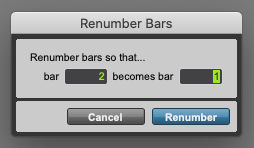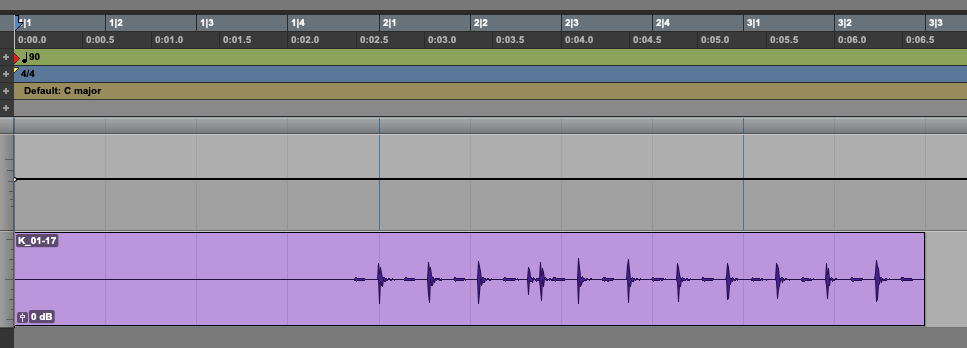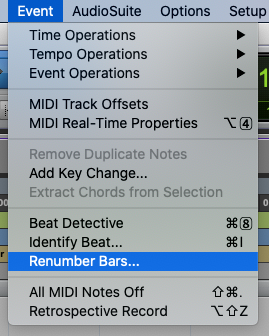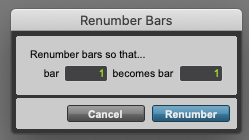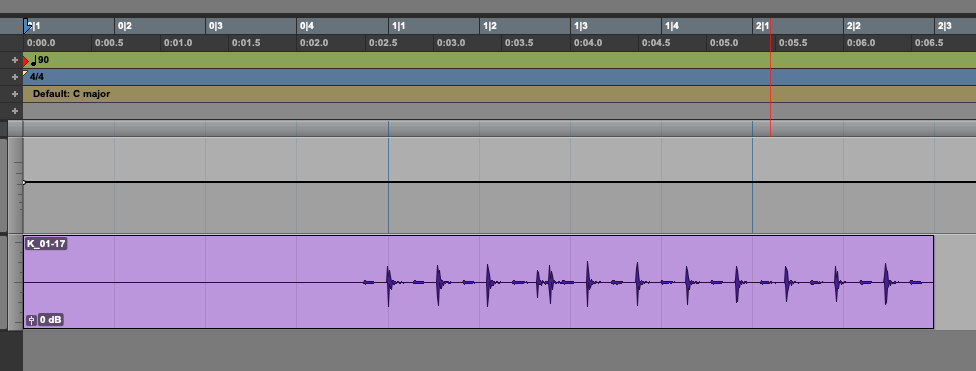Table of Contents
How to Renumber Bars in Pro Tools
This blog is part of our new series of tutorials based on Avid’s flagship Digital Audio Workstation, Pro Tools.
Want to learn how to use Avid Pro Tools in real time, with a professional digital audio trainer? It’s faster than blogs, videos, or tutorials. Call OBEDIA for one on one training for Avid Pro Tools and all digital audio hardware and software. Mention this blog to get 15 bonus minutes with your signup! Call 615-933-6775 and dial 1, or visit our website to get started.
Need a Pro Audio laptop or Desktop PC to run Avid Pro Tools software and all of its features at its best?
Check out our pro audio PCs at PCAudioLabs.
Overview of how to Renumber Bars in Pro Tools
Pro Tools lets you write music following to a timeline.
This timeline can be based on bars and beats, and typically the productions start at bar 1.
However, you might encounter cases in which the recording starts on bar 1, but the actual performance starts after.
This might be “confusing” for some musicians, because they are expecting to have the song starting on bar 1.
Now, Pro Tools lets us change this with a couple clicks by using the Renumber Bars function!
Let’s see how this works.
1. Open or create a new Pro Tools session:
It is easy to see how in this case, the recording started on bar 1, but the actual performance starts on bar 2:
For the purpose of this tutorial, we will make the second bar be renumbered to 1, so the actual performance starts on bar 1.
2. From the top menu bar click on: Event -> Renumber Bars:
The Renumber Bars window will open as:
This window has a couple parameters that can be explained as:
- Bar: This field lets you type the bar that you want to modify.
- Becomes Bar: This field lets you type the new assigned number for this bar.
For the purpose of this tutorial we will renumber bars so that bar 2 becomes bar 1. The settings will be:
- Bar: 2.
- Becomes Bar: 1.
3. Apply the previous settings:
4. Press “Renumber”:
The bars will be renumbered as:
It is easy to see how now the performance starts on bar 1, while the recording starts on bar 0.
And that is it!
At this point, we have successfully explained how to Renumber Bars in Pro Tools.
Using Avid Pro Tools software to produce music would be ideal with one of our professionally designed PCAudioLabs Systems due our high-performance specifications in order to work with any of the Digital Audio Workstations supported. If you would like to order one of our PCAudioLabs computers, please call us at 615-933-6775 or click this link for our website.