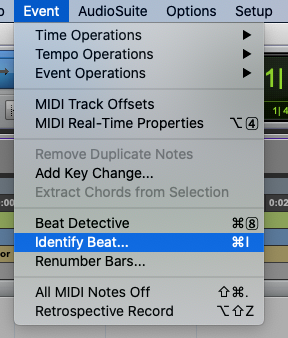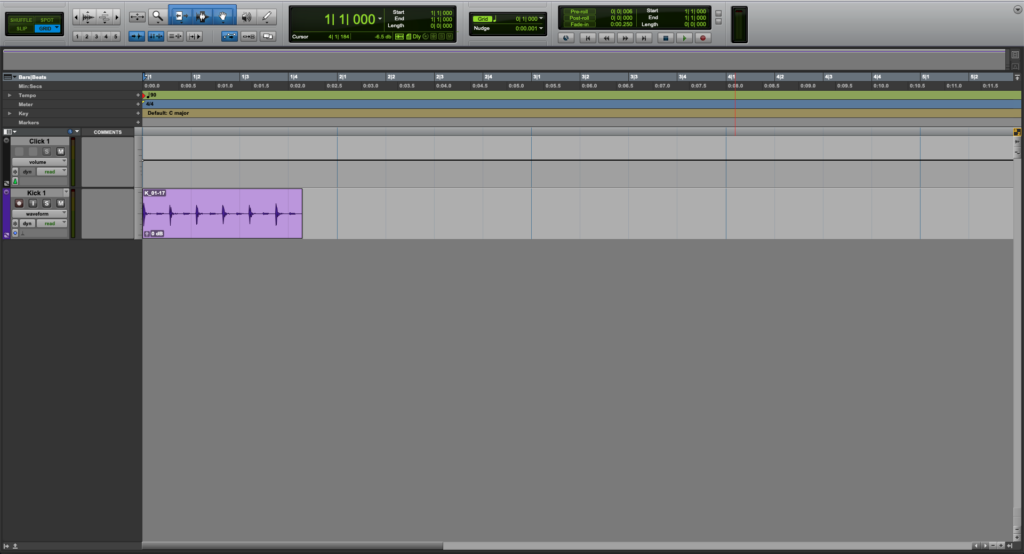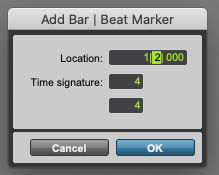Table of Contents
How to Identify Beat in Pro Tools
This blog is part of our new series of tutorials based on Avid’s flagship Digital Audio Workstation, Pro Tools.
Want to learn how to use Avid Pro Tools in real time, with a professional digital audio trainer? It’s faster than blogs, videos, or tutorials. Call OBEDIA for one on one training for Avid Pro Tools and all digital audio hardware and software. Mention this blog to get 15 bonus minutes with your signup! Call 615-933-6775 and dial 1, or visit our website to get started.
Need a Pro Audio laptop or Desktop PC to run Avid Pro Tools software and all of its features at its best?
Check out our pro audio PCs at PCAudioLabs.
Overview of how to Identify Beat in Pro Tools
Have you ever gotten tracks that someone else recorded but you have no idea of the original tempo?
You get the tracks, import them in Pro Tools, and the click does not line up. Right?
Well, do not worry, you can always program the click to match your tracks by using the Identify Beat function in Pro Tools!
Let’s see how this works.
1. Open or create a new Pro Tools session:
It is easy to see how the session only contains one track called “Kick 1”. If we see closer, it is obvious to note how those kick hits, do not line up with the current tempo:
Now, we know that each of these “hits” are supposed to represent a quarter note, because we can hear it in context. Now we can use the Identify Beat option to set this tempo.
2. Locate the playback position at the second hit of that kick drum track:
3. From the top menu bar, click on Event -> Identify Beat:
The Identify Beat window will open as:
This window has some parameters that can be explained as:
- Location: Here you can type the desired beat location
- Time Signature: This field lets you type the time signature.
For the purpose of this tutorial, we will set this as the second beat of the first measure.
The parameters will be:
- Location: 1/2/000
- Time Signature: 4/4
4. Set the previous parameters as:
5. Press “OK”:
The Beat will be identified as:
6. Repeat steps #2 to #6 for the next 2 beats as:
It is easy to see how the grid now matches the performance, and the tempo has adjusted accordingly, all because of the Identify Beat function!
And that is it!
At this point, we have successfully explained how to use Identify Beat in Pro Tools.
Using Avid Pro Tools software to produce music would be ideal with one of our professionally designed PCAudioLabs Systems due our high-performance specifications in order to work with any of the Digital Audio Workstations supported. If you would like to order one of our PCAudioLabs computers, please call us at 615-933-6775 or click this link for our website.