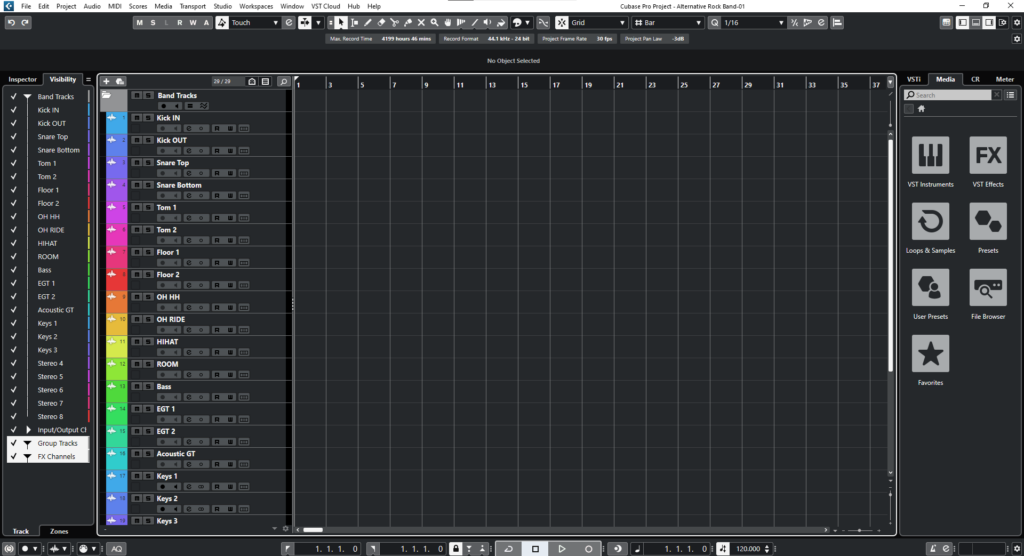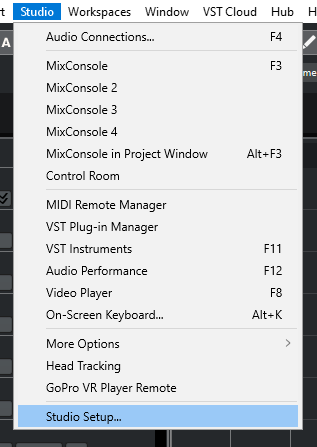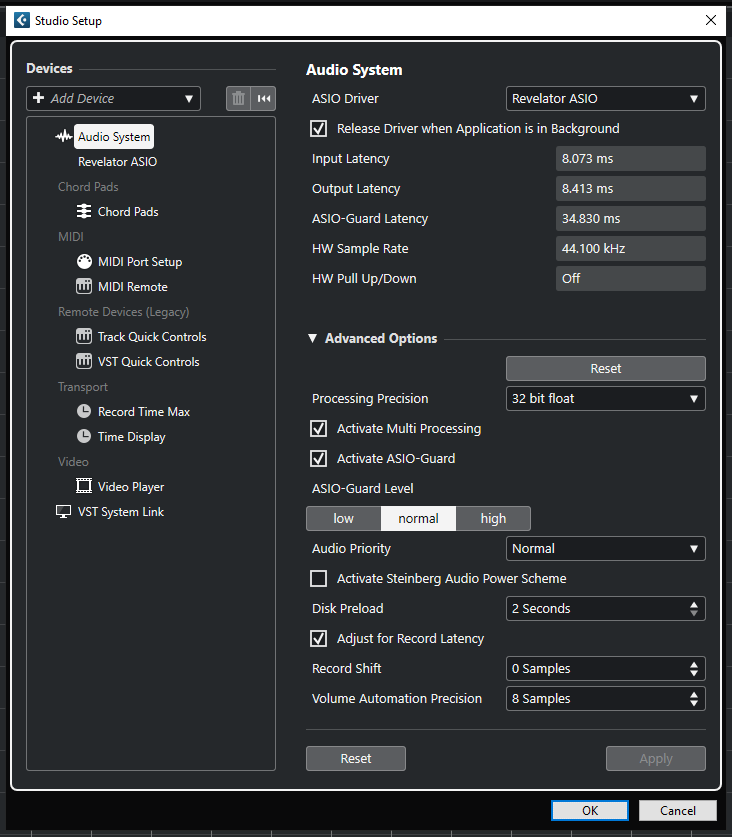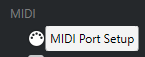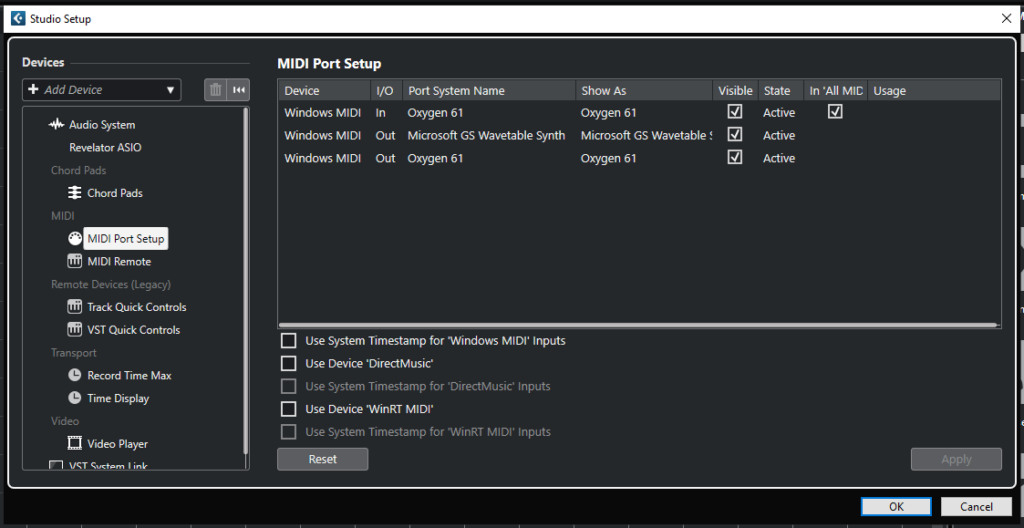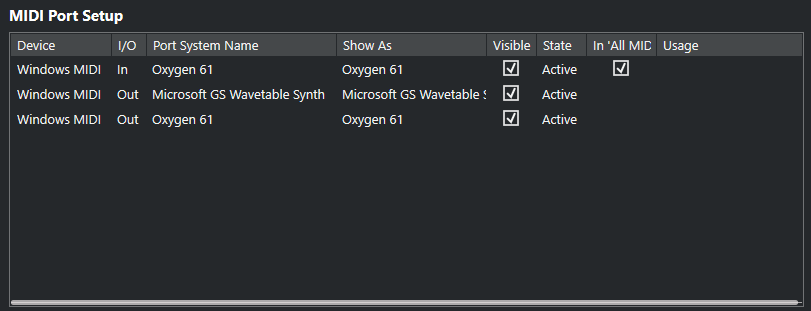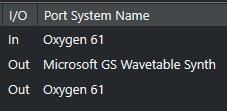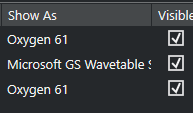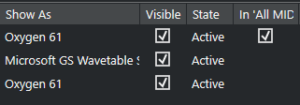Table of Contents
How to set up a MIDI Controller in Cubase
This blog is part of our new series of tutorials based on the new version of Steinberg Cubase, where we will be talking about How to set up a MIDI Controller in Cubase.
Want to learn how to use Steinberg Cubase in real time, with a professional digital audio trainer? It’s faster than blogs, videos, or tutorials. Call OBEDIA for one on one training for Avid Pro Tools and all digital audio hardware and software. Mention this blog to get 15 bonus minutes with your signup! Visit our website to get started.
Need a Pro Audio laptop or Desktop PC to run Steinberg Cubase software and all of its features at its best?
Check out our pro audio PCs at PCAudioLabs.
Prefer the Video tutorial? Watch below:
How to set up a MIDI Controller in Cubase
If you want to produce music using virtual instruments, chances are you will be using a MIDI controller.
MIDI controllers come in different styles, some of them look like keyboards, others like drum pads, and even guitars.
Cubase lets the user configure the behavior of these controllers so that MIDI information is processed accordingly.
How to set up a MIDI Controller in Cubase is the topic of the day!
Here we go!
-
Make sure you have your MIDI Controller connected, ON, and all the drivers for the operating system have been installed.
For the purpose of this tutorial we will be using the M-Audio Oxygen 61.

2. Open your Cubase project:
3. Click on Studio -> Studio Setup:
The “Studio Setup” window will open as:
4. On the left side of the window, click on “MIDI Port Setup”:
The MIDI Port Setup configurations will open as:
5. Locate the MIDI Port Setup Devices list:
It is easy to see how the Oxygen 61 appears both as an input and output MIDI device:
6. Make sure the “Visible” option is checked on the desired MIDI controller:
It is easy to see how the “State” of the MIDI Device appears as “Active”, meaning it has been properly recognized and ready to be used by Cubase:
And that is it!
Cubase has properly recognized our M-Audio Oxygen 61 MIDI keyboard and it is ready to be used in our Project.
We hope you found this tutorial on how to Set up a MIDI Controller in Cubase helpful!
Using Steinberg Cubase software to produce music would be ideal with one of our professionally designed PCAudioLabs Systems due our high-performance specifications in order to work with any of the Digital Audio Workstations supported. If you would like to order one of our PCAudioLabs computers, please call us at 615-933-6775 or click this link for our website.