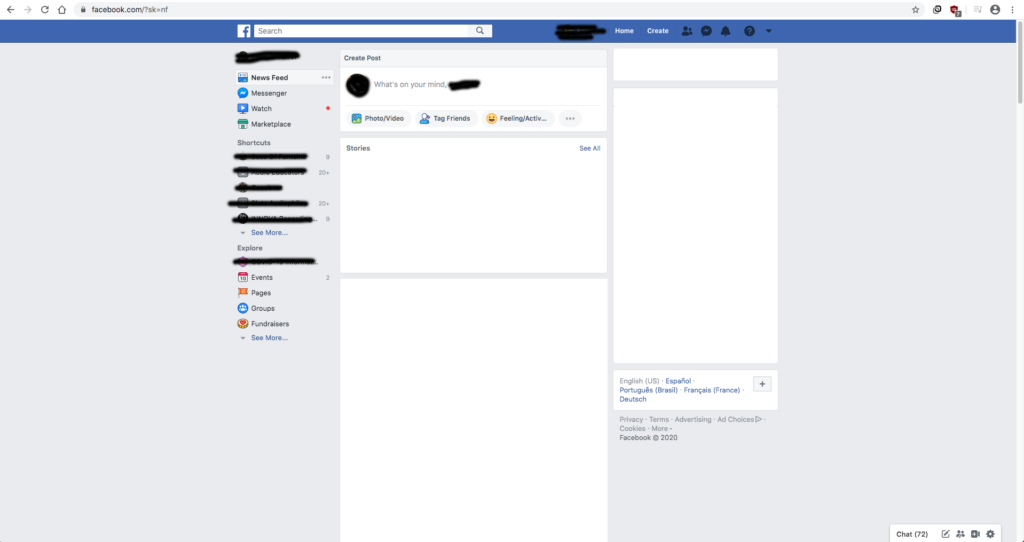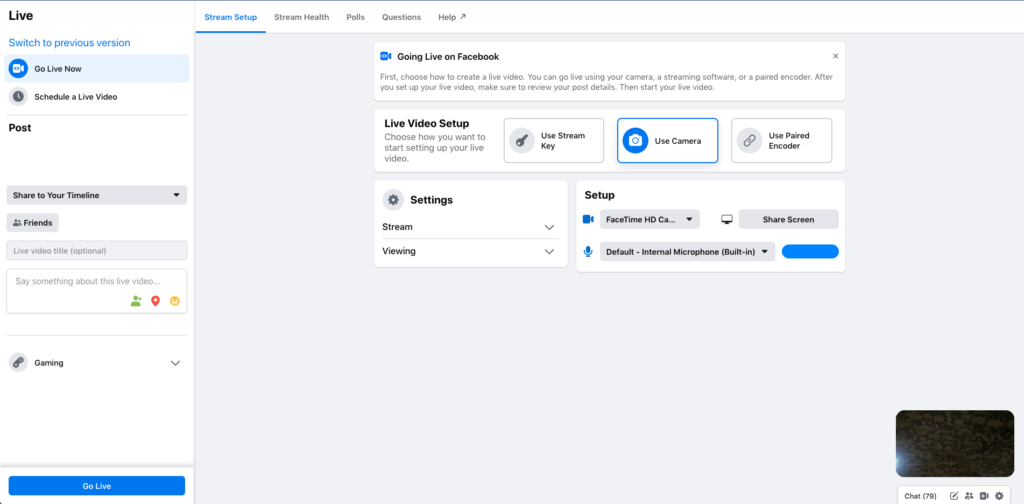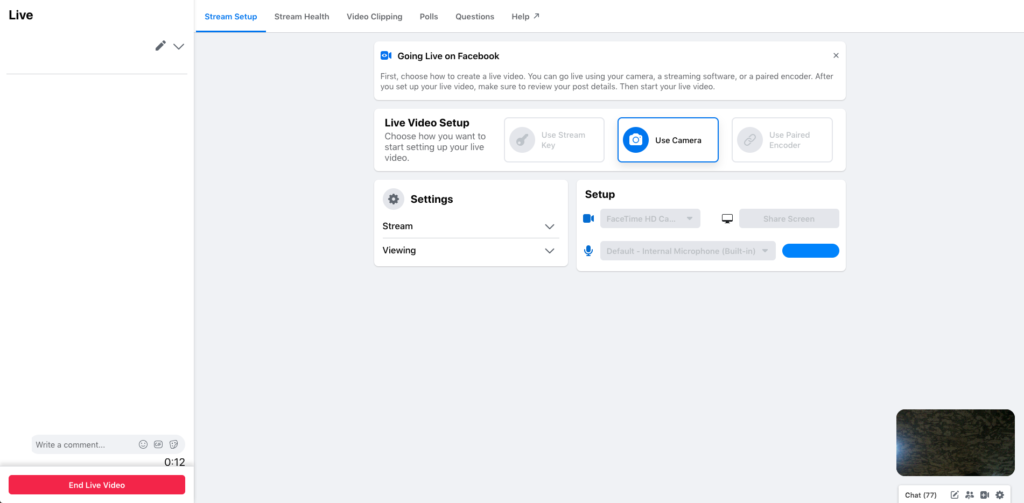How to stream yourself to Facebook Live
The following series of tutorials show the users how to stream themselves using live stream platforms. This second entry will explain how to stream yourself to Facebook Live.
Need a Pro Audio laptop or Desktop PC to stream yourself to Facebook Live at its best? Check out our pro audio PCs at PCAudioLabs.
Getting started on how to stream yourself to Facebook Live
Live Streaming Platforms are tools that let users upload pre-recorded videos or broadcast live videos to their audience. This audience can be completely public or it can be restricted if needed.
During these times of Covid-19 pandemic, musicians, artists and bands from all over the world have shifted towards streaming their concerts, writing sessions and even rehearsals to their audiences in order to keep the social distancing and quarantine in an effort to reduce the infectious curve and still please their fans and followers.
These live streaming platforms can also be used by producers and audio engineers in order to teach production and engineering classes, demonstrate certain recording techniques, or even perform live recording, mixing and mastering for their clientele or followers.
On this blog, we are going to explain how to stream yourself to Facebook Live, the live streaming service provided by Facebook.
Here are the steps:
1. Make sure you have a Facebook account:
You can create one at www.facebook.com
2. Open the Facebook website:
Go to your browser and navigate to: www.facebook.com
3. Log In on Facebook using your credentials (email/phone and password):
Your Facebook main window should open on the News Feed as:
4. Click on the button with the three dots on the “Create Post” area:
More options will appear as:
5. Click on the “Live Video” button
The following screen will appear:
6. Locate the “Setup” area:
On this area, users can setup the video recording source as well as the audio source.
For the purpose of this tutorial, the video recording source is the computer’s webcam and the audio recording source is the internal microphone (built-in). Users can switch these sources for more complex setups included audio interfaces and cameras.
If you wish to use a multi-channel audio interface to stream yourself to Facebook Live, it’s important to note that you will likely be relegated to using one set of stereo inputs on your interface when you are setting up to stream yourself to Facebook Live. This is because Facebook streaming software usually only sees a stereo pair of inputs from your audio interface. If you can use two mics or inputs for your stream, then you’ll be just fine. If you require more finite control, you may wish to look into running a channel mixer into your interface, so as to allow you to use more devices plugged into a mixer, and then run your mixer into your audio interface.
If you need help with this, give us a call!
7. Click on the “Go Live” button:
Facebook will now start the Live stream using the per-configured video and audio sources. The Facebook Live screen will show up as:
8. Locate and click the “End Live Video” button to stop the live stream:
Once this button has been pressed, the current Facebook Live stream will stop.
At this point we have successfully explained how to stream yourself to Facebook Live.
Streaming yourself to Facebook Live would be ideal with one of our professionally designed PCAudioLabs Systems due our high-performance specifications in order to work with any of the Live Streaming Platforms. If you would like to order one of our PCAudioLabs computers, please call us at 615-933-6775 or click this link for our website.