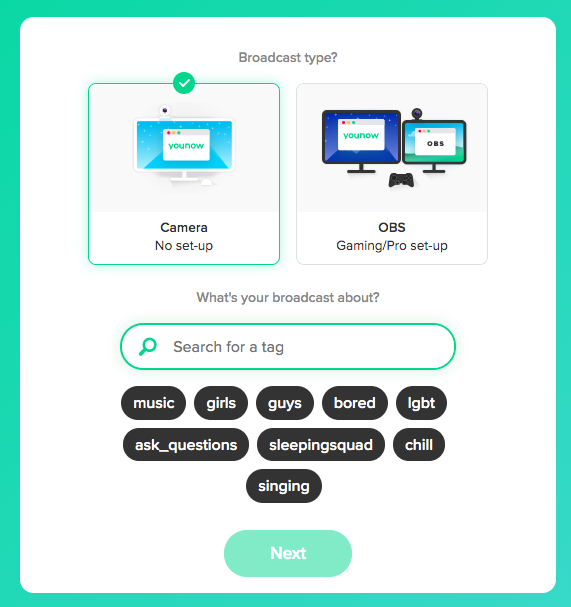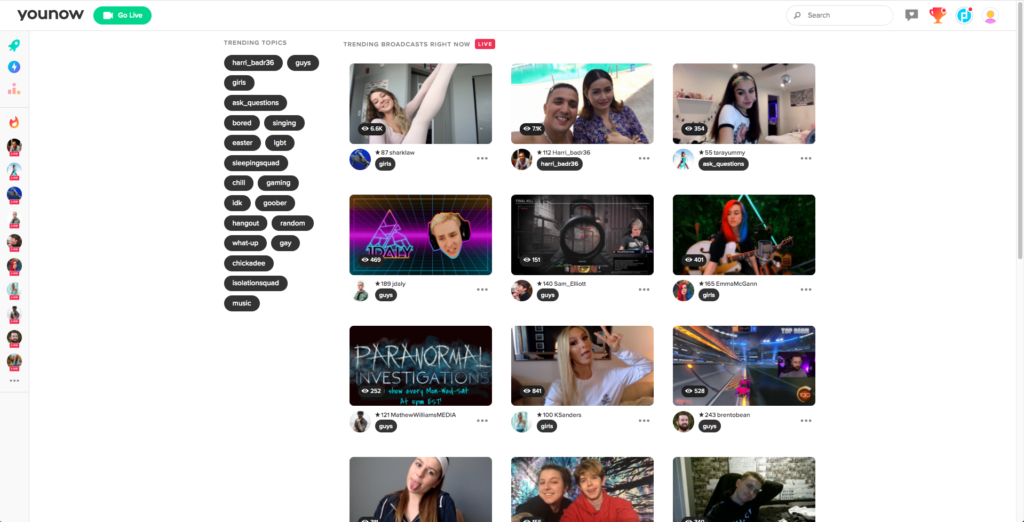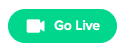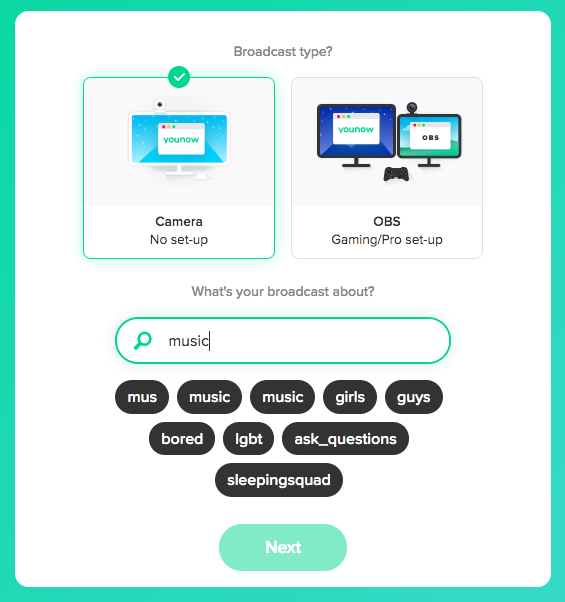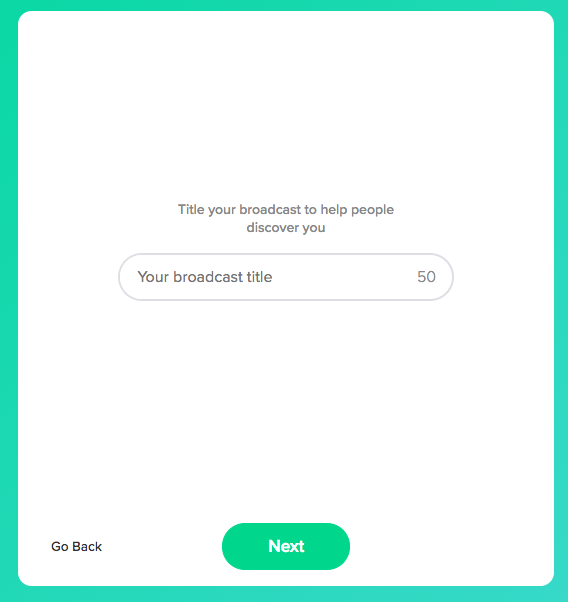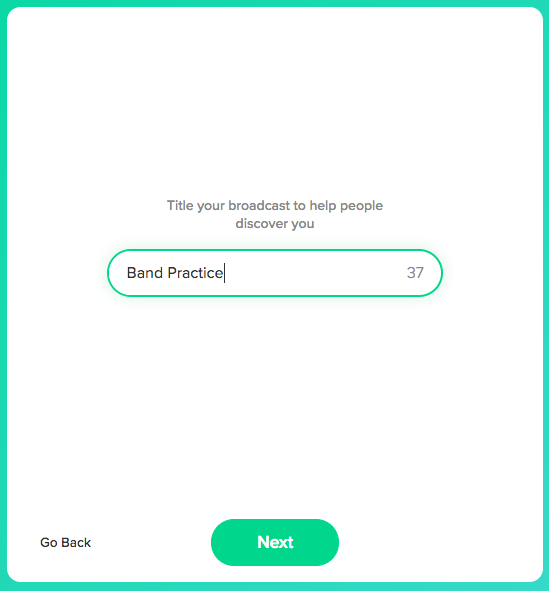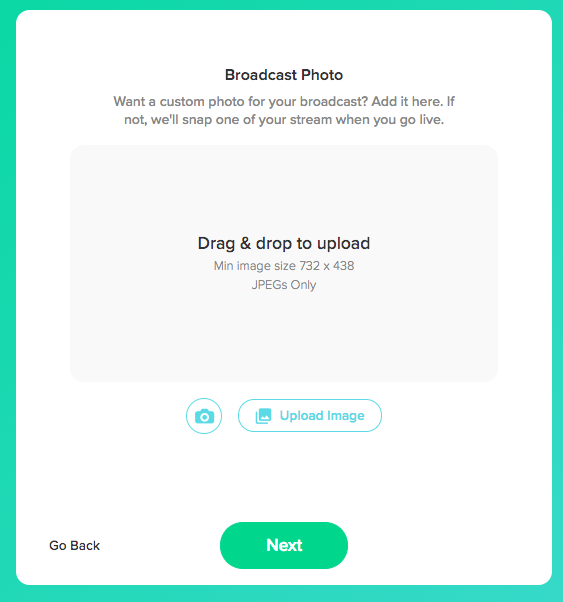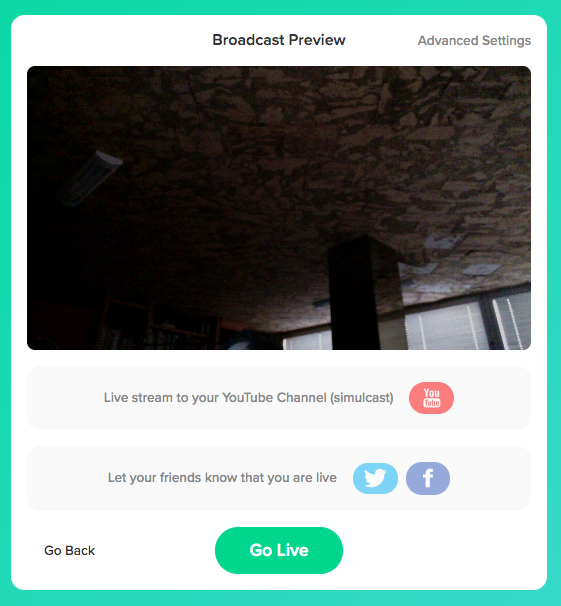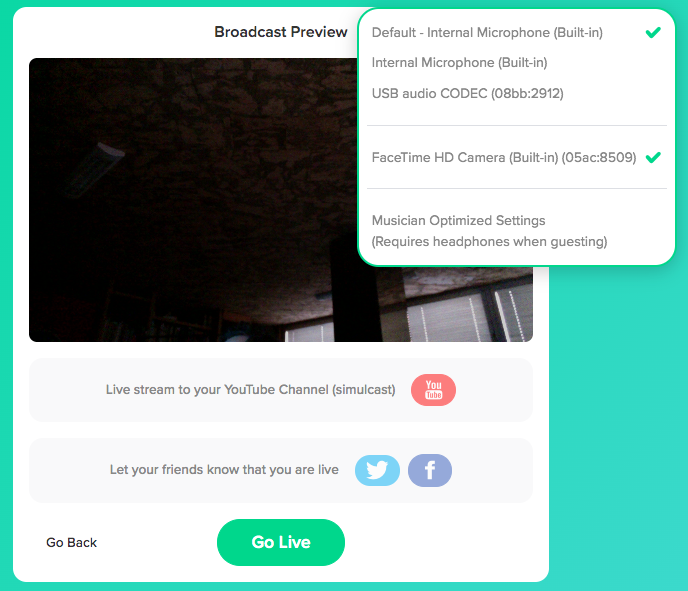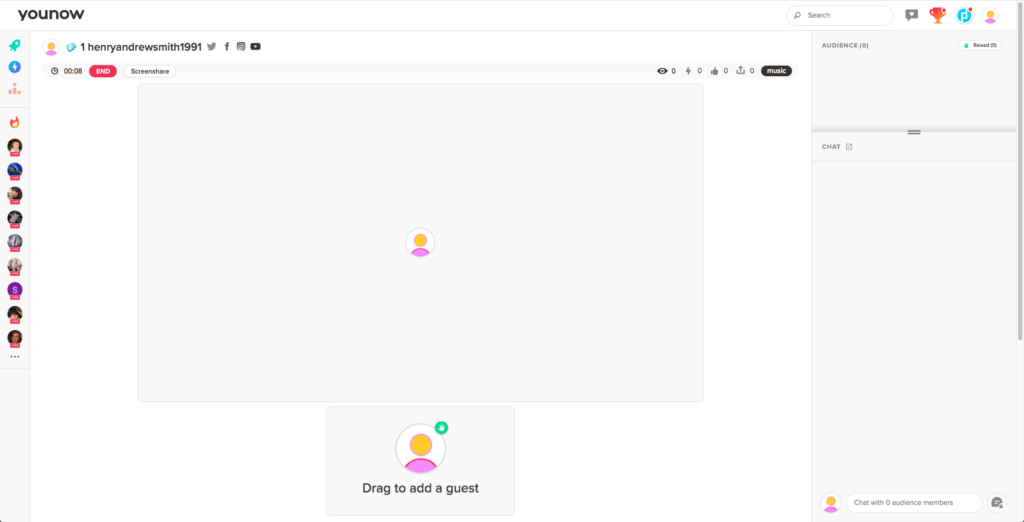How to stream yourself to YouNow
The following series of tutorials show the users how to stream themselves using live stream platforms. This fourth entry will explain how to stream yourself to YouNow.
Need a Pro Audio laptop or Desktop PC to stream yourself to YouNow at its best? Check out our pro audio PCs at PCAudioLabs.
Getting started on how to stream yourself to YouNow
Live Streaming Platforms are tools that let users upload pre-recorded videos or broadcast live videos to their audience. This audience can be completely public or it can be restricted if needed.
During these times of Covid-19 pandemic, musicians, artists and bands from all over the world have shifted towards streaming their concerts, writing sessions and even rehearsals to their audiences in order to keep the social distancing and quarantine in an effort to reduce the infectious curve and still please their fans and followers.
These live streaming platforms can also be used by producers and audio engineers in order to teach production and engineering classes, demonstrate certain recording techniques, or even perform live recording, mixing and mastering for their clientele or followers.
On this blog, we are going to explain how to stream yourself to YouNow, a free online platform that lets their users stream live videos to the world. YouNow is a very famous platform among younger generations because of how fast and easily the user can actually start streaming, which in the realm of music is ideal for bands trying to stream their live shows, rehearsals, Q&A’s, etc.
Here are the steps:
Table of Contents
1. Make sure you have a YouNow account:
You can create one at https://www.younow.com/login
2. Sign in to your YouNow account:
The main YouNow window will appear as:
3. Locate the “Go Live” button on the top left corner of the screen:
4. Click on the “Go Live” button.
The following screen will appear as:
On this screen the user can select the video and audio capturing devices.
By default the “Camera – No Setup” option is selected, meaning the webcam will be selected as the video capturing device.
The “OBS – Gaming/Pro set-up” option lets the user stream the video (screen) from a certain application or software (like a DAW or a game).
For the purpose of this tutorial, we will select the “Camera – No Setup” option.
5. Type a “tag” related to the video content you are planning to stream:
For the purpose of this tutorial we will type “music”.
6. Once we type the word, we can click on the “music” tag that appears below with the other related tags.
The following window will appear as:
On this screen you can set the title of your stream/broadcast.
For the purpose of this tutorial we are going to name it “Band Practice”.
7. Press the “Next” button.
The following window will appear as:
On this screen, the user can upload an image that will be used as a thumbnail for the broadcast. If you do not want to assign an image, YouNow will do it automatically later.
8. Press the “Next” button
The “Broadcast Preview” window will open as:
9. Click on “Advanced Settings”:
On this screen, the user can select the desired audio capturing device as well as the video capturing device.
For the purpose of this tutorial, the internal microphone is selected as the audio capturing device.
10. Click “Go Live”:
The YouNow stream has now started. You are broadcasting live.
At this point we have successfully explained how to stream yourself to YouNow.
Streaming yourself to YouNow would be ideal with one of our professionally designed PCAudioLabs Systems due our high-performance specifications in order to work with any of the Live Streaming Platforms. If you would like to order one of our PCAudioLabs computers, please call us at 615-933-6775 or click this link for our website.