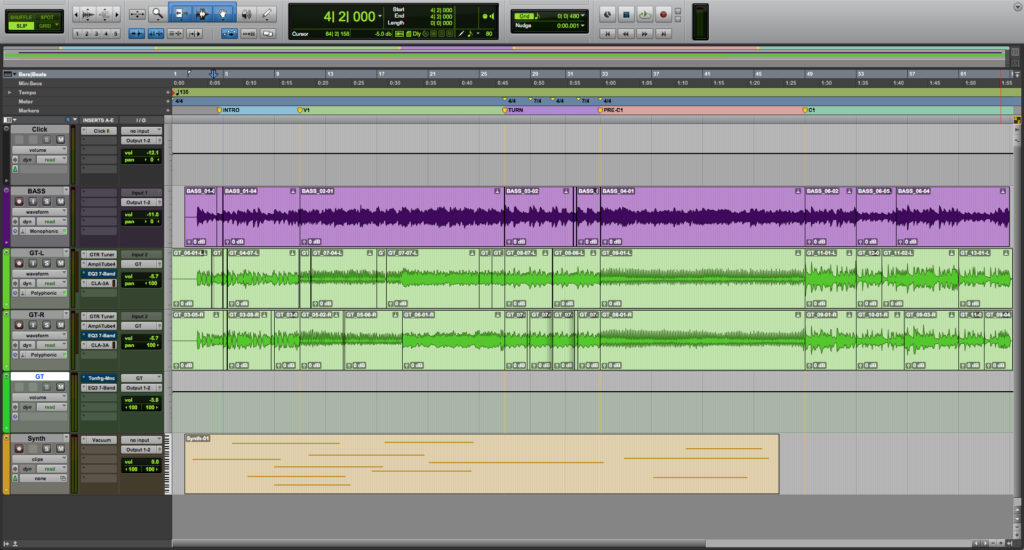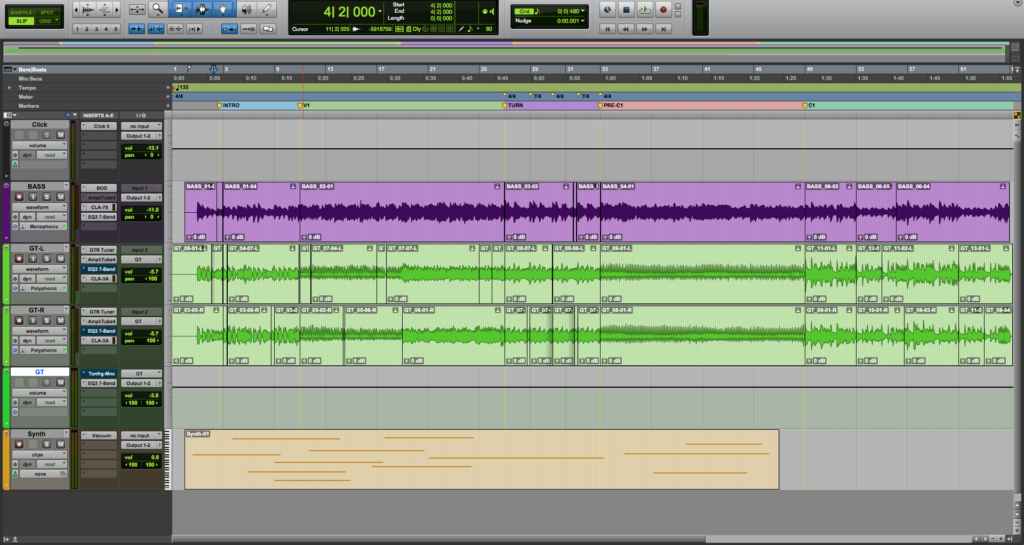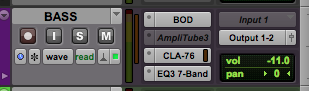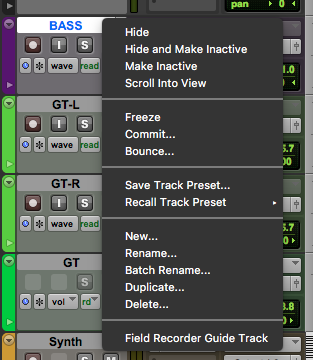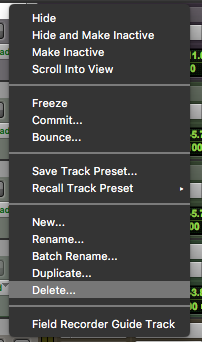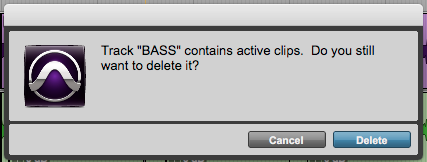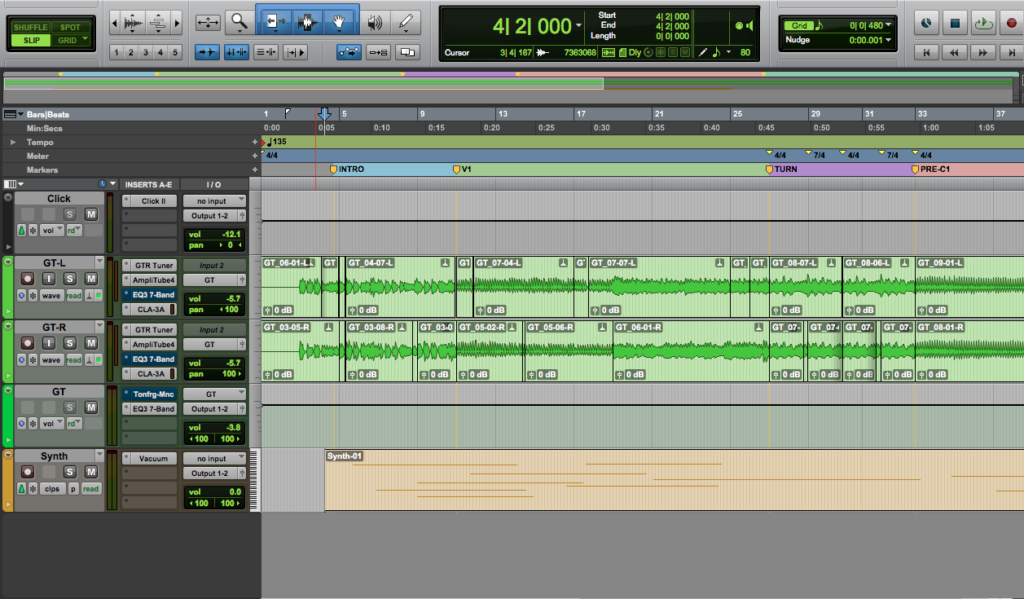How to Delete a Track in Pro Tools
This blog is part of our new series of tutorials based on Avid’s flagship Digital Audio Workstation, Pro Tools.
Want to learn how to use Avid Pro Tools in real time, with a professional digital audio trainer? It’s faster than blogs, videos, or tutorials. Call OBEDIA for one on one training for Avid Pro Tools and all digital audio hardware and software. Mention this blog to get 15 bonus minutes with your signup! Call 615-933-6775 and dial 1, or visit our website to get started.
Need a Pro Audio laptop or Desktop PC to run Avid Pro Tools software and all of its features at its best?
Check out our pro audio PCs at PCAudioLabs.
Table of Contents
Getting started with How to Delete a Track in Pro Tools
Pro Tools is a software that lets you produce, record, edit and mix audio performances within a “session”.
When you start the recording procedure, you will need to create the proper track types for this. However, there are situations in which you might need to delete a track, perhaps because it is not needed, or because you simply changed your mind about the information that it contains.
Pro Tools lets users delete, duplicate and modify all of their tracks by following very easy procedures.
On this tutorial, we will learn How to Delete a Track in Pro Tools:
1. Create or open an existing Pro Tools session that contains at least one track:
It is easy to see how this Pro Tools Session contains 6 tracks.
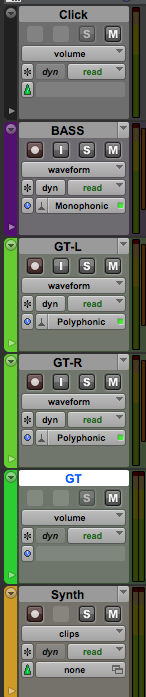
Let’s assume you want to delete the “BASS” track:
2. Right click on top of the name “BASS” and the following options will appear:
3. Click on “Delete”:
Once clicked, the following window will appear:
4. On this window, click on “Delete”:
The “BASS” track will be deleted and it will disappear from the session as:
Keep in mind, deleting tracks cannot be undone, so be very careful when doing this!
Another detail to mention, if we open the “Clips” tab from the right, we can still see the “BASS” clips that were associated to the deleted track:
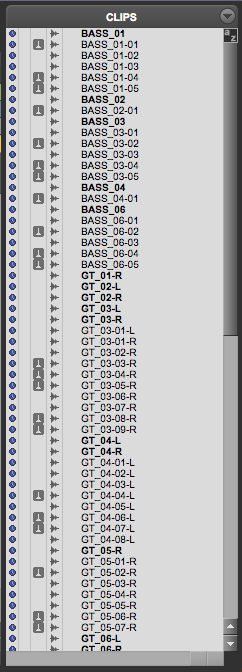
At this point we have successfully explained How to Delete a Track in Pro Tools.
Using Avid Pro Tools software to produce music would be ideal with one of our professionally designed PCAudioLabs Systems due our high-performance specifications in order to work with any of the Digital Audio Workstations supported. If you would like to order one of our PCAudioLabs computers, please call us at 615-933-6775 or click this link for our website.