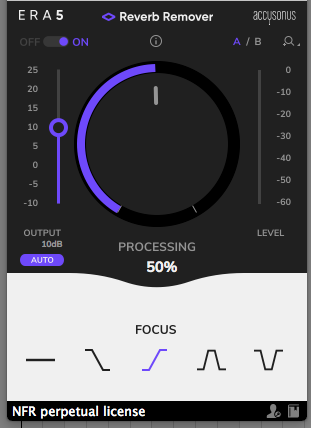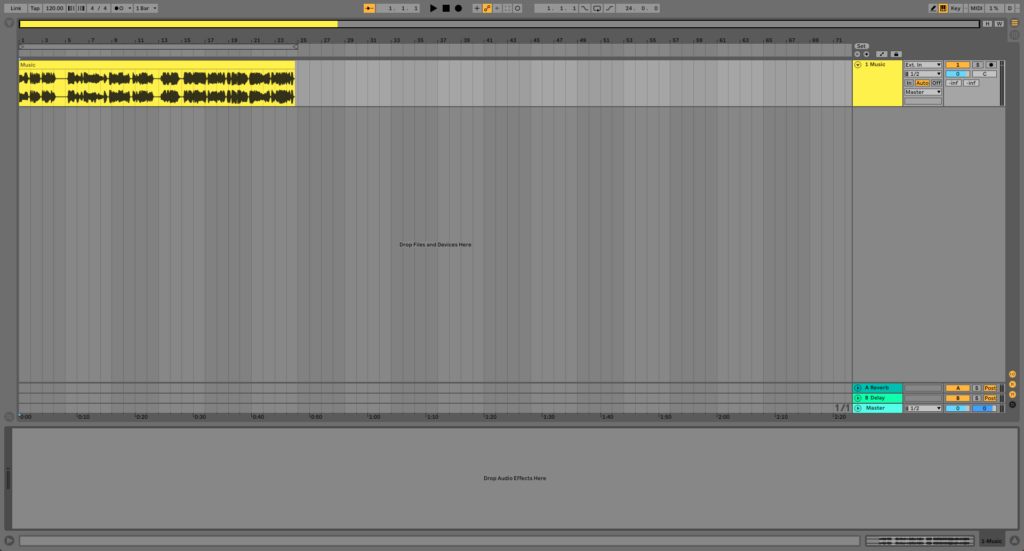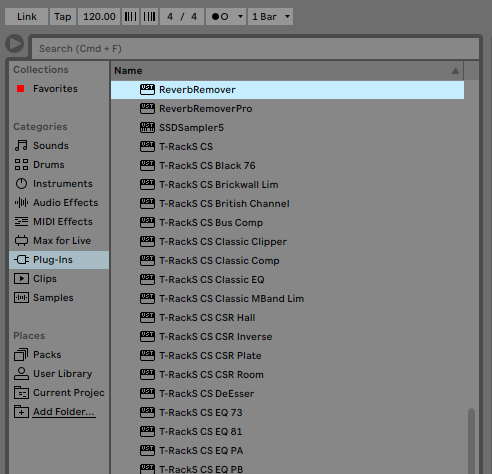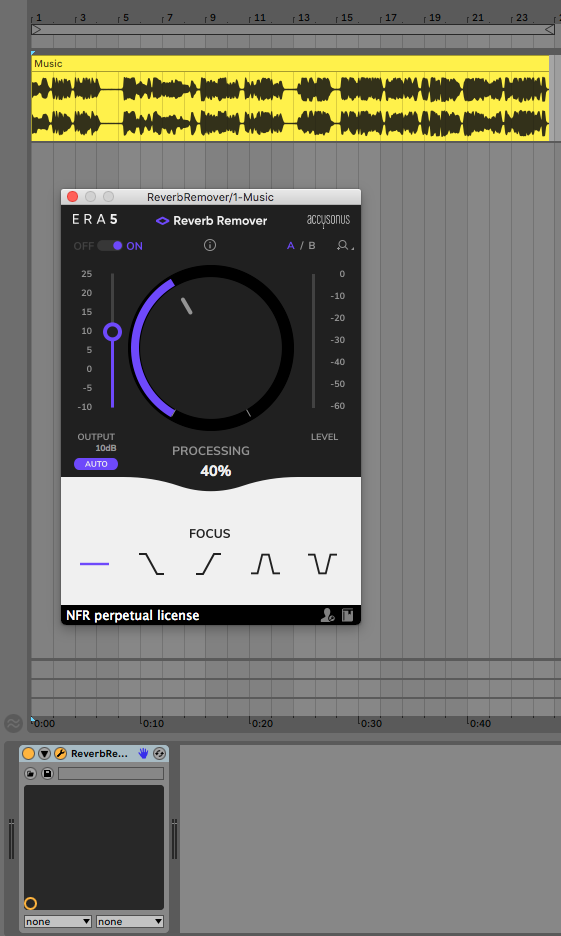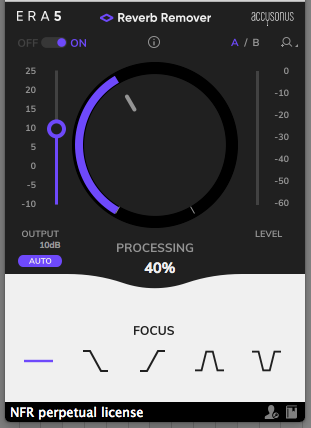Table of Contents
How to use Accusonus Reverb Remover
We are very happy to announce the start of this new series of tutorials on the plugins included in Accusonus‘ ERA bundle. Today we are going to demonstrate how to use and operate the Reverb Remover plugin from Accusonus.
Want to learn how to use the Accusonus’ plugins in real time, with a professional digital audio trainer? It’s faster than blogs, videos, or tutorials. Call OBEDIA for one on one training for Accusonus software. Mention this blog to get 15 bonus minutes with your signup! Call 615-933-6775 and dial 1, or visit our website to get started.
Need a Pro Audio laptop or Desktop PC to run Accusonus software and all of its features at its best?
Check out our pro audio PCs at PCAudioLabs.
To get the Accusonus ERA 5 Bundle with this plugin, please click here to visit the Accusonus website.
Getting started with How to use Accusonus Reverb Remover
The ERA plugin bundle by Accusonus brings you a group of plugin tools that let you quickly repair audio under an easy-to-use graphic user interface.
Today we are going to be working with another plugin included in this bundle, called “Reverb Remover”.
For the purpose of this tutorial we will be working in Ableton Live as the host application.
-
Open a Live Set that contains at least one audio track with noise that you wish to repair:
2. From the plugins list, look for Accusonus -> Reverb Remover:
3. Add Reverb Remover to your audio track:
4. Let’s now focus on the plugin controls:
At first, it is easy to see how most of the plugins included in the ERA’s bundle are very simple to use since they are designed under a single-knob operation philosophy.
In the case of the Reverb Remover, this plugin can remove reverberation recorded on the track from different parts of the spectrum (low end, high end, mids) using the frequency selectors and the big knob that controls the amount of reductions.
The specific parameters are:
- A/B Switch: This switch lets you toggle between configuration A and configuration B to easily test and A/B their differences.
- ON/OFF Switch: This switch lets you toggle the plugin ON/OFF. When it is set to OFF, the plugin is completely bypassed.
- Output gain: This slider controls the gain applied to the output of the processor.
- Hum/Buzz button: When this button is ON, the processor will focus on persistent tonal noise, like the AC hum caused by faulty groundings, or the buzz caused by a faulty cable.
- Processing focus: These buttons let the user select the part of the spectrum where the plugin will focus its noise removal. These are:
- All-freq. focus: This option applies the same processing to the full frequency spectrum of the signal.
- Hi-freq. focus: This option focuses processing on the high-end range of the frequency spectrum of the signal.
- Low-freq. focus: This option focuses processing on the low-end range of the frequency spectrum of the signal.
- Hi/low-freq. focus: This option focuses processing more on the high and low-end range of the frequency spectrum of the signal and less to the mid range.
- Mid-freq. focus: This option focuses processing more on the mid-range of the frequency spectrum of the signal and less to the high and low-end range
- Processing knob: This is the big knob located in the middle of the plugin. It controls the amount of processing applied. In the case of this plugin, the processing removes the reverberation.
For the purpose of this tutorial we will use the plugin to remove high frequency noise. The parameters will be:
- A/B Switch: A.
- ON/OFF Switch: ON.
- Output gain: 10 dB.
- Hum/Buzz button: OFF.
- Processing focus: Low-freq focus.
- Processing knob: 50%
5. Apply the previous configurations and the plugin will look like this:
After we playback the track, the reverberation has been removed!
At this point we have successfully demonstrated How to use Accusonus Reverb Remover!
Using Accusonus software to produce music would be ideal with one of our professionally designed PCAudioLabs Systems due our high-performance specifications in order to work with any of the Digital Audio Workstations supported. If you would like to order one of our PCAudioLabs computers, please call us at 615-933-6775 or click this link for our website.
To get the Accusonus ERA 5 Bundle with this plugin, please click here to visit the Accusonus website.