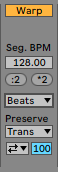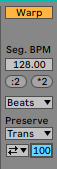This tutorial shows the user an in-depth explanation of How to use Beats Warp Mode in Ableton Live.
This is part 3 of a series.
Need a Pro Audio laptop to run Ableton Live software and all of its features at its best? Check out the MC Mobile line of Pro Audio Laptops from PCAudioLabs.
On a previous tutorial we explained the basic theory behind warping in Live. We also applied basic warping to an audio clip using the Beats mode at its default settings. On this tutorial we will explain the user the possible configurations included in Beats mode in order to operate it properly.
As mentioned before, Beats Warp Mode is designed to work best with rhythmic and percussive material since the granulation process is optimized to preserve the transients of the material.
- Open or create a new Live Set with at least one audio track included that contains an audio clip:
2. Locate at the Warp Mode area:
Besides the Warp ON/OFF switch, which in this case it is ON because it is highlighted in yellow, there are several other options we can study from this Warp Mode area:
- Warp Mode: This drop-down list lets the user select the different Warp Modes. For the purpose of this tutorial we are working with Beats mode.
- Preserve: This dropdown list lets the user select the granulation resolution. It preserves divisions in the samples as boundaries when warping. In order to obtain the most accurate results, the user should select “Transients” from the list. In order to preserve specific beat divisions regardless of the sample’s contents, choose one of the fixed note values.
- Transient Loop Mode: This drop-down list sets the looping properties for the clip’s transients. There are several options, such as:
- Loop OFF: Each segment plays to its end and then stops.
- Loop Forward: Each segment plays to its end and then loops forward.
- Loop Back-and-Forth: Each segment plays to its end and then loops back and forth. This pattern continues until the next transient is triggered.
- Transient Envelope: This sets the duration of a volume fade applied to each segment of audio. When set to 100, there is no fade. At 0 each segment decays very fast.
3. For the purpose of this tutorial, we will set the Beats Warp mode to preserve transients as:
- Warp Mode: Beats.
- Preserve: Transients.
- Transient Loop Mode: Loop Back-and-Forth.
- Transient Envelope: 100.
The configurations will look like:
4. Create the new warp markers and apply the necessary warping to modify the audio:
After applying this time stretching, the audio clip should maintain its original pitch, but the performances should playback differently since it was warped. At this point the user has successfully warped the audio clip using Beats mode. The tutorial has now finished.
Using Ableton Live 10 software to produce music would be ideal with one of our professionally designed PCAudioLabs Systems due our high-performance specifications in order to work with any of the Digital Audio Workstations supported. If you would like to order one of our PCAudioLabs computers, please call us at 615-933-6775 or click this link for our website.