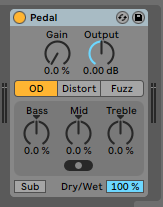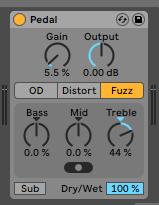This tutorial shows the user how to use the Ableton Live PEDAL audio effect.
Need a Pro Audio laptop to run Ableton Live software and all of its features at its best? Check out the MC Mobile line of Pro Audio Laptops from PCAudioLabs.
On the modern days of audio mixing, the digital tools that engineers use in order to shape the recorded sound are called Plugins. Plugins can emulate the behavior of vintage analog pieces of gear, or simply act as clean/linear digital signal processors, performing tasks such as equalization, compression, limiting, expansion, gating, time-domain effects, etc. Ableton Live comes with a variety of proprietary plugins (effects) that can help the user mix a music production completely “in-the-box”.
One of the most used inserts that come with Ableton Live is the PEDAL, which can be defined as a device that resembles the stomp-box pedals used on electric guitars but that also be used to run regular audio signals through them in an effort to modify their audible characteristics, obtaining creative results.
For the purpose of this tutorial, we will explain how to use the PEDAL audio effect in Ableton Live 10:
- Create a Live Set with at least one audio track. Make sure the audio track has at least one audio clip assigned to it.
2. From the Browser, search for Audio Effects -> Pedal:
3. Drag and Drop the Pedal audio effect on top of the audio track.
As soon as this effect has been dropped on top of the track, it is easy to see how the Pedal audio effect now appears on the device view of the track.
It is easy to see from the previous picture, the Pedal audio effect has several parameters that can be explained as:
- Gain: This knob adjusts the amount of distortion added to the signal.
- Output: This knob adjusts the amount of gain applied to the output signal.
- OD: When this button is engaged, the pedal goes into “Overdrive” mode, yielding a warm and smooth distortion.
- Distort: When this button is engaged, the pedal goes into “Distortion” mode, yielding a tight and aggressive distortion.
- Fuzz: When this button is engaged, the pedal goes into “Fuzz” mode, yielding a heavy and broken distortion.
- Bass: This knob boosts or attenuates the bass frequencies.
- Mid: This knob boosts or attenuates the mid frequencies.
- Treble: This knob boosts or attenuates the high frequencies.
- Mid-Frequency: This switch selects the frequency range of the mid control.
- Sub: This switch toggles an additional low frequency boost.
- Dry/Wet: This adjusts the balance between the affected and unaffected signals.
For the purpose of this tutorial, we will use the Pedal to distort the signal in Fuzz mode, boosting the high end. The Pedal audio effect will be set as:
- Gain: 5.5%.
- Output: 0 dB.
- OD: OFF.
- Distort: OFF.
- Fuzz: ON.
- Bass: 0 %.
- Mid: 0 %.
- Treble: 44 %.
- Mid-Frequency: Center.
- Sub: OFF.
- Dry/Wet: 100%.
4. Apply the previous configuration, and the Pedal audio effect should look like this:
At this point we have successfully explained how to use and configure the Pedal audio effect in Ableton Live 10. The tutorial has now finished.
Using Ableton Live 10 software to produce music would be ideal with one of our professionally designed PCAudioLabs Systems due our high-performance specifications in order to work with any of the Digital Audio Workstations supported. If you would like to order one of our PCAudioLabs computers, please call us at 615-933-6775 or click this link for our website.