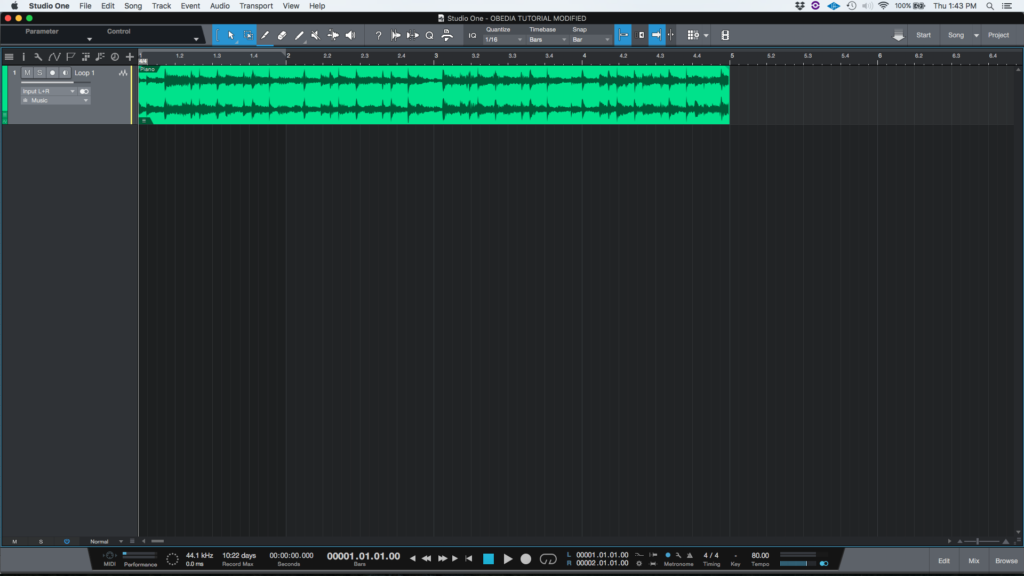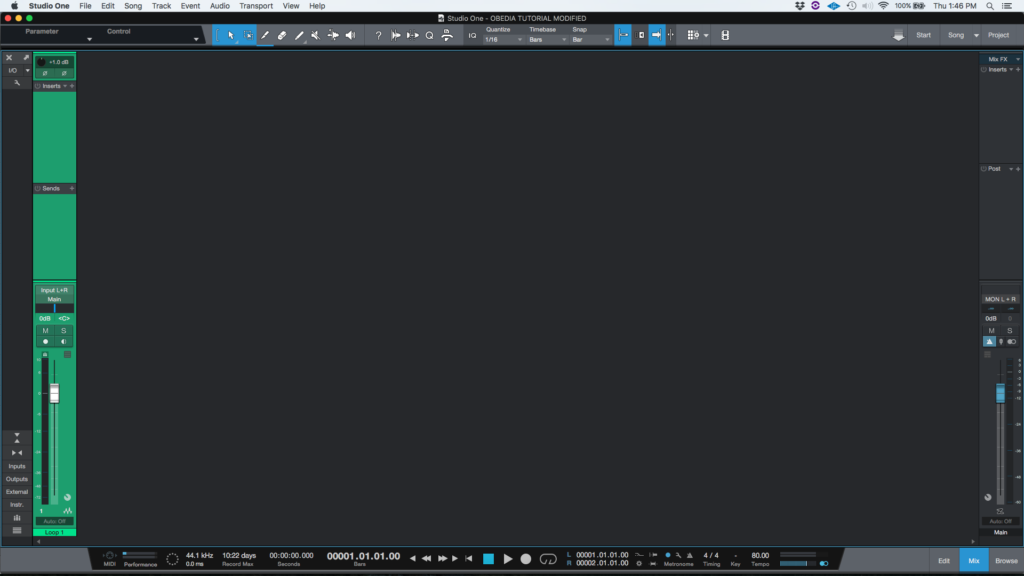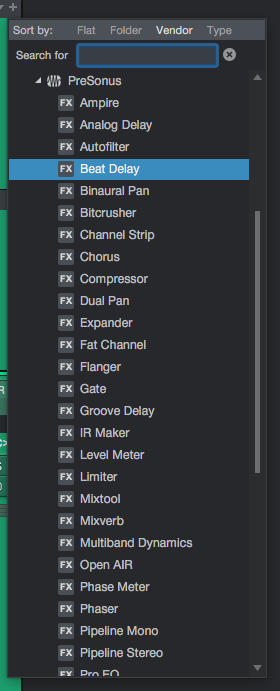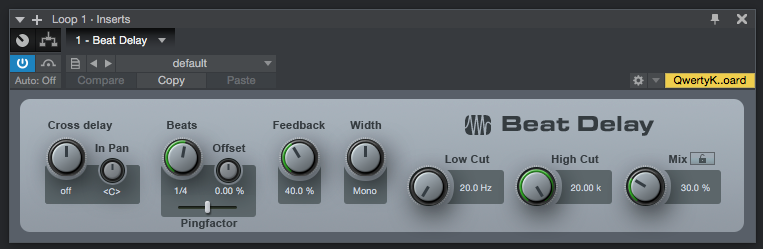The following tutorial shows the user how to use the Presonus Beat Delay plugin in Studio One 4.
Need a Pro Audio laptop to run Presonus Studio One 4 software and all of its features at its best? Check out the MC Mobile line of Pro Audio Laptops from PCAudioLabs.
On the modern days of audio mixing, the digital tools that engineers use in order to shape the recorded sound are called Plugins. Plugins can emulate the behavior of vintage analog pieces of gear, or simply act as clean/linear digital signal processors, performing tasks such as equalization, compression, limiting, expansion, gating, time-domain effects, etc. Studio One 4 comes with a variety of proprietary plugins that can help the user mix a music production completely “in-the-box”.
One of the most used processors that come with Studio One is the Beat Delay, which can be defined as a tempo-synced delay with optional cross-delay and filtered feedback. This effect can be used for adding or changing the feel of rhythmic parts.
For the purpose of this tutorial, we will explain how to use the Presonus Beat Delay plugin in Studio One 4:
- Open or create a new Studio One 4 song:
2. Open and maximize the MIX tab:
3. From the inserts list of the track, select “Beat Delay”:
The Beat Delay plugin window will open as:
It is easy to see from the previous picture, the Beat Delay plugin has several parameters that can be explained as:
- Cross delay: When this knob is not set to Off (center), the input is sent in mono, to the left or right channel, with the delayed signal sent to the other channel.
- Beats: This knob expresses the delay as beat subdivisions.
- Offset: This knob adjusts a time offset from -30 to +30% of the specified Beats value.
- Pingfactor: This slider applies a multiplier to delay time, in line with a variety of rhythmic subdivisions.
- Feedback: This knob controls a percentage of the delayed signal added back into the delay input.
- Width: This knob controls the stereo width of the delayed signal.
- Low Cut: This knob adjusts the cutoff frequency of the high pass filter.
- High Cut: This knob adjusts the cutoff frequency of the low pass filter.
- Mix: This knob adjusts the mix between the processed signal and the original signal.
For the purpose of this tutorial, we will use the Beat Delay to yield an eight note stereo delay effect. The Beat Delay will be set as:
- Cross delay: OFF.
- Beats: 1/8.
- Offset: 0%.
- Pingfactor: DEFAULT.
- Feedback: 50%.
- Width: Stereo.
- Low Cut: 20 Hz.
- High Cut: 20 KHz.
- Mix: 50%.
4. Apply the previous configuration, and the Beat Delay plugin should look like this:
At this point we have successfully explained how to use and configure the Beat Delay plugin in Studio One 4. The tutorial has now finished.
Using Presonus Studio One 4 software to produce music would be ideal with one of our professionally designed PCAudioLabs Systems due our high-performance specifications in order to work with any of the Digital Audio Workstations supported. If you would like to order one of our PCAudioLabs computers, please call us at 615-933-6775 or click this link for our website.