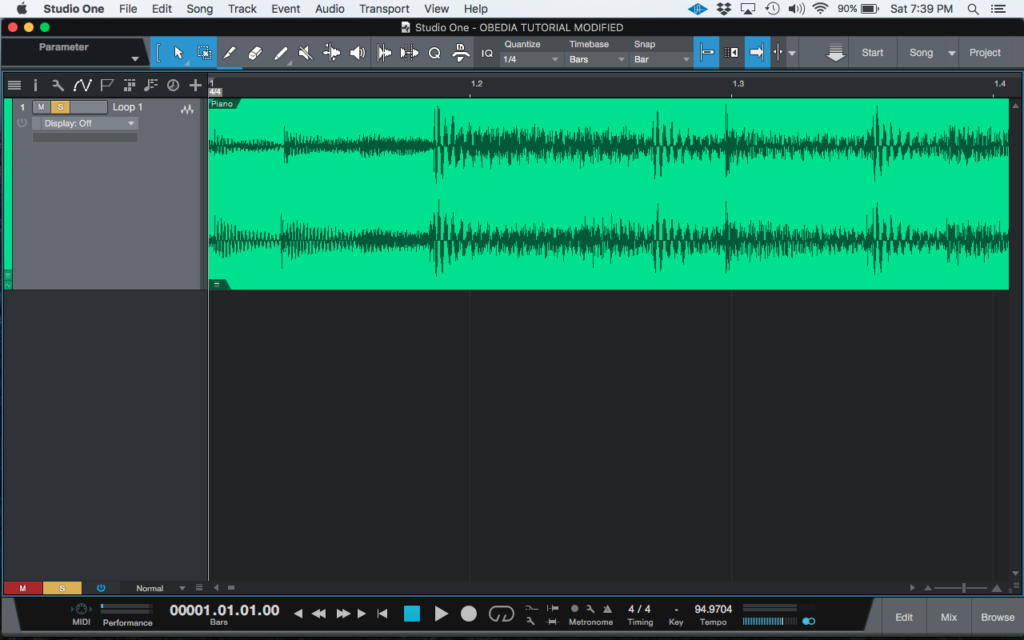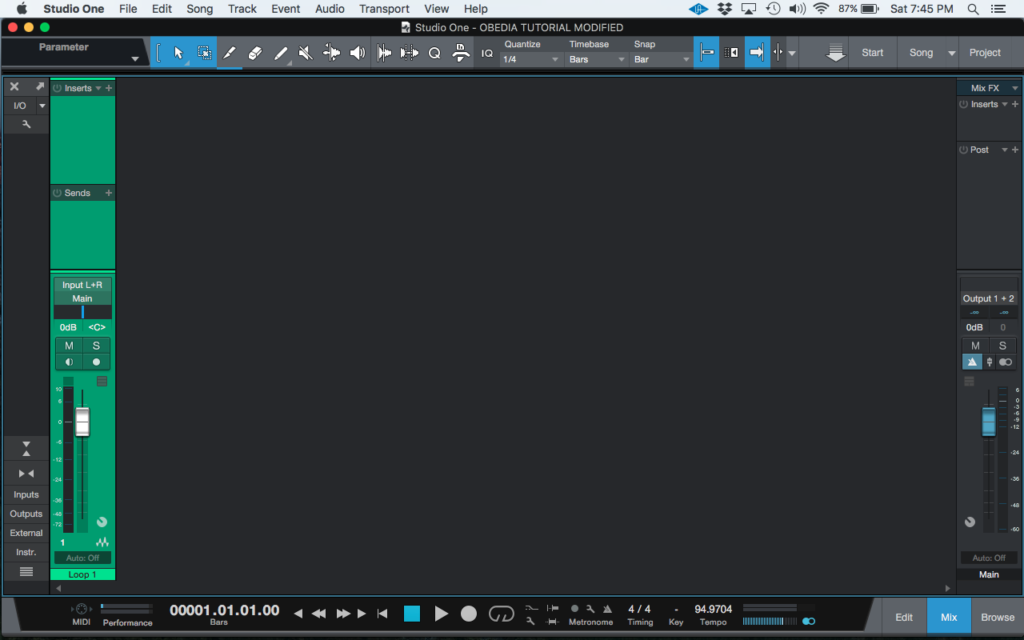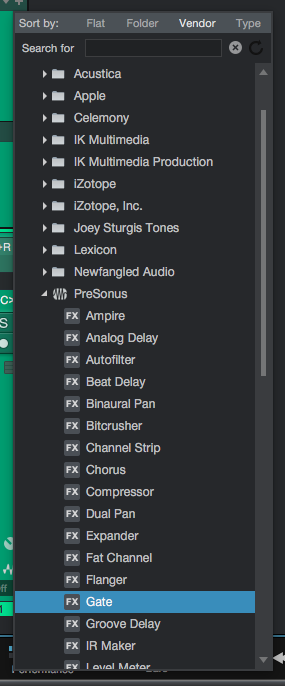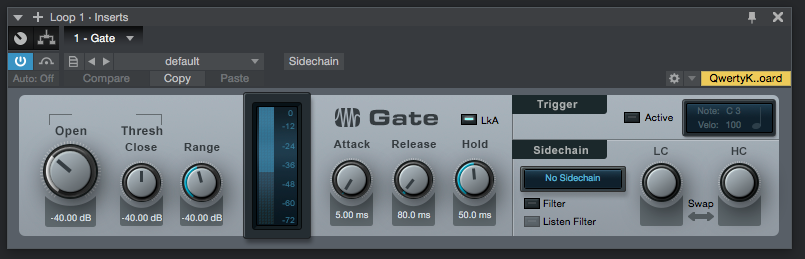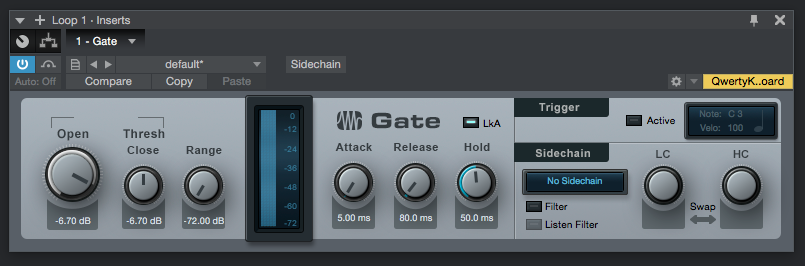The following tutorial shows the user How to use the Gate plugin in PreSonus Studio One 4.
Need a Pro Audio laptop to run Presonus Studio One 4 software and all of its features at its best? Check out the MC Mobile line of Pro Audio Laptops from PCAudioLabs.
On the modern days of audio mixing, the digital tools that engineers use in order to shape the recorded sound are called Plugins. Plugins can emulate the behavior of vintage analog pieces of gear, or simply act as clean/linear digital signal processors, performing tasks such as equalization, compression, limiting, expansion, gating, time-domain effects, etc. Studio One 4 comes with a variety of proprietary plugins that can help the user mix a music production completely “in-the-box”.
One of the most used processors that come with Studio One is the Gate, which can be defined as an expander with a very high (1:infinity) ratio that attenuates all the signals below a certain threshold level.
For the purpose of this tutorial, we will explain how to use the Presonus Gate plugin in Studio One 4:
- Open or create a new Studio One 4 song:
2. Open and maximize the MIX tab:
3. From the inserts list of the track, select “Gate”:
The Gate plugin window will open as:
It is easy to see from the previous picture, the Gate plugin has several parameters that can be explained as:
- Threshold Open: This knob adjust the signal level at which the Gate switches between closed and open.
- Threshold Close: This knob sets the level at which the gate closes, relative to the Threshold Open value.
- Range: This knob adjusts the maximum amount of reduction.
- Attack: This knob adjusts the time it takes the gate to open, letting the signal pass through it.
- Release: This knob adjusts the time it takes the gate to close, after the hold period.
- Hold: This knob adjusts the amount of time the gate will be held open once the signal has dropped below the Open Threshold value.
- LkA (Look Ahead): This button enables/disables the 2 ms look ahead function.
For the purpose of this tutorial, we will use the Gate to cut all the signals below -6.7 dB FS level. This will be done by setting opening and closing thresholds of – 6.7 dB and setting the highest range as possible. The Gate plugin should be set as:
- Threshold Open: -6.7 dB.
- Threshold Close: -6.7 dB.
- Range: – 72 dB.
- Attack: 5 ms.
- Release: 80 ms.
- Hold: 50 ms.
- LkA (Look Ahead): ON.
4. Apply the previous configuration, and the Gate plugin should look like this:
At this point we have successfully explained How to use the Gate plugin in PreSonus Studio One 4. The tutorial has now finished.
Using Presonus Studio One 4 software to produce music would be ideal with one of our professionally designed PCAudioLabs Systems due our high-performance specifications in order to work with any of the Digital Audio Workstations supported. If you would like to order one of our PCAudioLabs computers, please call us at 615-933-6775 or click this link for our website.