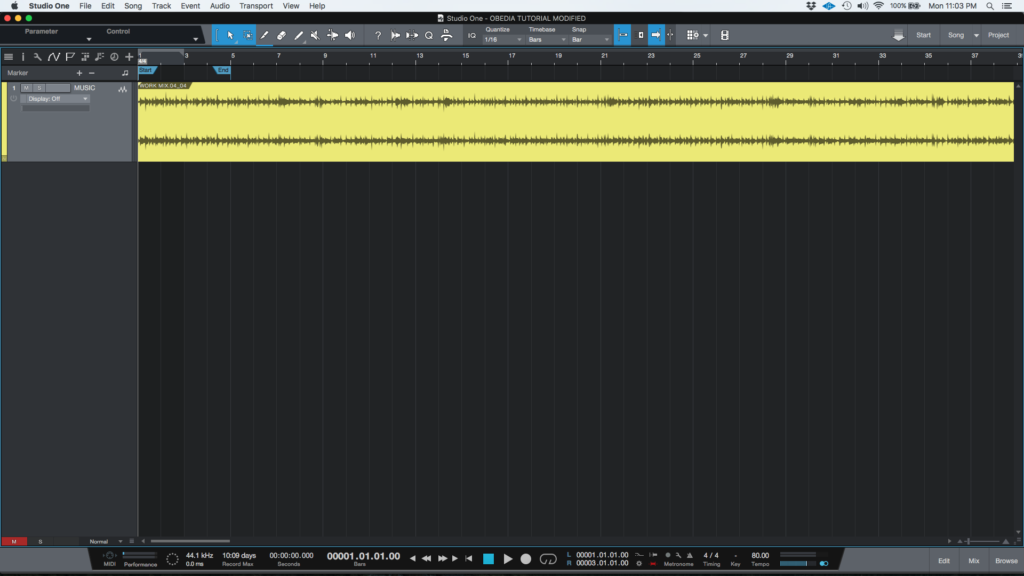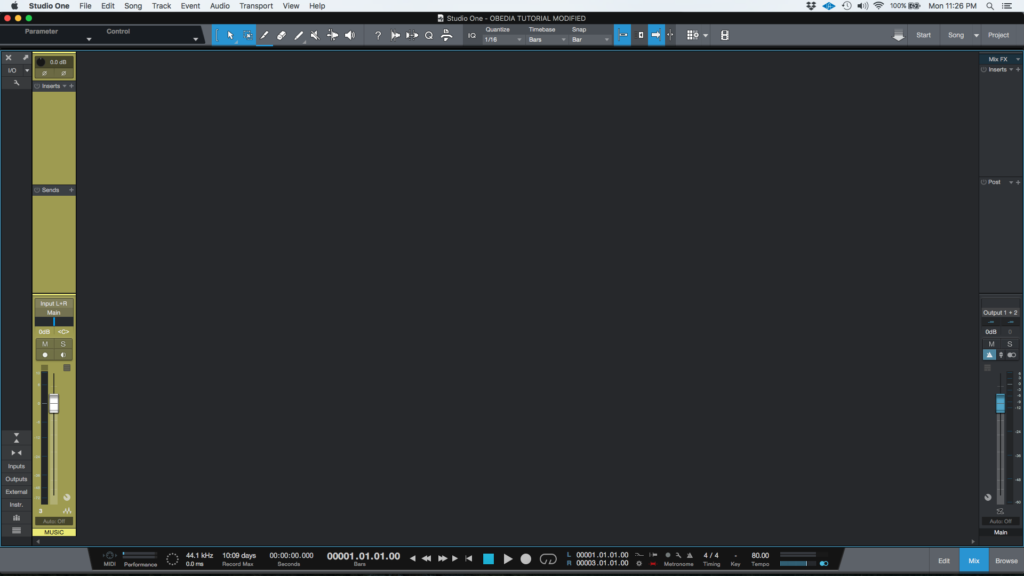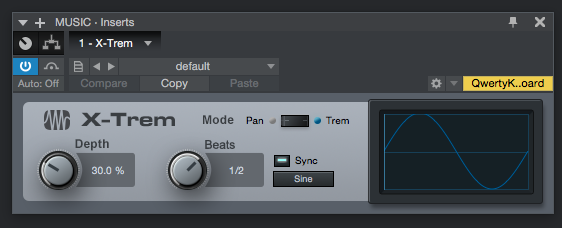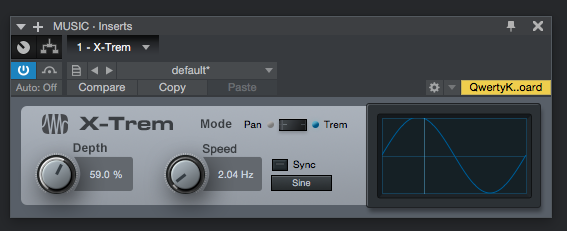The following tutorial shows the user how to use the Presonus X-Trem plugin in Studio One 4.
Need a Pro Audio laptop to run Presonus Studio One 4 software and all of its features at its best? Check out the MC Mobile line of Pro Audio Laptops from PCAudioLabs.
On the modern days of audio mixing, the digital tools that engineers use in order to shape the recorded sound are called Plugins. Plugins can emulate the behavior of vintage analog pieces of gear, or simply act as clean/linear digital signal processors, performing tasks such as equalization, compression, limiting, expansion, gating, time-domain effects, etc. Studio One 4 comes with a variety of proprietary plugins that can help the user mix a music production completely “in-the-box”.
One of the most used processors that come with Studio One is the X-Trem, which can be defined as a tremolo effect that applies amplitude modulation at a varying amount and rate over time.
For the purpose of this tutorial, we will explain how to use the Presonus X-Trem plugin in Studio One 4:
- Open or create a new Studio One 4 song:
2. Open and maximize the MIX tab:
3. From the inserts list of the track, select “X-Trem”:
The X-Trem plugin window will open as:
It is easy to see from the previous picture, the X-Trem plugin has several parameters that can be explained as:
- Depth: This knob controls the amount of maximum amplitude modulation applied.
- Sync: When this button is engaged, the tremolo will be synced to the tempo following beats. Otherwise it will be relative to a Speed set in Hz.
- Beats/Speed: This knob adjusts the speed of the low frequency oscillator.
- Pan/Trem: This switch lets the user toggle between affecting overall amplitude (Trem) or the left-right channel balace (Pan).
- LFO Mode: This dropdown list lets the user select the different waveforms for the LFO.
For the purpose of this tutorial, we will use the X-Trem to yield a basic modulation of the overall amplitude. The X-Trem will be set as:
- Depth: 59%.
- Sync: OFF.
- Beats/Speed: 2.4 Hz.
- Pan/Trem: Trem.
- LFO Mode: Sine.
4. Apply the previous configuration, and the X-Trem plugin should look like this:
At this point we have successfully explained how to use and configure the X-Trem plugin in Studio One 4. The tutorial has now finished.
Using Presonus Studio One 4 software to produce music would be ideal with one of our professionally designed PCAudioLabs Systems due our high-performance specifications in order to work with any of the Digital Audio Workstations supported. If you would like to order one of our PCAudioLabs computers, please call us at 615-933-6775 or click this link for our website.