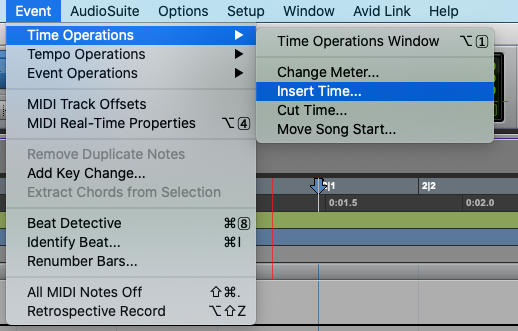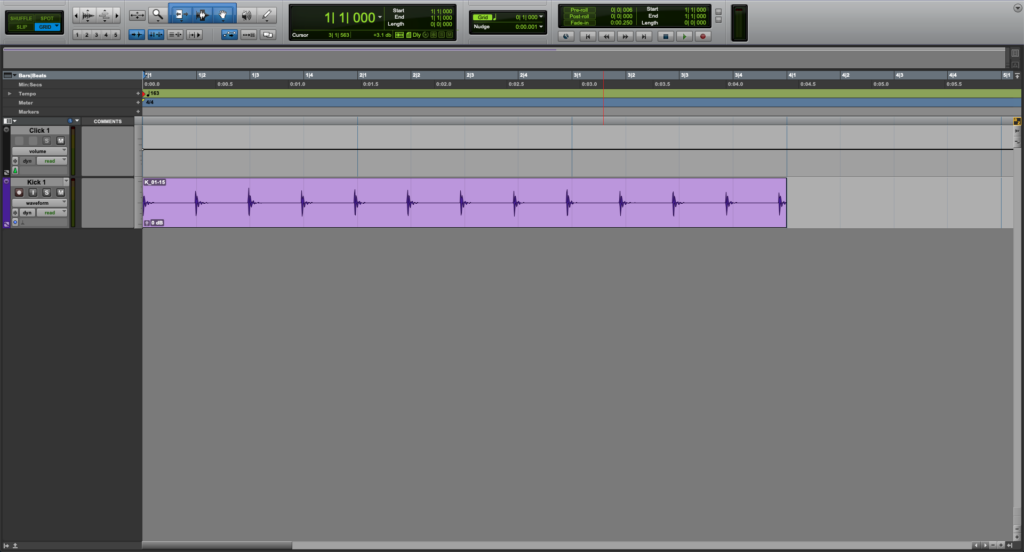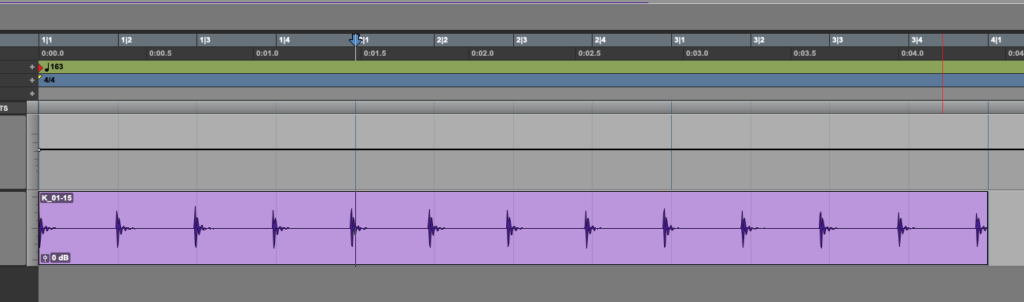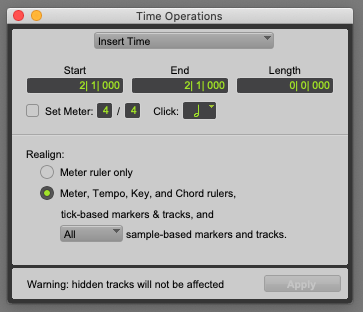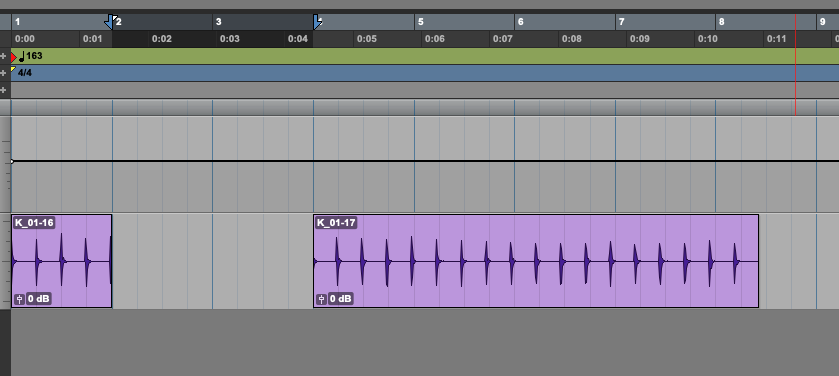Insert Time in Pro Tools
This blog is part of our new series of tutorials based on Avid’s flagship Digital Audio Workstation, Pro Tools.
Want to learn how to use Avid Pro Tools in real time, with a professional digital audio trainer? It’s faster than blogs, videos, or tutorials. Call OBEDIA for one on one training for Avid Pro Tools and all digital audio hardware and software. Mention this blog to get 15 bonus minutes with your signup! Call 615-933-6775 and dial 1, or visit our website to get started.
Need a Pro Audio laptop or Desktop PC to run Avid Pro Tools software and all of its features at its best?
Check out our pro audio PCs at PCAudioLabs.
Overview of how to Insert Time in Pro Tools
Have you ever been in a situation in which you are have recorded a certain passage and you realize, you actually need to insert more time right in the middle of it?
So imagine you have a drum part, and you realize you need to add a single bar right in the middle…
Pro Tools lets you add a blank space of time anywhere within a session, so you will have that “white canvas” for you to fill with whatever you need.
Let’s see how it works!
1. Open or create a new Pro Tools session:
For the purpose of this tutorial we have a single kick drum track.
Now, let’s assume you want to add two full bars of time right at the second measure…
2. Locate your playback at the designated spot:
3. Click on the top menu bar: Event -> Time Operations -> Insert Time:
The Time Operations window will open at the Insert Time function as:
Here we can tell Pro Tools, every single parameter of the Insert Time function such as:
- Start: This field lets us type the location of the new added time.
- End: This field shows the location of the end of the new added time.
- Length: This field lets us type the length of the new added time.
- Set Meter: This parameter lets us type the meter of the new time.
- Click: This drop-down list sets the resolution of the click.
- Realign: This area lets us select the aspects that will be realigned after the new inserted time.
For the purpose of this tutorial, we will add a full bar of time, the Time Operations window will be set as:
- Start: 2/1/000.
- End: 4/1/000.
- Length: 2/0/000.
- Set Meter: 4/4.
- Click: Quarter note.
- Realign: Meter, tempo, key and chord rulers.
4. Set the previous parameters as:
5. Press “Apply”:
The time will be inserted as:
It is easy to see how we have added 2 full measures right at the second bar of the passage.
And that is it!
At this point, we have successfully explained an overview of how to Insert Time in Pro Tools.
Using Avid Pro Tools software to produce music would be ideal with one of our professionally designed PCAudioLabs Systems due our high-performance specifications in order to work with any of the Digital Audio Workstations supported. If you would like to order one of our PCAudioLabs computers, please call us at 615-933-6775 or click this link for our website.