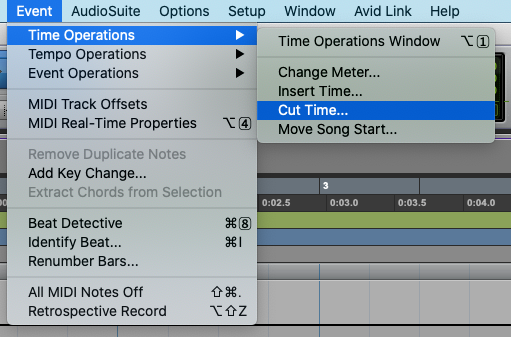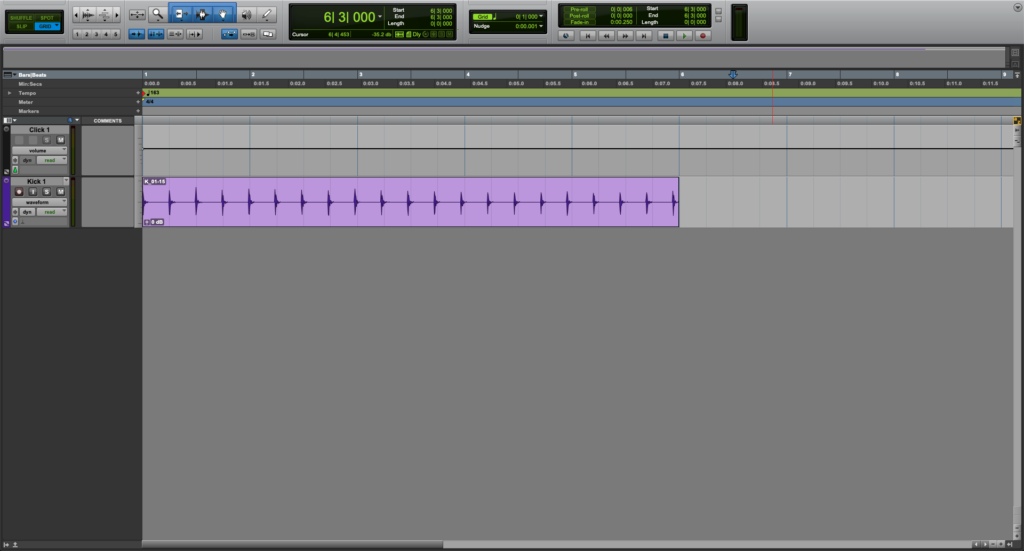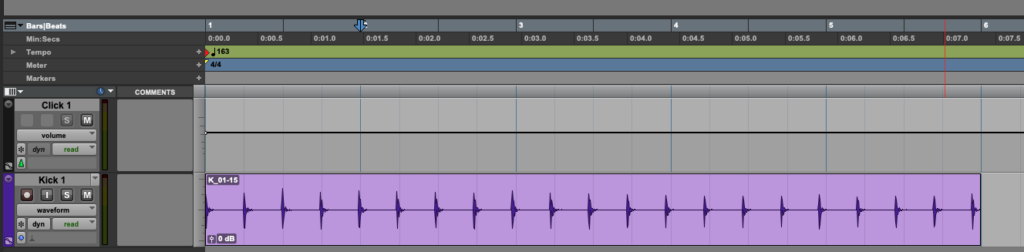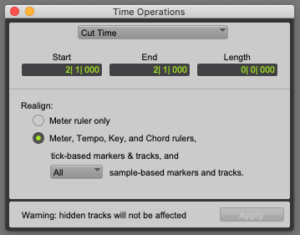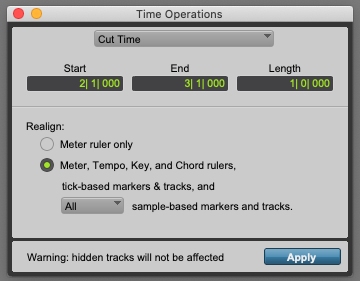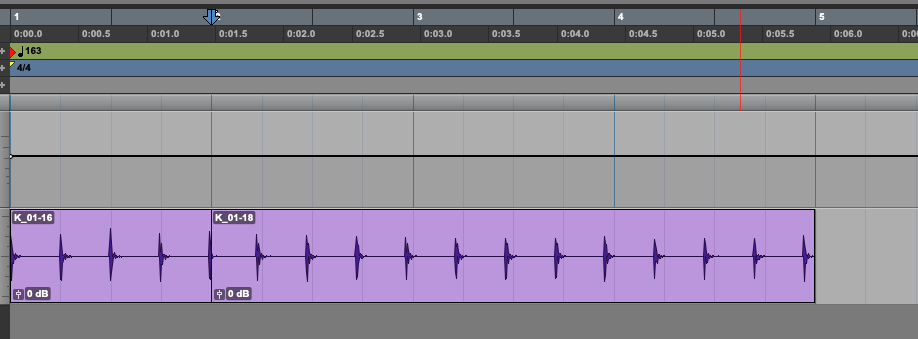Cut Time in Pro Tools
This blog is part of our new series of tutorials based on Avid’s flagship Digital Audio Workstation, Pro Tools.
Want to learn how to use Avid Pro Tools in real time, with a professional digital audio trainer? It’s faster than blogs, videos, or tutorials. Call OBEDIA for one on one training for Avid Pro Tools and all digital audio hardware and software. Mention this blog to get 15 bonus minutes with your signup! Call 615-933-6775 and dial 1, or visit our website to get started.
Need a Pro Audio laptop or Desktop PC to run Avid Pro Tools software and all of its features at its best?
Check out our pro audio PCs at PCAudioLabs.
Overview of how to Cut Time in Pro Tools
Have you ever been in a situation in which you are have recorded a complete song and you realize you need to remove a whole part?
So think about that “radio edit” version that only has 2 choruses instead of 3.
How can you simply remove a whole part of a song in the most seamless way?
The answer is the Cut Time function in Pro Tools.
Let’s see how it works!
1. Open or create a new Pro Tools session:
For the purpose of this tutorial we have a single kick drum track.
Now, let’s assume you want to completely remove a full bar of time at bar 2.
2. Locate your playback at the designated spot:
3. Click on the top menu bar: Event -> Time Operations -> Cut Time:
The Time Operations window will open at the Cut Time function as:
Here we can tell Pro Tools, every single parameter of the Cut Time function such as:
- Start: This field tells Pro Tools where the cut will happen.
- End: This field tells Pro Tools where the cut will end.
- Length: This field tells Pro Tools how long is the space of time being removed.
- Realign: This area lets us select the aspects that will be realigned after the selected time has been removed.
For the purpose of this tutorial, we will cut a full bar of time at bar #2, the Time Operations window will be set as:
- Start: 2/1/000.
- End: 3/1/000.
- Length: 1/0/000.
- Realign: Meter, tempo, key and chord rulers.
4. Set the previous parameters as:
5. Press “Apply”:
The time will be cut as:
It is easy to see how we have cut a full measure right at the second bar of the passage.
And that is it!
At this point, we have successfully explained an overview of how to Cut Time in Pro Tools.
Using Avid Pro Tools software to produce music would be ideal with one of our professionally designed PCAudioLabs Systems due our high-performance specifications in order to work with any of the Digital Audio Workstations supported. If you would like to order one of our PCAudioLabs computers, please call us at 615-933-6775 or click this link for our website.