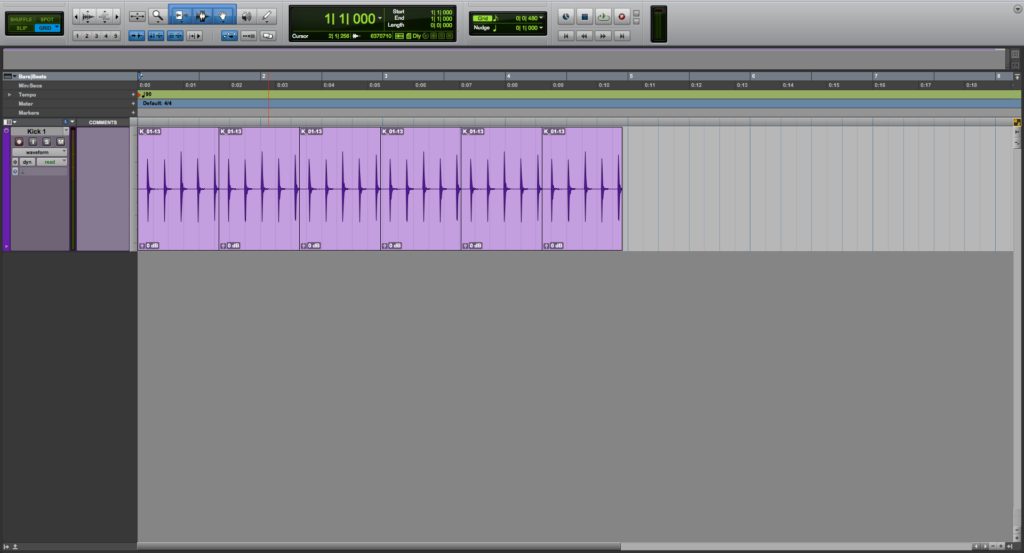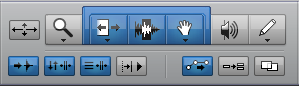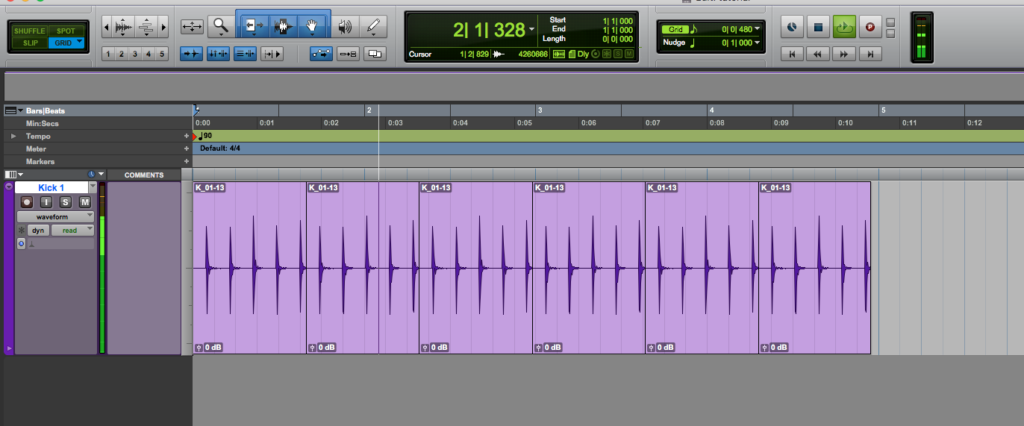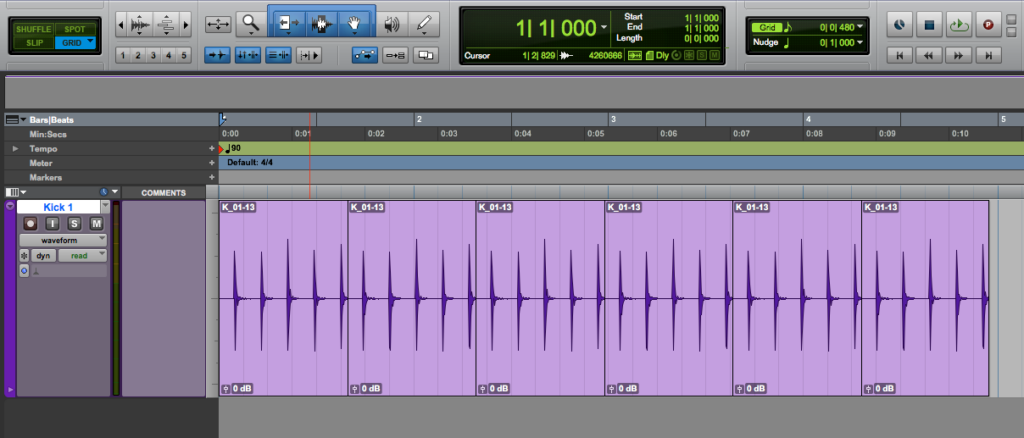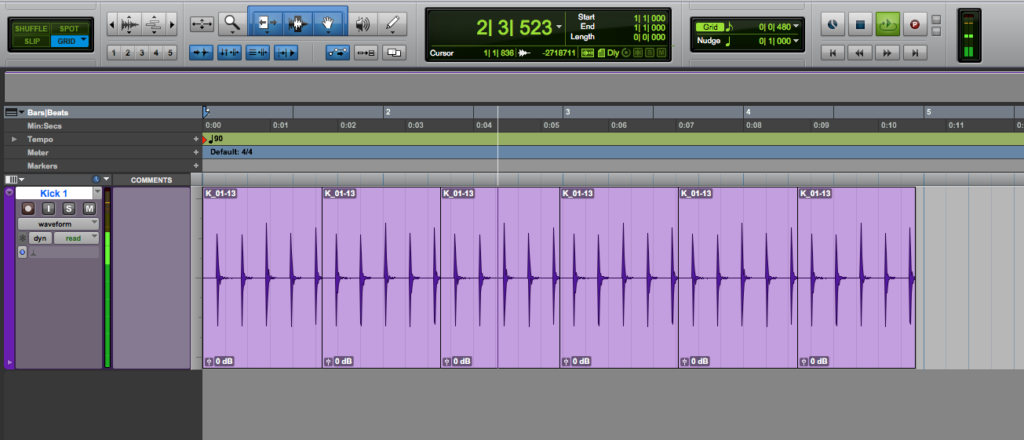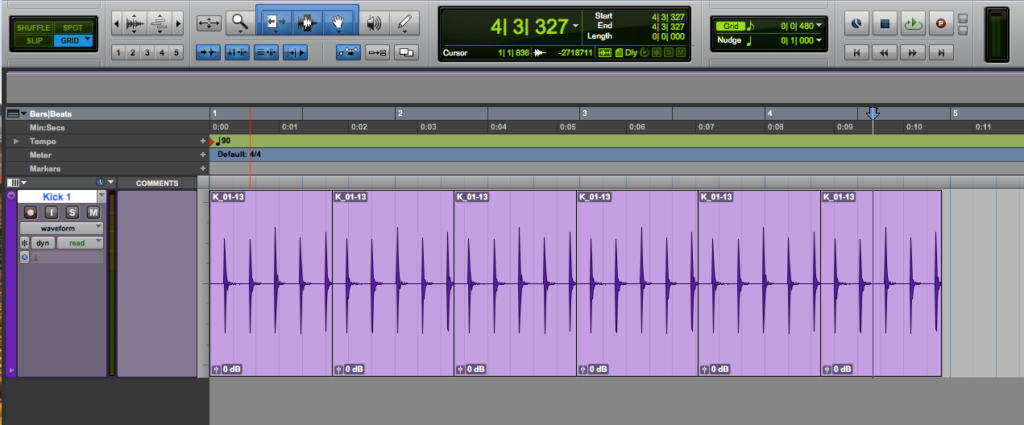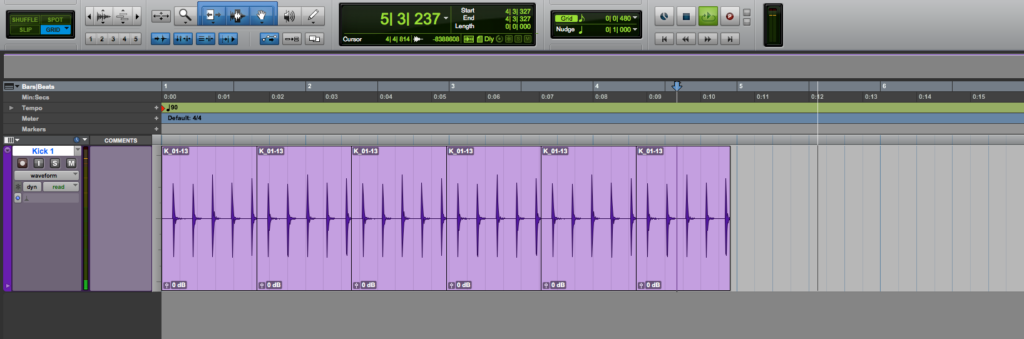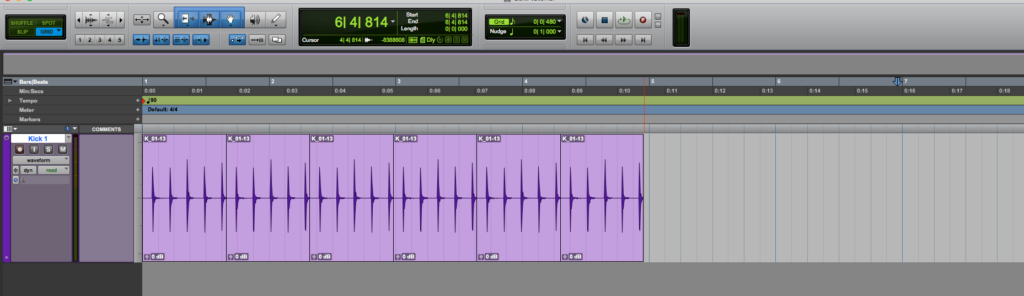Insertion Follows Playback in Pro Tools
In this blog, we will learn about Insertion Follows Playback in Pro Tools.
This blog is part of our new series of tutorials based on Avid’s flagship Digital Audio Workstation, Pro Tools.
Want to learn how to use Avid Pro Tools in real time, with a professional digital audio trainer? It’s faster than blogs, videos, or tutorials. Call OBEDIA for one on one training for Avid Pro Tools and all digital audio hardware and software. Mention this blog to get 15 bonus minutes with your signup! Call 615-933-6775 and dial 1, or visit our website to get started.
Need a Pro Audio laptop or Desktop PC to run Avid Pro Tools software and all of its features at its best?
Check out our pro audio PCs at PCAudioLabs.
Getting started with how to use Insertion Follows Playback in Pro Tools
Pro Tools is a software that lets you produce, record, edit and mix audio as well as MIDI performances.
After we are done with the recording stage of a production, we will get into the editing stage.
On this stage, we will be using all the Edit Tools from their associated menu.
Today we are going to be learning how to use the Insertion Follows Playback function.
This function is particularly useful when editing because it controls how the playback position works.
Let’s demonstrate that!
- Open or create a new Pro Tools session:
2. Locate the Edit Tools menu:
3. Locate the Insertion Follows Playback button:
This function is currently OFF, that is why it appears to be grey.
Let’s compare this function OFF and ON to understand the behavior.
4. Press Play from the start of the timeline:
The audio material will start playing back as:
5. While the audio is playing back, press the STOP button:
Once we press STOP, the playback position goes back to where it originally started, in this case at the beginning of the timeline.
If we press play again, the file will playback starting at the begging of the timeline, again!
Now let’s see what happens when we turn the Insertion Follows Playback option ON.
6. Click on the Insertion Follows Playback button to turn it ON:
It will light up in blue indicating it is ON as:
7. Locate the playback position at the beginning of the timeline and press PLAY to start playback:
8.While the playback is happening, press the STOP button:
It can be see how the playback stopped and the playback position stayed exactly at that place, in between bars 4 and 5.
As you can see, the playback position did not change to where the playback started, but remained exactly at the position where it stopped.
9. Press PLAY again:
It can be seen how the playback started from the point where we stopped it before!
The playback basically just keeps going, it does not go back.
10. While it is playing back, press the STOP button:
It can be seen that once again, we pressed STOP, and the playback stopped right at that position, in this case almost at the end of bar 6.
So that is what the Insertion Follows Playback function does…
If it is ON, when you stop playback and then decide to start it again, it will resume from where you left it!
And that is it!
At this point, we have successfully explained how to use Insertion Follows Playback in Pro Tools.
Using Avid Pro Tools software to produce music would be ideal with one of our professionally designed PCAudioLabs Systems due our high-performance specifications in order to work with any of the Digital Audio Workstations supported. If you would like to order one of our PCAudioLabs computers, please call us at 615-933-6775 or click this link for our website.