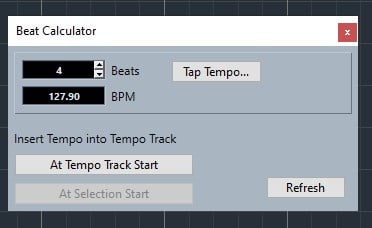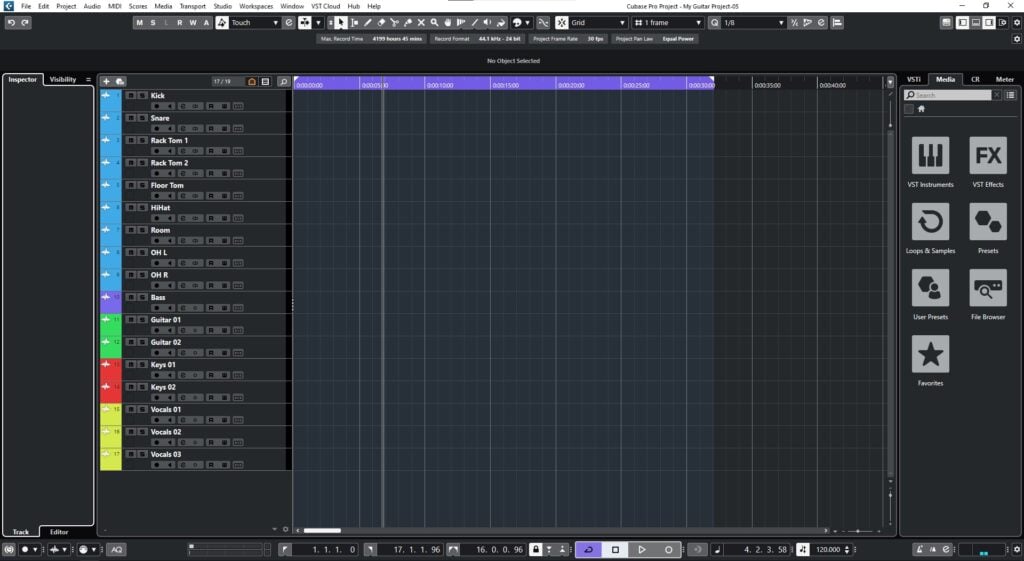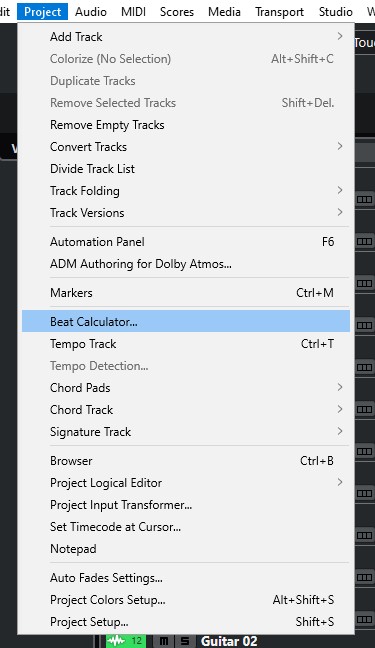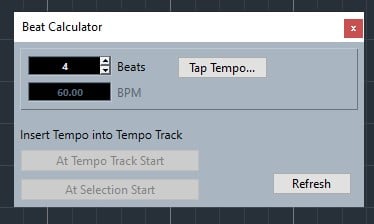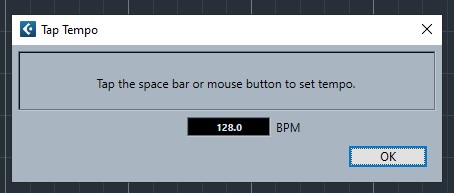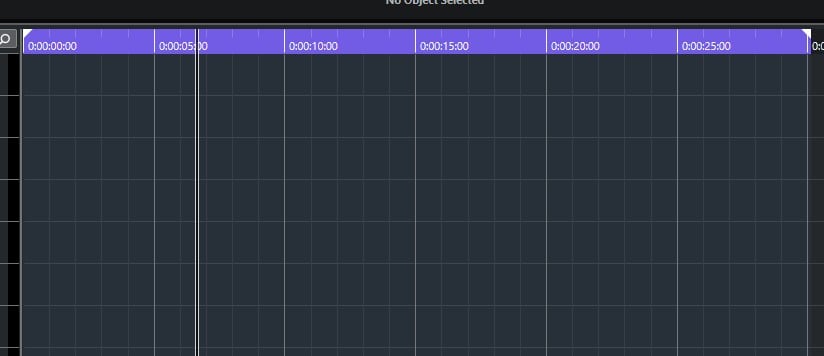Beat Calculator in Cubase
This blog will discuss how use the Beat Calculator in Cubase.
Want to learn how to use Steinberg Cubase in real time, with a professional digital audio trainer? It’s faster than blogs, videos, or tutorials. Call OBEDIA for one on one training for Steinberg Cubase and all digital audio hardware and software. visit our website to get started.
Need a Pro Audio laptop or Desktop PC to run Steinberg Cubase software and all of its features at its best?
Check out our pro audio PCs at PCAudioLabs.
Beat Calculator in Cubase
So, let’s assume you have a musical idea in your mind…
You can “kinda sing” the melody and the beat in your head.
But you have no idea of what the tempo is…
What do you do?
Well, you could start punching in different tempos in the software until you find the right one…
But this is perhaps not the best way.
Cubase actually provides a very nice tool that lets you calculate the Tempo of your song by simply tapping a key in a steady way!
Yes, a Beat Calculator.
How do we use it?
Let’s give it a try!
- Open a Cubase Project:
2. From the top menu bar, click on: Project -> Beat Calculator:
The Beat Calculator window will open as:
There are some parameters that we must evaluate here:
- Beats: This field lets you select the amount of beats per measure.
- Tap Tempo: This button lets you tap the tempo with clicks or by pressing the space bar.
- At Tempo Track Start: When clicked, the new tempo will be assigned at the start of the tempo track.
- At Selection Start: When clicked, the new tempo will be assigned at the start of the selection.
For the purpose of this tutorial we will select a 4 beat measure type.
3. Click on “Tap Tempo”:
The Tap Tempo window will open as:
4. Tap the tempo with clicks or by pressing the space bar steadily:
Once you hit it for some time, the window will show a different tempo, calculated by interpolating the time between taps as:
127.9 is the tempo that Cubase calculated we were playing by tapping it.
5. Press “OK”:
The program will take us back to the Beat Calculator:
6. Click on “At Tempo Start Track” and close the window:
Cubase will add this new tempo to the start of the tempo track:
You can see how the metronome has been changed too!
And that is how you use the Beat Calculator in Cubase!
We hope you found this tutorial on how to use the Beat Calculator in Cubase helpful!
Using Steinberg Cubase software to produce music would be ideal with one of our professionally designed PCAudioLabs Systems due our high-performance specifications in order to work with any of the Digital Audio Workstations supported. If you would like to order one of our PCAudioLabs computers, please call us at 615-933-6775 or click this link for our website.