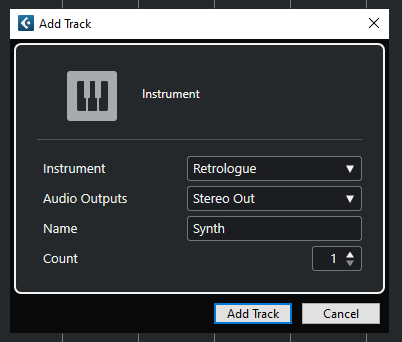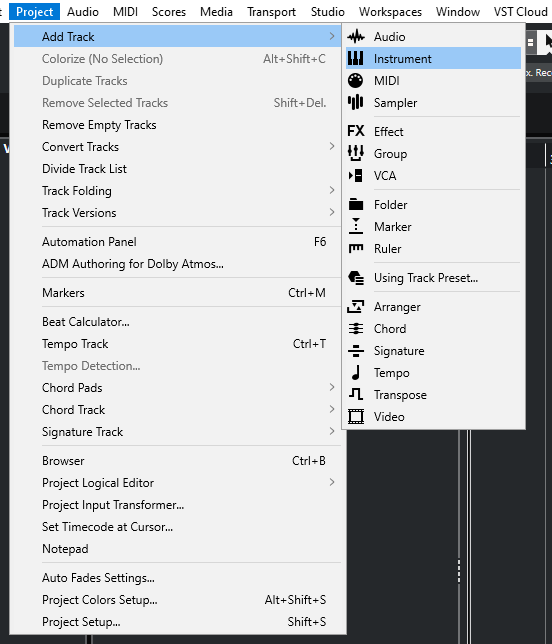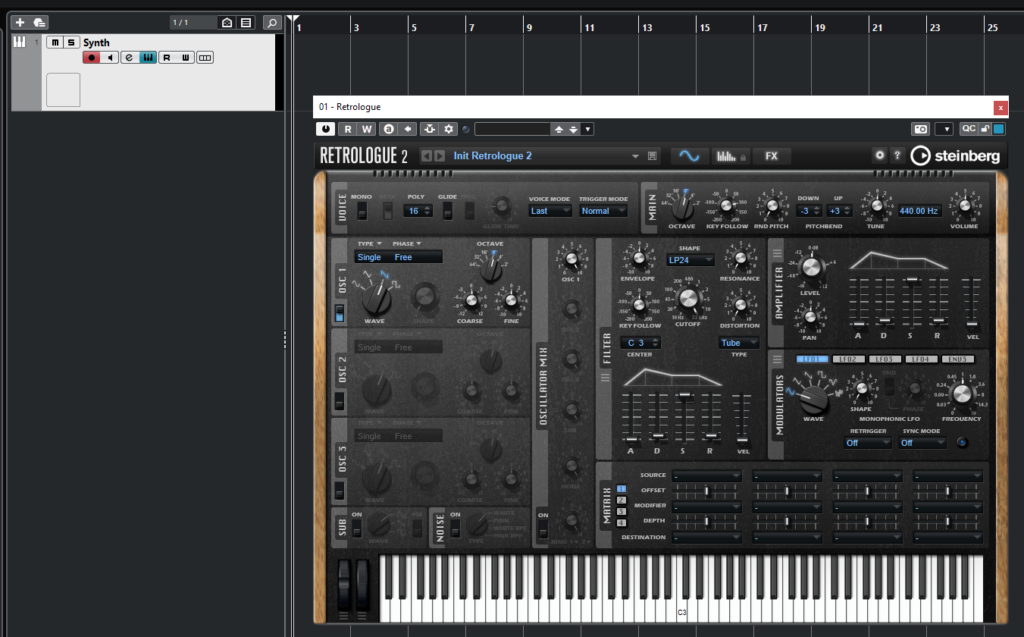Instrument Tracks in Cubase
In this blog, we’ll demonstrate how to create and configure our Instrument Tracks in Cubase.
This blog is part of our new series of tutorials based on the new version of Steinberg Cubase 12.
Want to learn how to use Steinberg Cubase in real time, with a professional digital audio trainer? It’s faster than blogs, videos, or tutorials. Call OBEDIA for one on one training for Steinberg Cubase training and tech support, and get help with all digital audio hardware and software.
Mention this blog to get 15 bonus minutes with your signup! Call 615-933-6775 and dial 1, or visit our website to get started.
Need a Pro Audio laptop or Desktop PC to run Steinberg Cubase software and all of its features at its best?
Check out our pro audio PCs at PCAudioLabs.
Instrument Tracks in Cubase
Let’s say you have already created a project in Cubase, and you want to start producing the song using virtual instruments.
What do you need?
You need to create your Instrument Tracks!
Instrument Tracks let your record your MIDI performance into them, which will be triggering the sound engine of your selected virtual instruments, letting you “hear” the instrument as if you had it right in front of you!
How do you do this?
Let’s talk about Instrument Tracks in Cubase.
- Let’s say you have an existing project in Cubase:
2. On the top menu bar click: Project -> Add Track -> Instrument:
The “Add Track” window will show as:
From this window we can see there are several parameters such as:
- Instrument: This drop-down list will let you select the virtual instrument you want to assign to this track,
- Audio Outputs: This drop-down list will let you select the audio outputs for your track. Keep in mind, the options shown here will depend on your interface setup and the outputs associated to it.
- Name: This field lets your type the name of the track.
- Count: This option lets you determine the amount of tracks to be created.
For the purpose of this tutorial, we will create a stereo virtual instrument using the “Retrologue” Instrument from Cubase. The name will be “Synth”.
3. Apply the following parameters:
4. Click on “Add Track”:
The Instrument track will be created as:
And that is it! You are ready to record on your Instrument Track!
We hope you found this tutorial on Instrument Tracks in Cubase helpful!
Using Steinberg Cubase software to produce music would be ideal with one of our professionally designed PCAudioLabs Systems due our high-performance specifications in order to work with any of the Digital Audio Workstations supported. If you would like to order one of our PCAudioLabs computers, please call us at 615-933-6775 or click this link for our website.