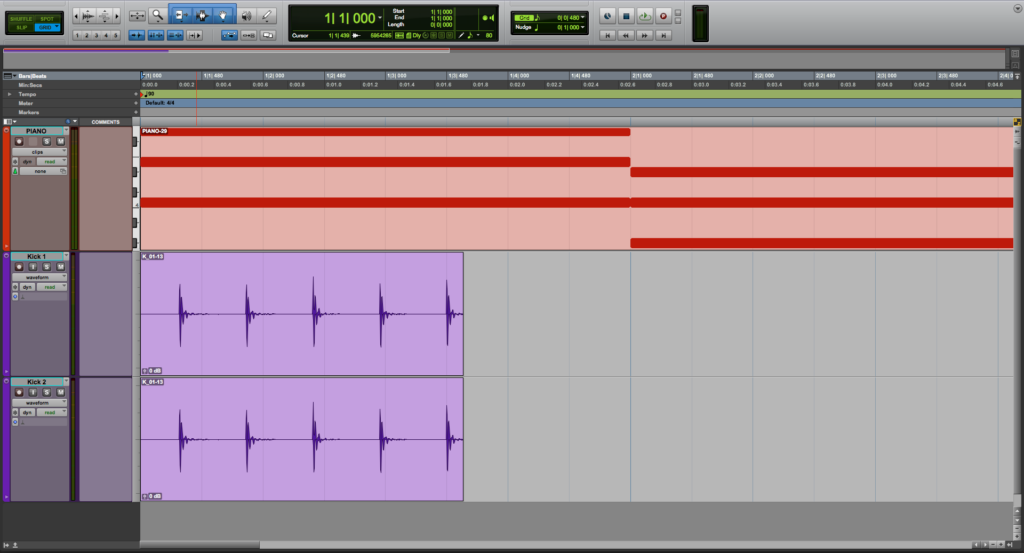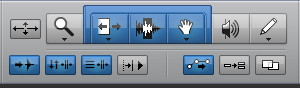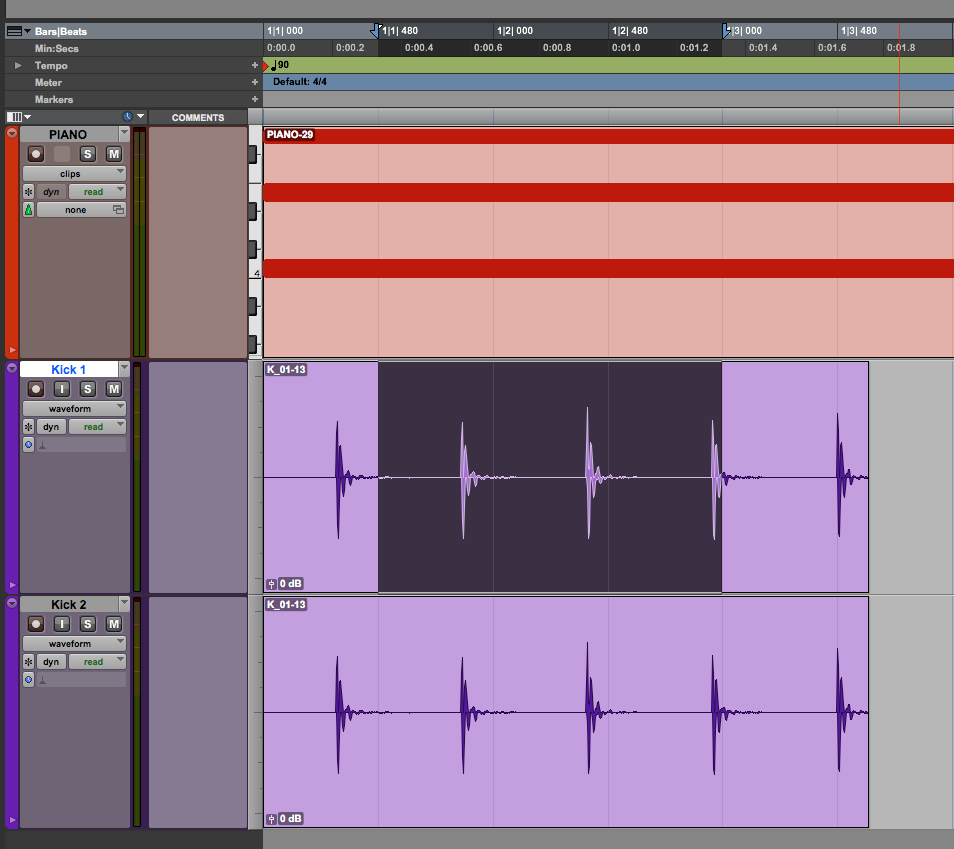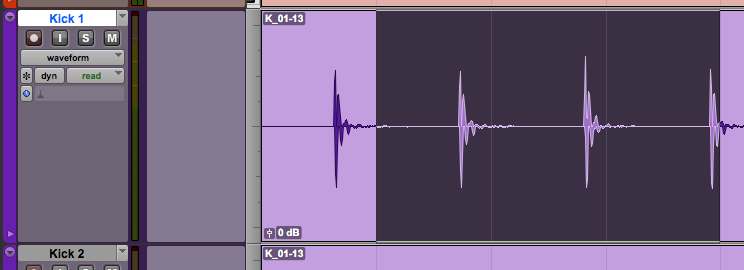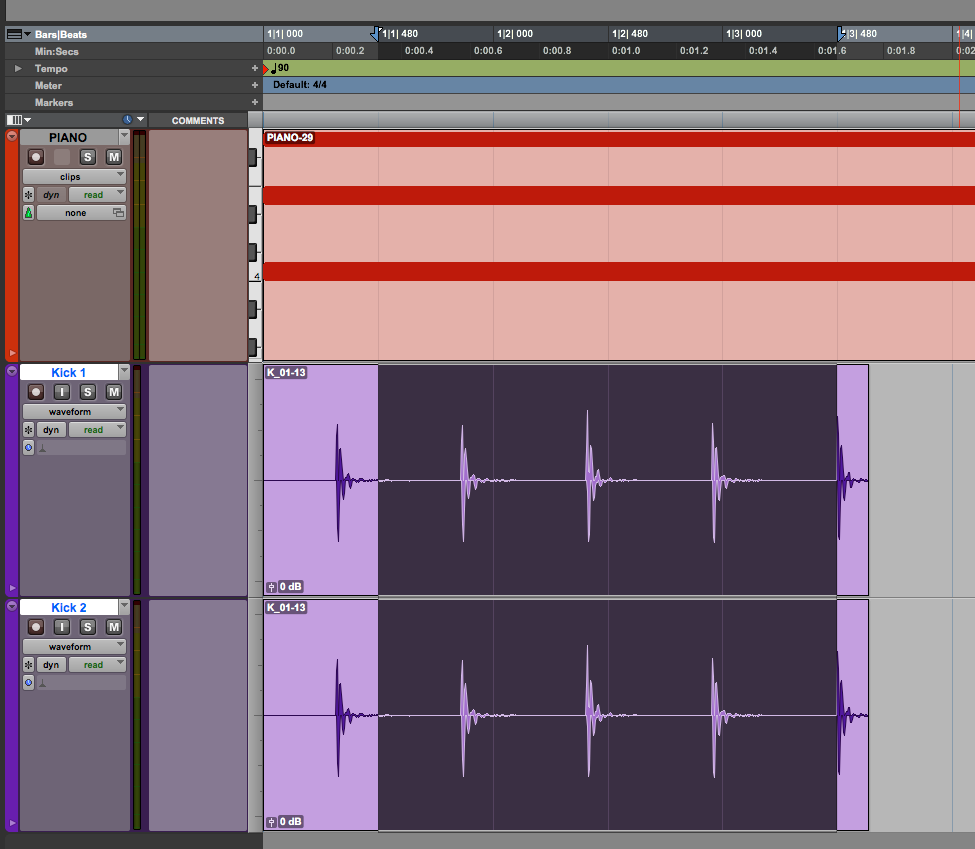Link Track and Edit Selection in Pro Tools
This blog is part of our new series of tutorials based on Avid’s flagship Digital Audio Workstation, Pro Tools. In this blog we will be learning about Link Track and Edit Selection in Pro Tools.
Want to learn how to use Avid Pro Tools in real time, with a professional digital audio trainer? It’s faster than blogs, videos, or tutorials. Call OBEDIA for one on one training for Avid Pro Tools and all digital audio hardware and software. Mention this blog to get 15 bonus minutes with your signup! Call 615-933-6775 and dial 1, or visit our website to get started.
Need a Pro Audio laptop or Desktop PC to run Avid Pro Tools software and all of its features at its best?
Check out our pro audio PCs at PCAudioLabs.
Getting started with how to use Link Track and Edit Selection in Pro Tools
Pro Tools is a software that lets you produce, record, edit and mix audio as well as MIDI performances.
After we are done with the recording stage of a production, we will get into the editing stage.
On this stage, we will be using all the Edit Tools from their associated menu.
Today we are going to be learning how to use the Link Track and Edit Selection function.
This function is particularly useful when working and editing with multiple tracks at the same time and applying track-level commands such as Track View Toggle or changing track height.
Let’s demonstrate that!
- Open or create a new Pro Tools session:
2. Locate the Edit Tools menu:
3. From this menu locate the “Link Track and Edit Selection” option:
As you can see, it is highlighted in blue, meaning it is set to ON.
4. Click and drag over an area of the audio clip to create a selection:
It is easy to see, as soon as you make a selection, the track also gets selected, appearing highlighted.
In this case, we made a selection on the “Kick 1” track.
5. Click and drag over an area of several clips to create a selection over multiple tracks:
It is easy to see, as soon as you make a selection, the tracks also gets selected, appearing highlighted.
In this case, we made a selection on the tracks “Kick 1” and “Kick 2”, therefore those 2 tracks got highlighted (selected) but not the “PIANO” track.
And that is it!
At this point, we have successfully explained how to use Link Track and Edit Selection option in Pro Tools.
Using Avid Pro Tools software to produce music would be ideal with one of our professionally designed PCAudioLabs Systems due our high-performance specifications in order to work with any of the Digital Audio Workstations supported. If you would like to order one of our PCAudioLabs computers, please call us at 615-933-6775 or click this link for our website.