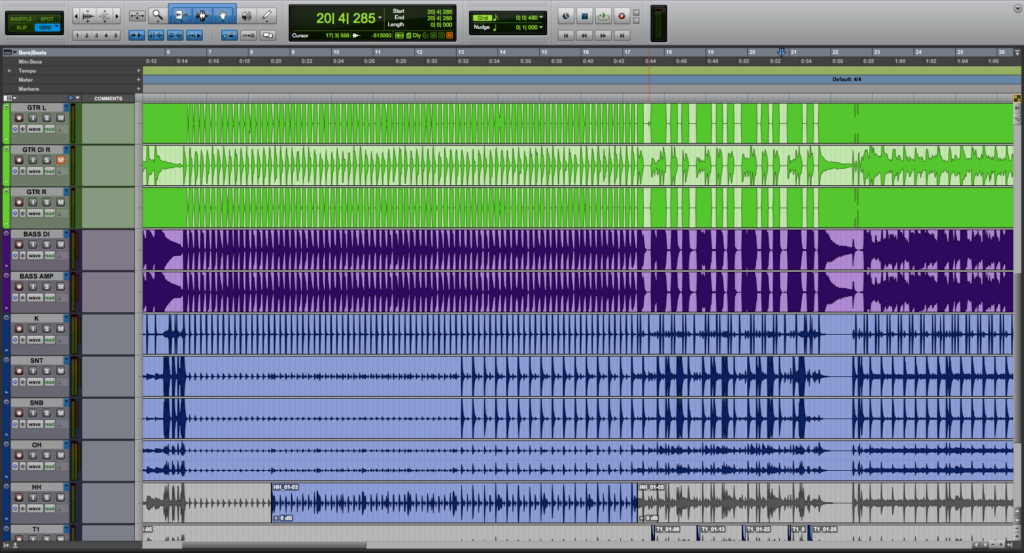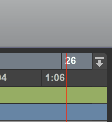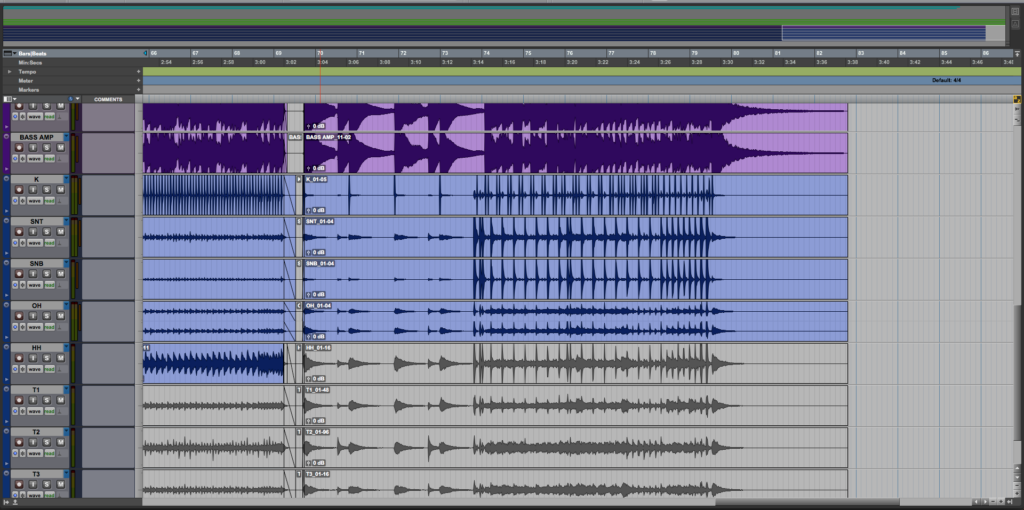Universe View in Pro Tools
This blog is part of our new series of tutorials based on Avid’s flagship Digital Audio Workstation, Pro Tools.
Want to learn how to use Avid Pro Tools in real time, with a professional digital audio trainer? It’s faster than blogs, videos, or tutorials. Call OBEDIA for one on one training for Avid Pro Tools and all digital audio hardware and software. Mention this blog to get 15 bonus minutes with your signup! Call 615-933-6775 and dial 1, or visit our website to get started.
Need a Pro Audio laptop or Desktop PC to run Avid Pro Tools software and all of its features at its best?
Check out our pro audio PCs at PCAudioLabs.
Getting started with how to use the Universe View in Pro Tools
Pro Tools is a software that lets you produce, record, edit and mix audio as well as MIDI performances.
After we are done with the recording stage of a production, we will get into the editing stage.
On most modern-day productions we work with multiple tracks, and sometimes we have so many tracks that it is actually hard to navigate between them.
You can always zoom out, scroll, and zoom back in, but this process can get tedious.
In this case, we might find the Universe View a useful tool to let us quickly navigate between our tracks.
Let’s demonstrate that!
- Open or create a Pro Tools session. For the purpose of this tutorial we will open a session with multiple tracks.
As we can see, we are showing 11 tracks on our Edit Window, however, we have over 16 tracks.
If we want to navigate between them, we can use the Universe View to do this faster! But first, we have to open the Universe View.
2. Locate the top right corner of the timeline:
3. Click on the small arrow pointing down:
4. Select the Universe View button:
The Universe View will open as:
It is easy to see how the Universe View basically shows a horizontal representation of the timeline, in a smaller scale.
Also, there is a white rectangle that represents exactly what you are currently looking at the Edit Window:
This white rectangle lets you navigate up, down, left or right in your timeline by simply clicking and dragging it!
5. Click and drag the white rectangle from the Universe View to see how it changes what you see in your Edit Window:
And as easy as that, with a simple click and drag, we have scrolled all the way from the left to the right of the timeline in seconds. No need to zoom in and out, and no need to use the scroll bar!
And that is it!
At this point, we have successfully explained how to use the Universe View in Pro Tools.
Using Avid Pro Tools software to produce music would be ideal with one of our professionally designed PCAudioLabs Systems due our high-performance specifications in order to work with any of the Digital Audio Workstations supported. If you would like to order one of our PCAudioLabs computers, please call us at 615-933-6775 or click this link for our website.