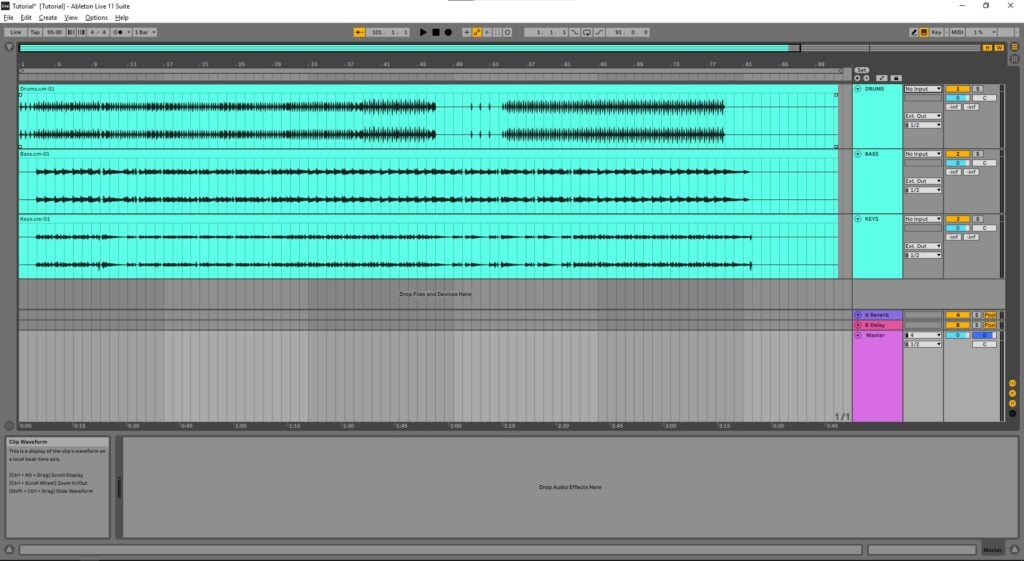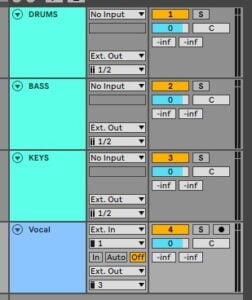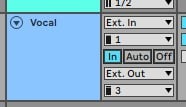Table of Contents
Live Vocal Pitch Correction in Ableton
This blog is part of our new series of tutorials based on the functions and features included in Ableton for Live Performance using background tracks.
Want to learn how to use Ableton Live in real time, with a professional digital audio trainer? It’s faster than blogs, videos, or tutorials. Call OBEDIA for one on one training for Ableton Live and all digital audio hardware and software. Mention this blog to get 15 bonus minutes with your signup! Call 615-933-6775 and dial 1, or visit our website to get started.
Need a Pro Audio laptop or Desktop PC to run Ableton Live software and all of its features at its best?
Check out our pro audio PCs at PCAudioLabs.
Live Vocal Pitch Correction in Ableton
If you are a live singer and you are performing your own music with tracks, chances are you will also need some pitch correction applied on-the-fly while singing.
This pitch correction will “polish” your performance, giving a better show obviously.
Depending on the genre, this pitch correction can be subtle, or very aggressive.
At the end of the day, you need to make sure, your background tracks are routed to a different output from your vocal track, so that you can give the sound engineer control over the elements.
How can we set Ableton for Live Vocal Pitch Correction when playing with background tracks?
Let’s give it a shot!
-
Open your Live Set:
It can be seen from the picture, we have 3 background tracks, all routed to outputs 1-2.
We also have our Cue (metronome) set to output #4:
So, we have one output available, which is Output #3 since this is a 4-channel interface. We will use output 3 for our vocal track.
2. Create an audio track and label it as “Vocal”:
It can be seen, the input was set to External Input #1 because the vocal microphone is connected to input #1.
3. Change to output to output #3:
Now, to sing live into the track and hear it while playing back, we must enable the Input Monitoring.
4. Enable Input Monitoring on the track by clicking in the “In” button:
Now we must add the pitch correction plugin.
5. From the plugins list, look for your pitch correction plugin and add it to the track:
For the purpose of this tutorial, we are using Waves Tune Real Time (mono):
And we are good to go! You can now press play to start the playback of the background tracks, and sing on top of it with pitch correction applied!
Now you know how to apply Live Vocal Pitch Correction in Ableton
Using Ableton Live software to produce music would be ideal with one of our professionally designed PCAudioLabs Systems due our high-performance specifications in order to work with any of the Digital Audio Workstations supported. If you would like to order one of our PCAudioLabs computers, please call us at 615-933-6775 or click this link for our website.