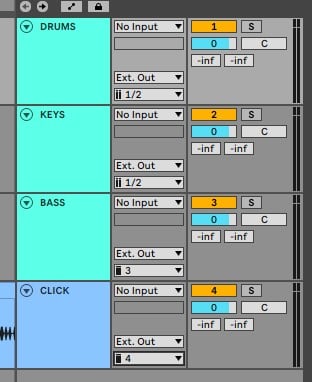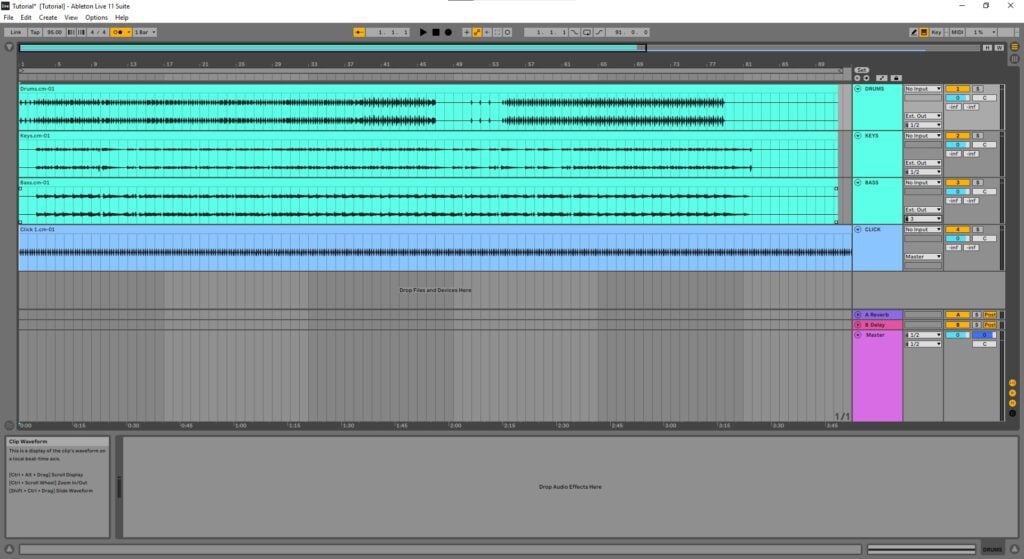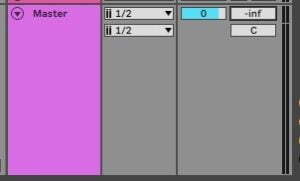Table of Contents
Rendered Click in Ableton
This blog is part of our new series of tutorials based on the functions and features included in Ableton for Live Performance using background tracks.
Want to learn how to use Ableton Live in real time, with a professional digital audio trainer? It’s faster than blogs, videos, or tutorials. Call OBEDIA for one on one training for Ableton Live and all digital audio hardware and software. Mention this blog to get 15 bonus minutes with your signup! Call 615-933-6775 and dial 1, or visit our website to get started.
Need a Pro Audio laptop or Desktop PC to run Ableton Live software and all of its features at its best?
Check out our pro audio PCs at PCAudioLabs.
Rendered Click in Ableton
When we are working with background tracks, we might find ourselves in situations in which we did not create the tracks.
Perhaps there was a producer involved, and maybe they were not even coming from Ableton.
Maybe, they were produced in another software, with another metronome.
Sometimes, we even have clicks that change within the song, altering the tempo!
In these cases, chances are, the click will be given to you, rendered in audio.
So, how can we deal with an audio track that contains the click?
Let’s give it a shot!
-
Open your Ableton Live set:
So here we can see we have several audio tracks:
- DRUMS
- KEYS
- BASS
- CLICK
The “DRUMS” and “KEYS” tracks are routed to outputs 1-2, while the “BASS” is routed to output #3.
Now, what do we do with our click track?
2. Turn OFF the metronome from Ableton:
It is crucial to turn OFF the metronome from the program so we don’t hear it twice, specially if tempos are different.
You can do this by pressing the metronome box.
3. As a safety measure, pull down the level of the cue output, all the way.
So at this point, there is no way we can hear the metronome from Ableton.
Now we can route our metronome audio track!
4. Route the audio track containing the click to the desired output:
As we mentioned before, our only available output at this point is output #4, se we will route it there:
We can now press play and start the performance. Our audio track containing the click will be sent to the assigned output as expected.
And that is it for today!
Now you know how to work with a Rendered Click in Ableton.
Using Ableton Live software to produce music would be ideal with one of our professionally designed PCAudioLabs Systems due our high-performance specifications in order to work with any of the Digital Audio Workstations supported. If you would like to order one of our PCAudioLabs computers, please call us at 615-933-6775 or click this link for our website.