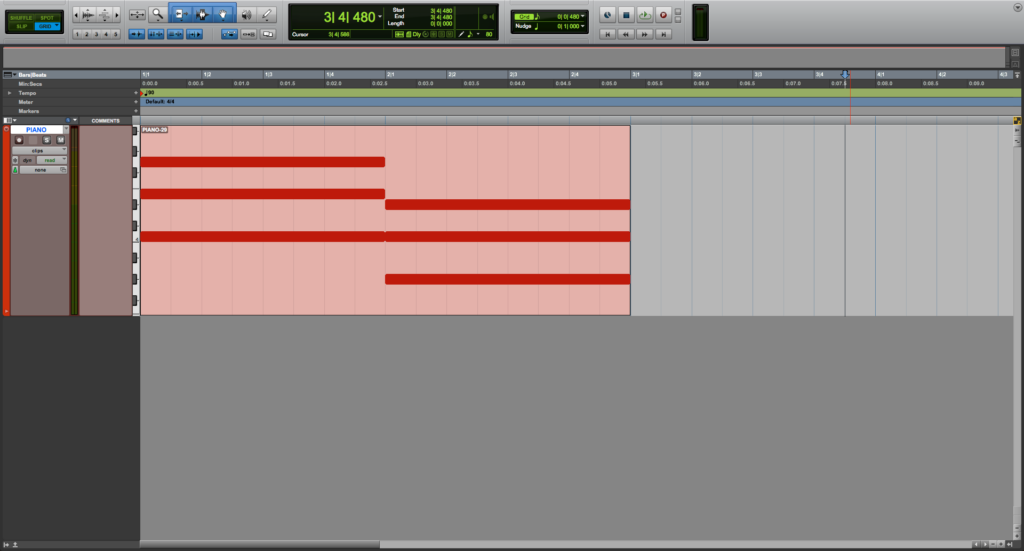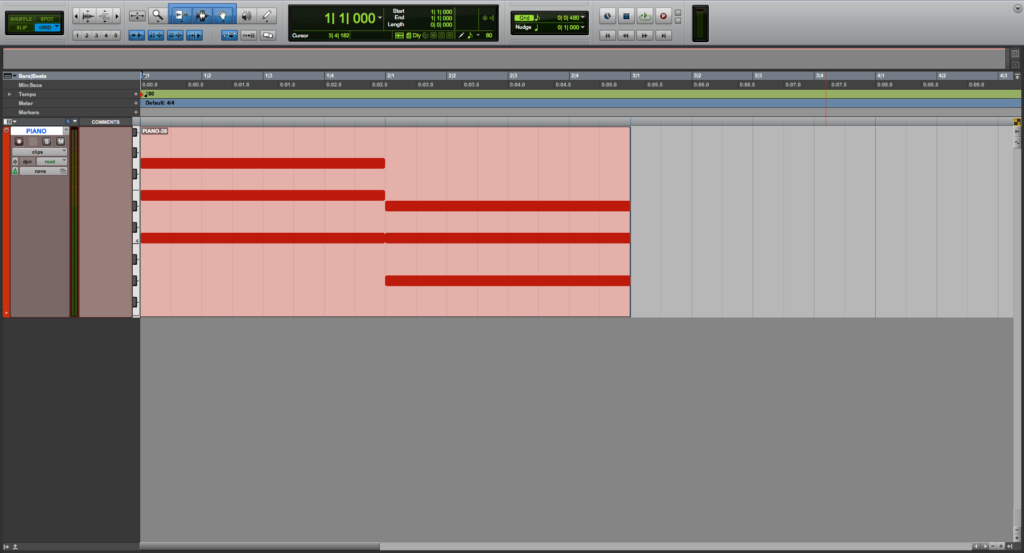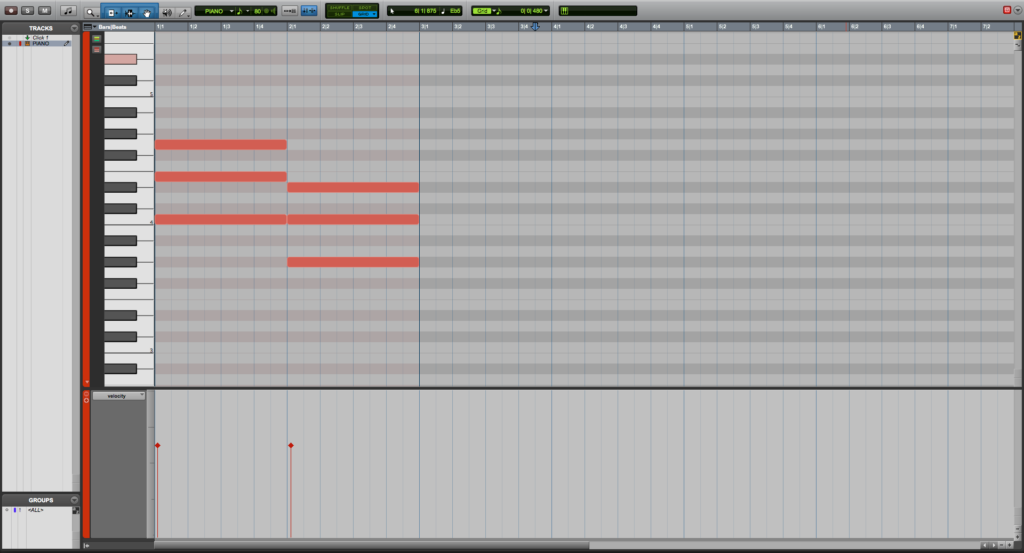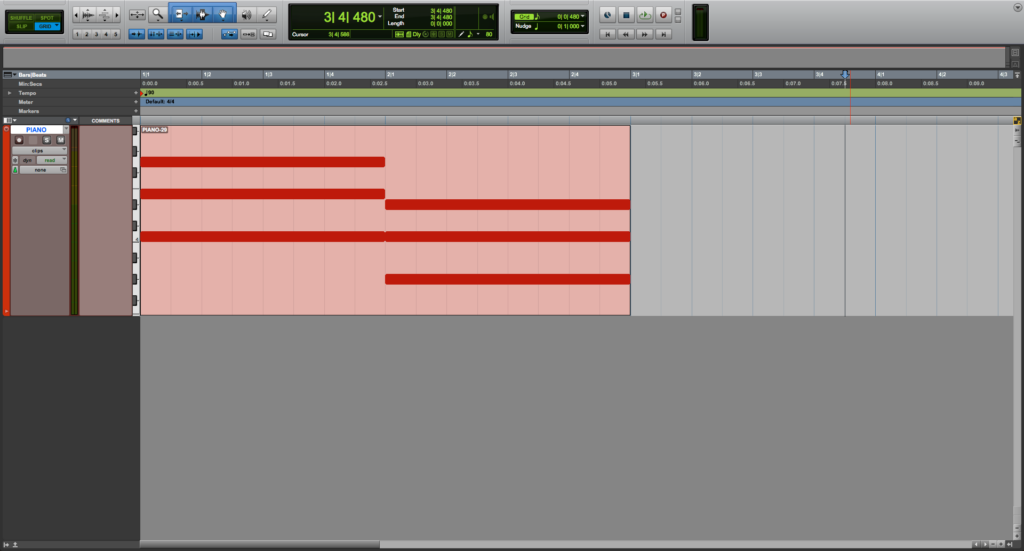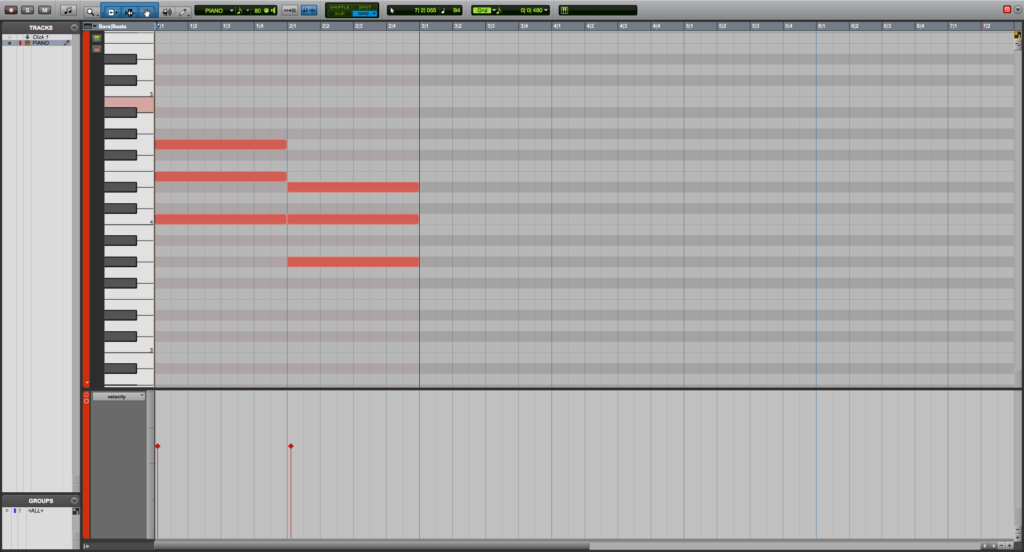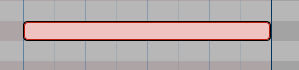Table of Contents
Play MIDI Notes when Editing in Pro Tools
This blog is part of our new series of tutorials based on Avid’s flagship Digital Audio Workstation, Pro Tools.
Want to learn how to use Avid Pro Tools in real time, with a professional digital audio trainer? It’s faster than blogs, videos, or tutorials. Call OBEDIA for one on one training for Avid Pro Tools and all digital audio hardware and software. Mention this blog to get 15 bonus minutes with your signup! Call 615-933-6775 and dial 1, or visit our website to get started.
Need a Pro Audio laptop or Desktop PC to run Avid Pro Tools software and all of its features at its best?
Check out our pro audio PCs at PCAudioLabs.
Getting started with how to Play MIDI Notes when Editing in Pro Tools
Pro Tools is a software that lets you produce, record, edit and mix audio as well as MIDI performances.
When we are producing, especially electronic music, most likely we will be using MIDI tracks and virtual instruments.
We can record our MIDI performances and then listen to make sure there are no “mistakes” at the interpretation and we can fix them later.
Now, the issue is that, in order for us to check for performance problems, we must press play and actually listen to the passage.
But, what if we just want to listen to a single note from a chord to make sure the note is right?
Are we going to playback the whole chord in real time?
We could do that, but that would not isolate the actual note…
However, Pro Tools has a function called “Play MIDI Notes when Editing” that lets us listen to individual notes by simply clicking on them.
Let’s demonstrate that!
-
Create or open a Pro Tools session:
2. Double click on the MIDI clip to open the MIDI Editor window:
Suppose you want to listen to a certain note.
If you click and drag a note, you will not be able to listen to it, unless you press PLAY and listen to the chord as part of the whole passage.
What if we want to be able to click on an individual note to listen to it?
We must engage the Play MIDI Notes when Editing function in Pro Tools!
3. Go back to the Edit Window:
4. Locate the Main Counter area:
The Play MIDI Notes when Editing function is located to the side of this area.
You can identify it by its icon that looks as a small MIDI port next to a small speaker:
Right now it appears to be OFF because it is shown in dark green.
You can turn it ON by clicking on it.
5. Turn ON the Play MIDI Notes when Editing function by clicking on it once:
6. Now click on the MIDI clip again to open the MIDI editor:
7. Click on any note and it will playback just the note!
You can also click and drag to note to test how would it sound at another place!
Very useful, right?
And that is it!
At this point, we have successfully explained how to use the Main Cursor in Pro Tools.
Using Avid Pro Tools software to produce music would be ideal with one of our professionally designed PCAudioLabs Systems due our high-performance specifications in order to work with any of the Digital Audio Workstations supported. If you would like to order one of our PCAudioLabs computers, please call us at 615-933-6775 or click this link for our website.