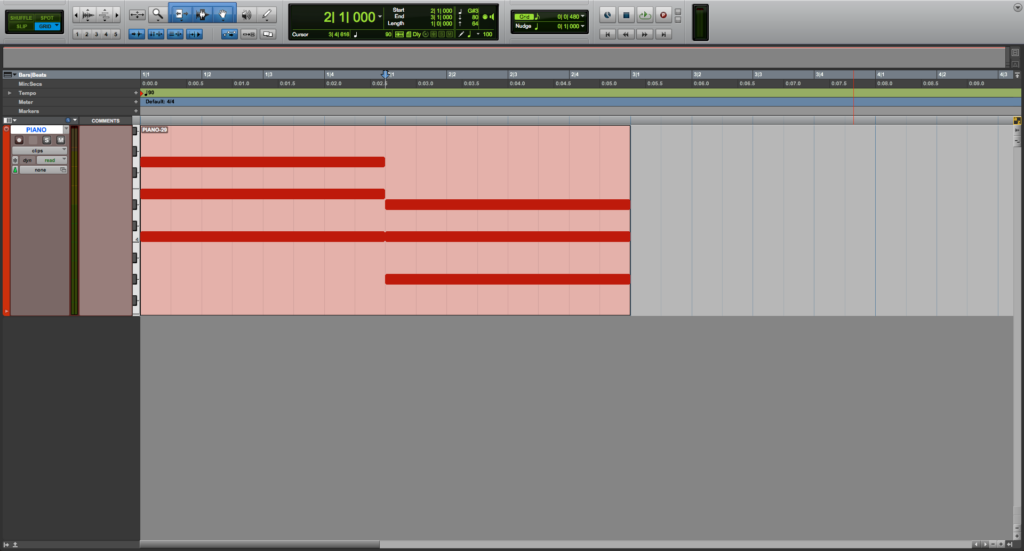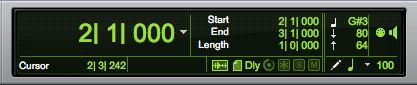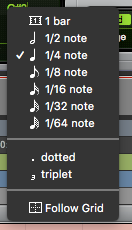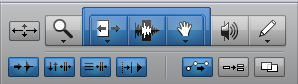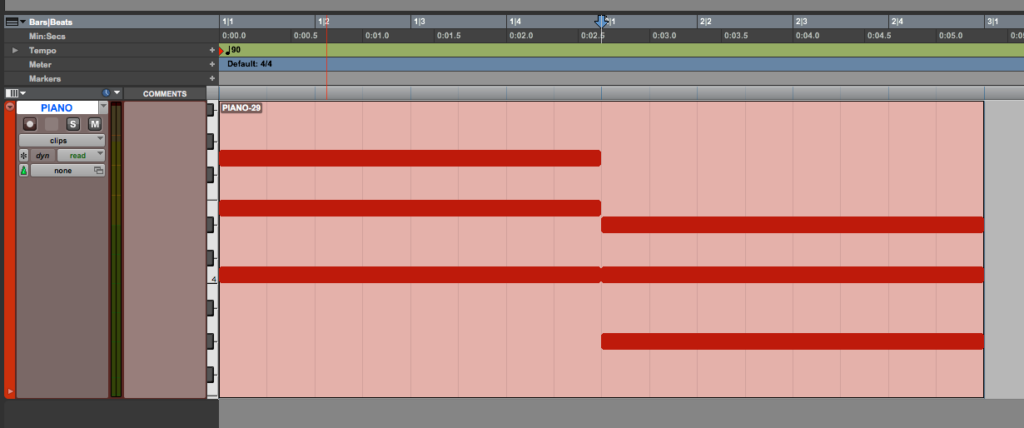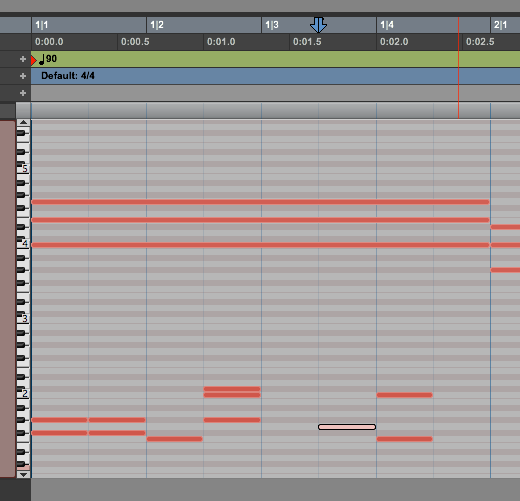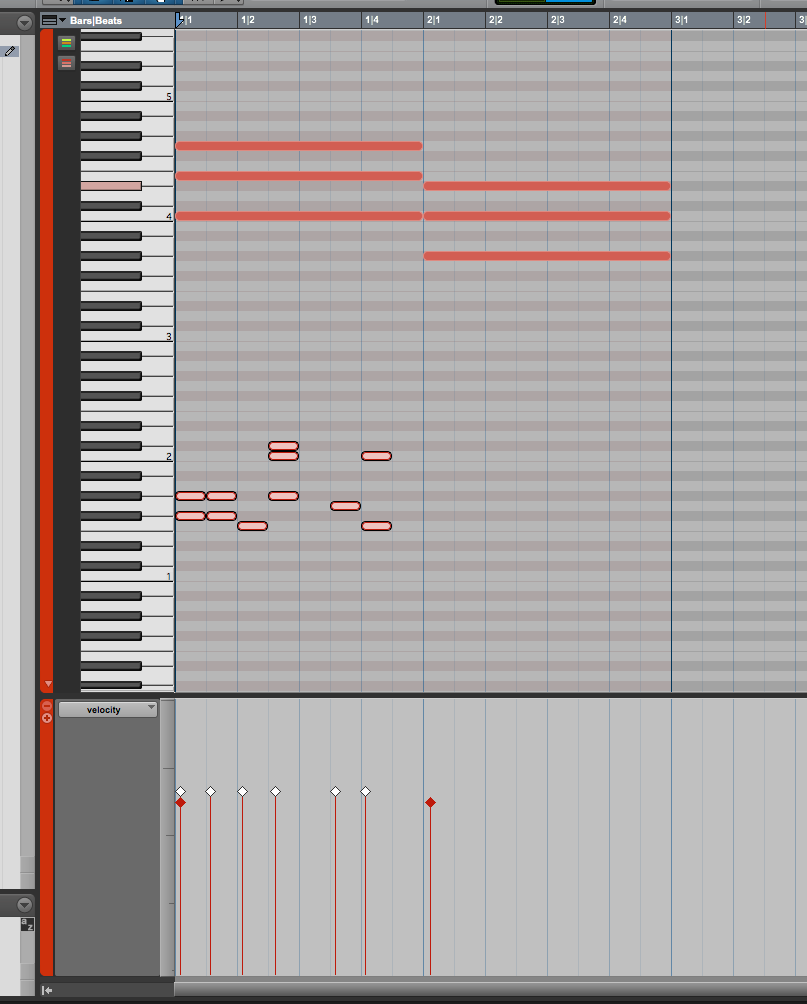Default Note Velocity and Duration in Pro Tools
This blog is part of our new series of tutorials based on Avid’s flagship Digital Audio Workstation, Pro Tools. In this blog, we will learn Default Note Velocity and Duration in Pro Tools.
Want to learn how to use Avid Pro Tools in real time, with a professional digital audio trainer? It’s faster than blogs, videos, or tutorials. Call OBEDIA for one on one training for Avid Pro Tools and all digital audio hardware and software. Mention this blog to get 15 bonus minutes with your signup! Call 615-933-6775 and dial 1, or visit our website to get started.
Need a Pro Audio laptop or Desktop PC to run Avid Pro Tools software and all of its features at its best?
Check out our pro audio PCs at PCAudioLabs.
Getting started with how to set Default Note Velocity and Duration in Pro Tools
Pro Tools is a software that lets you produce, record, edit and mix audio as well as MIDI performances.
When we are producing, especially electronic music, most likely we will be using MIDI tracks and virtual instruments.
We can record our MIDI performances or “write” them at the MIDI Editor with the pencil tool.
However, when we write MIDI, we must select the duration and assign the velocity to each note.
For some users this could represent an extra step in the production process.
Now, Pro Tools lets you set a Default Note Velocity and Duration so that you can simply click and create a note with that duration and that velocity on the desired note of the keyboard in the actual Edit Window. No need to even open the MIDI Editor!
If you are writing only eight notes at velocities of 85 for example, this could be useful, because the writing process would be faster.
Let’s demonstrate that!
- Open or create a Pro Tools session with at least one virtual instrument or MIDI track:
2. Locate the Main Counter area:
3. Focus on the bottom right corner of this area:
This is the area where we can set the Default Note Velocity and Duration in Pro Tools!
The field on the left is the Default Note Duration, and you can switch it by clicking on it and selecting the duration from the dropdown list:
The field on the right sets the default note velocity. You can change it by simply clicking and typing the value:
4. Set the default note duration to eight note and the velocity to 85:
5. Now locate the Edit Tools area:
6. Click on the Pencil tool to engage it:
7. Locate the MIDI clip from the Edit Window:
8. Click on top of the MIDI clip to create MIDI notes with the pencil tool:
As you can see, you have in fact, written MIDI notes that have the value of eight notes in the actual MIDI clip from the Edit Window with a simple click!
The Notes are all eight notes because you set the default duration to eight notes.
You can check the velocity by opening the MIDI editor.
9. Open the MIDI Editor:
From the MIDI Editor we can confirm all the notes we have created have a velocity of 85 as expected!
And that is it!
At this point, we have successfully explained how to use the Default Note Velocity and Duration in Pro Tools.
Using Avid Pro Tools software to produce music would be ideal with one of our professionally designed PCAudioLabs Systems due our high-performance specifications in order to work with any of the Digital Audio Workstations supported. If you would like to order one of our PCAudioLabs computers, please call us at 615-933-6775 or click this link for our website.