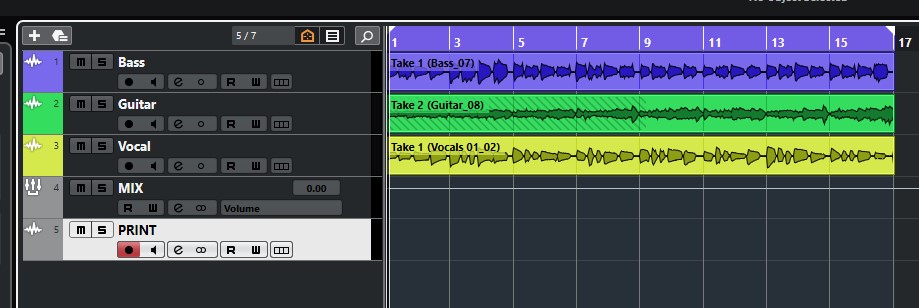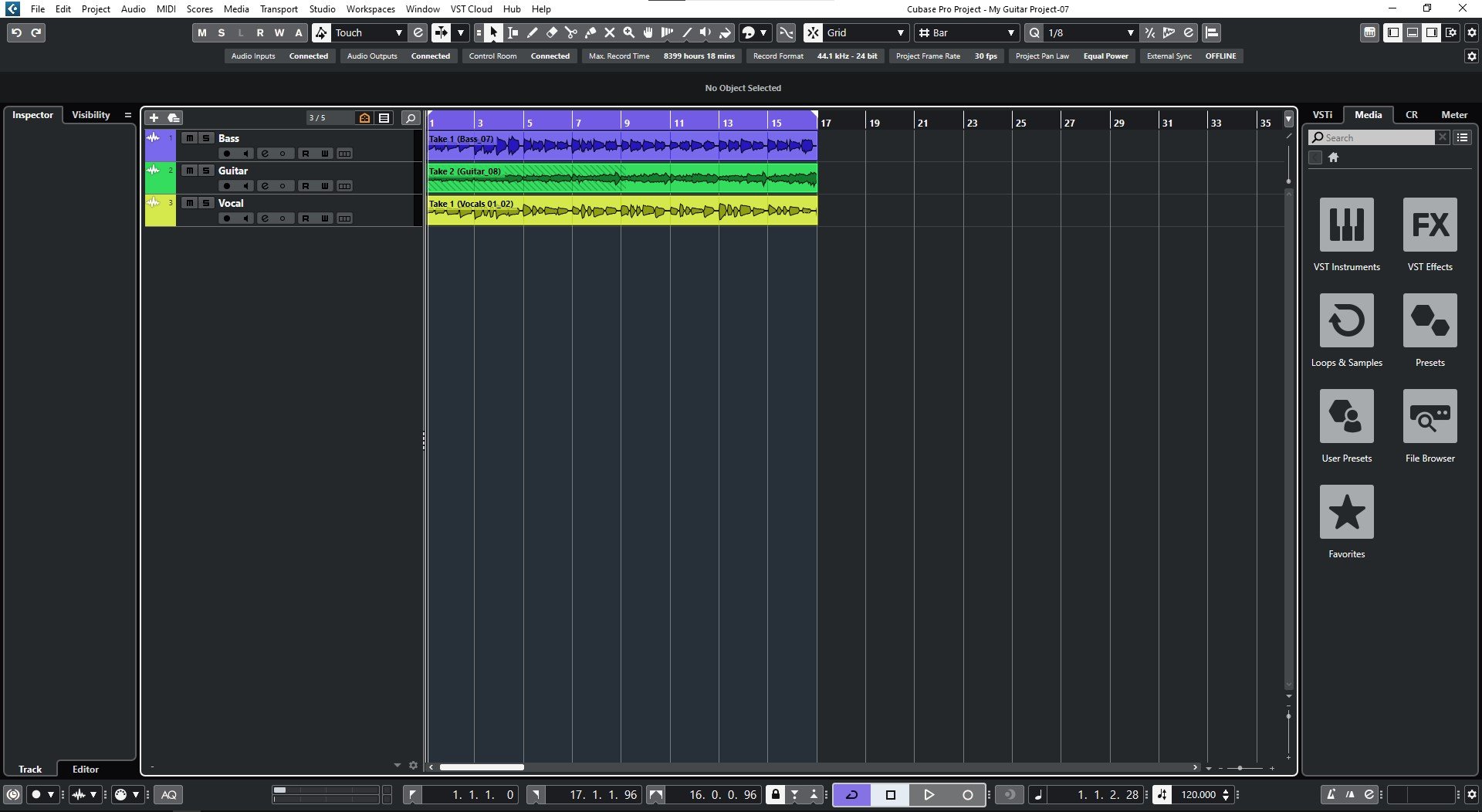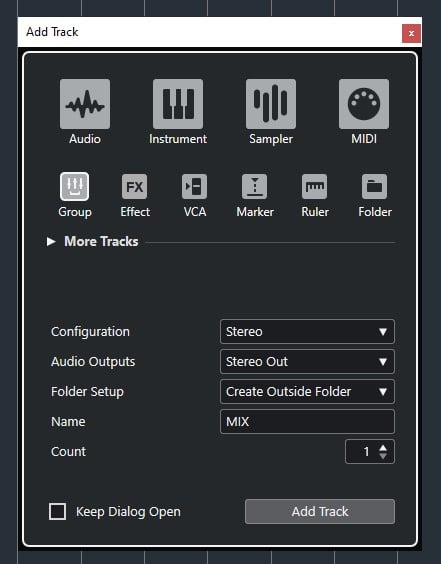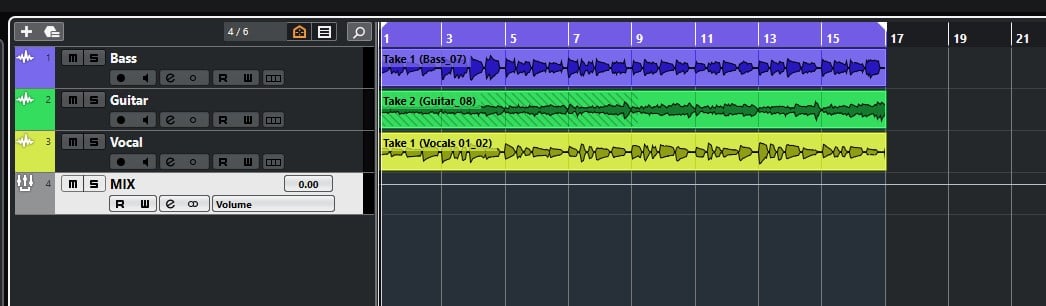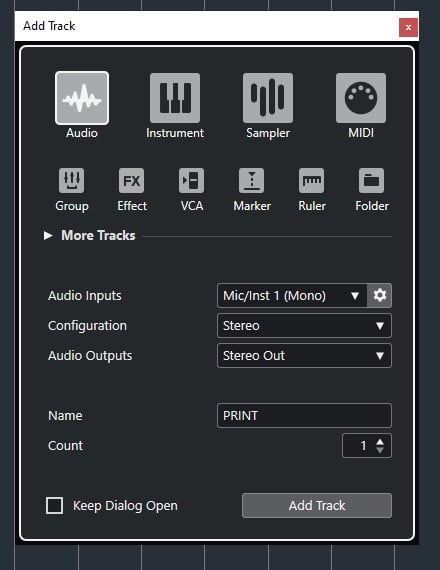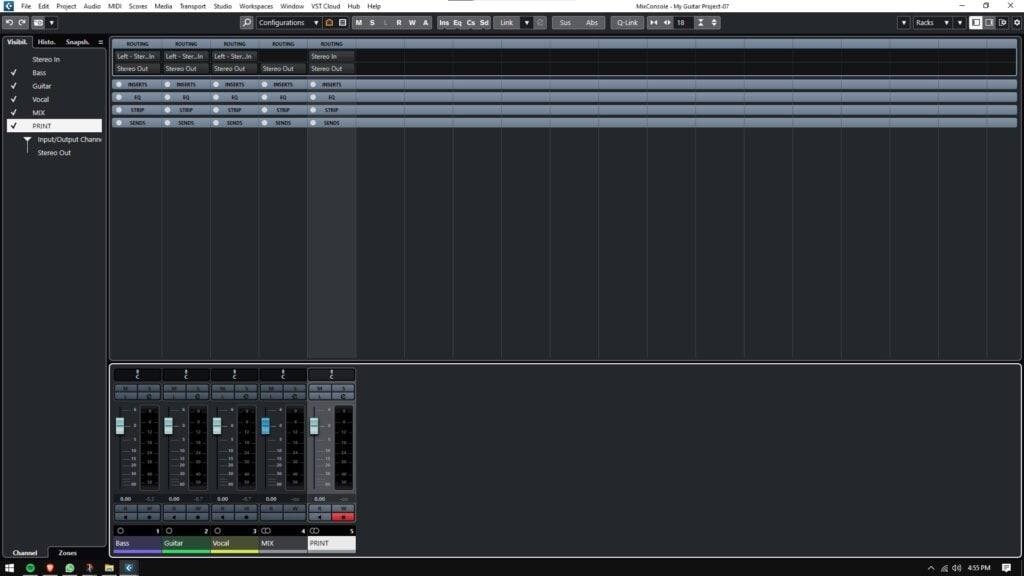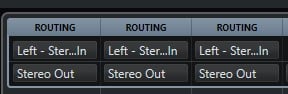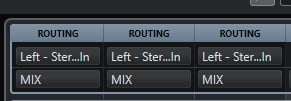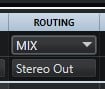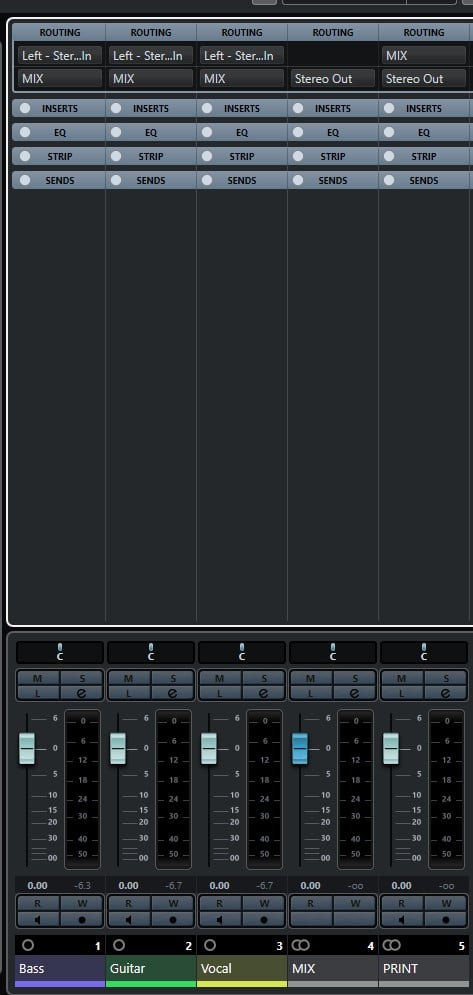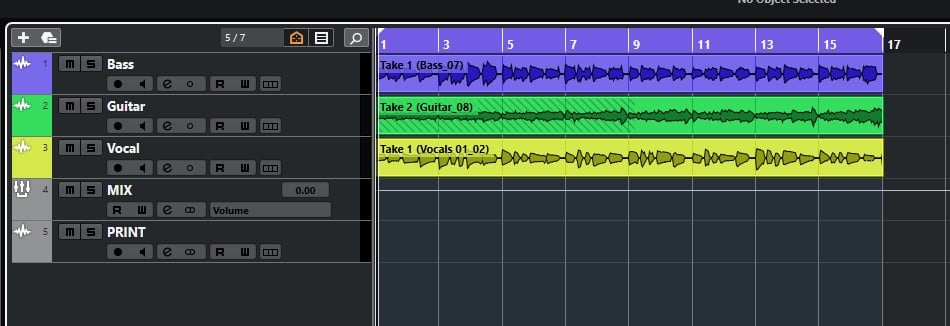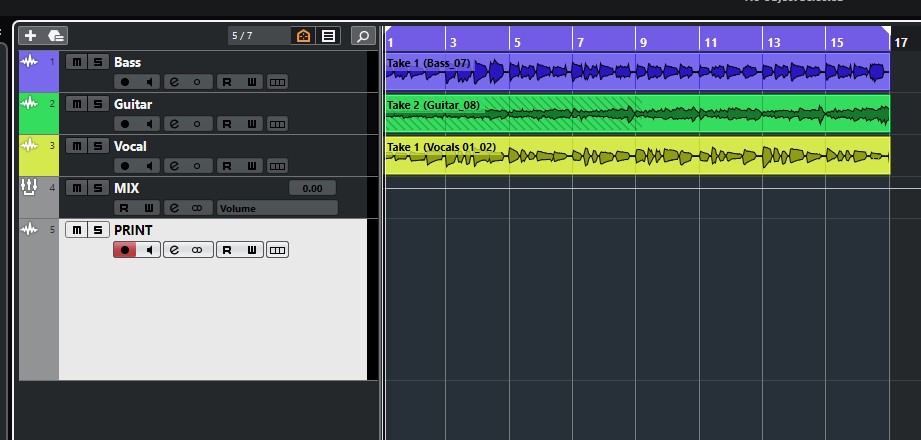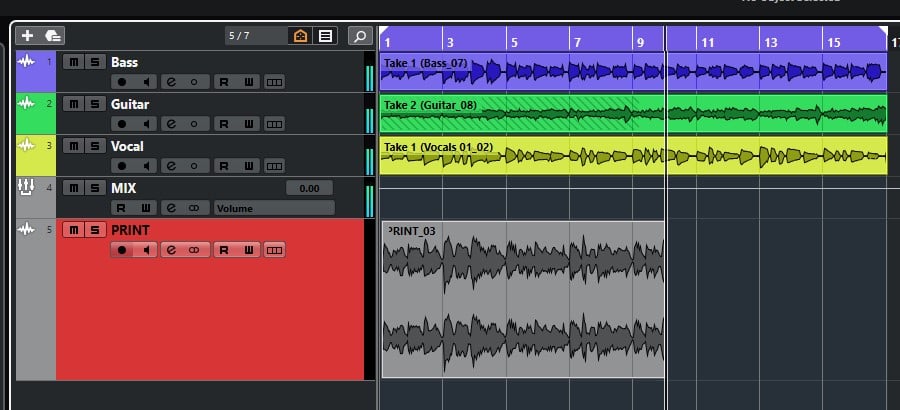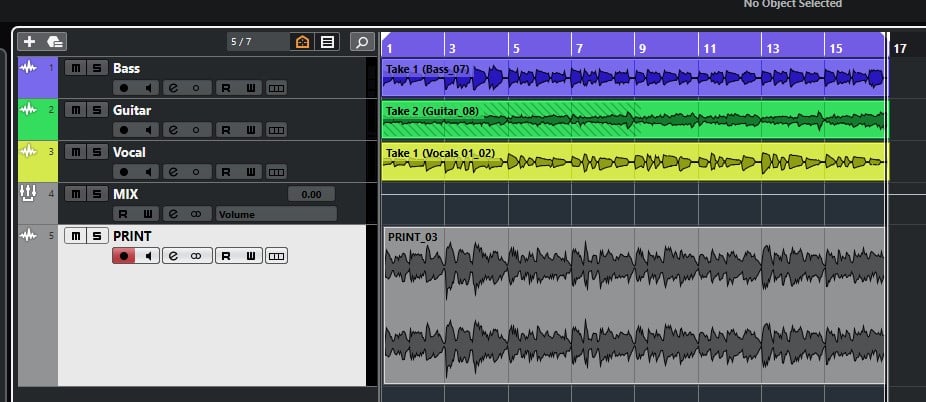Print Mix in Cubase
This blog will discuss how to properly Print Mix in Cubase.
Want to learn how to use Steinberg Cubase in real time, with a professional digital audio trainer? It’s faster than blogs, videos, or tutorials. Call OBEDIA for one on one training for Steinberg Cubase and all digital audio hardware and software. visit our website to get started.
Need a Pro Audio laptop or Desktop PC to run Steinberg Cubase software and all of its features at its best?
Check out our pro audio PCs at PCAudioLabs.
Print Mix in Cubase
So your song is done and now you need to get the final mix.
There is a Mixdown option but you do not want to use it because you want the actual mix to be contained in an audio track within Cubase.
Is this possible? Yes!
How?
You need to Print your Mix to a new audio track.
This will let you have your mix in a track you can easily solo to audition, and perhaps create several different versions within a single project.
How do we do this?
Here we go!
- Open your Cubase project:
It is easy to see that we have 3 audio tracks for Bass, Guitar and Vocals.
2. Press the “T” key on your keyboard to create a Group track called “Mix”:
3. Press “Add Track” to create your MIX track:
MIX track will be created as:
4. Now we must create the audio track where we will “print” our mix. Press the “T” key on your keyboard to create a stereo audio track called “PRINT”:
5. Press “Add Track” to create the PRINT track:
6. Now open your MixConsole by pressing function key F3:
7. Locate the outputs of your tracks:
8. Set the outputs of your 3 tracks to your “MIX” group:
9. Locate the input of your “PRINT” audio track:
10. Switch the input of the “PRINT” track to the “MIX” group:
Your tracks routing should now look like:
11. Go back to the timeline window:
12. Record enable the “PRINT” track:
13. Start recording! You will see how the whole mix gets printed to your “print” track:
Once finished, you can stop the playback:
It is easy to see how now we have printed the whole mix into a stereo audio track at the bottom of our timeline.
This is our “printed mix”.
You can use this method to print different versions of the mix and be able to A/B them by simply soloing the desired version.
And that is it!
We hope you found this tutorial on how to Print Mix in Cubase helpful.
Using Steinberg Cubase software to produce music would be ideal with one of our professionally designed PCAudioLabs Systems due our high-performance specifications in order to work with any of the Digital Audio Workstations supported. If you would like to order one of our PCAudioLabs computers, please call us at 615-933-6775 or click this link for our website.