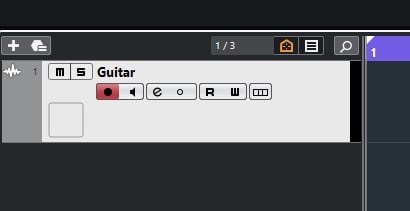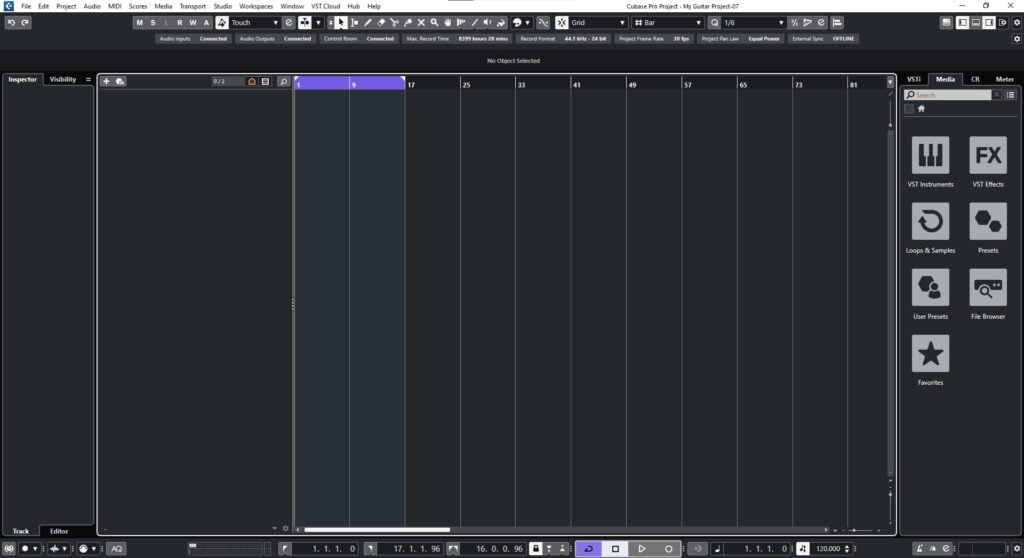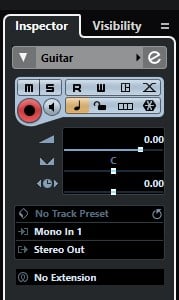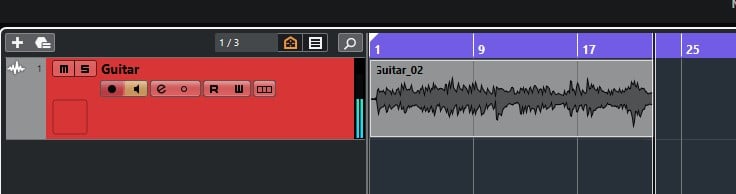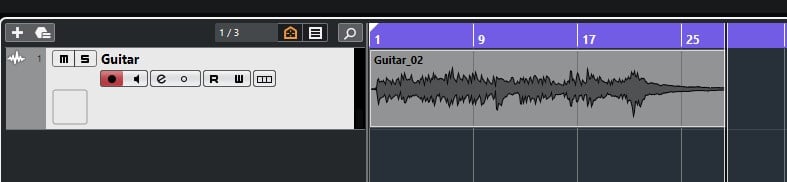Recording Audio in Cubase
This blog will discuss how to properly record audio in Cubase.
Want to learn how to use Steinberg Cubase in real time, with a professional digital audio trainer? It’s faster than blogs, videos, or tutorials. Call OBEDIA for one on one training for Steinberg Cubase and all digital audio hardware and software. visit our website to get started.
Need a Pro Audio laptop or Desktop PC to run Steinberg Cubase software and all of its features at its best?
Check out our pro audio PCs at PCAudioLabs.
Recording Audio in Cubase
So you have configured your interface for audio recording, and you have set your buffer size for this purpose.
Your Inputs and Outputs have been properly assigned.
Now, we can record audio!
How do we do this?
Here we go!
- Open a Cubase project:
2. Create an audio track where you will record:
3. Set the proper input and output of your track:
For the purpose of this tutorial we will record an electric guitar using the instrument input #1 of the audio interface and the regular stereo output for monitoring on our pair of speakers.
4. Make sure the record enable button is selected (should display in red):
5. Press the “Transport Record” button on the transport bar, recording will start and you can play your instrument:
6. When finished, press the spacebar to stop the recording:
And that is it! You have finished your first audio recording.
You can now move the transport to the start of the timeline and press play to audition your performance!
We hope you found this tutorial on Recording Audio in Cubase helpful.
Using Steinberg Cubase software to produce music would be ideal with one of our professionally designed PCAudioLabs Systems due our high-performance specifications in order to work with any of the Digital Audio Workstations supported. If you would like to order one of our PCAudioLabs computers, please call us at 615-933-6775 or click this link for our website.