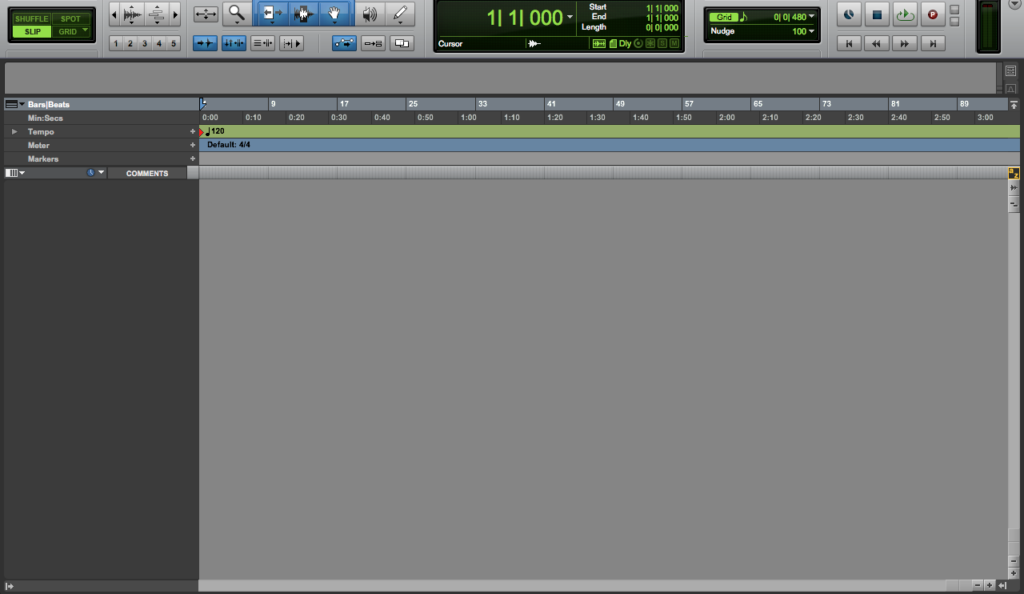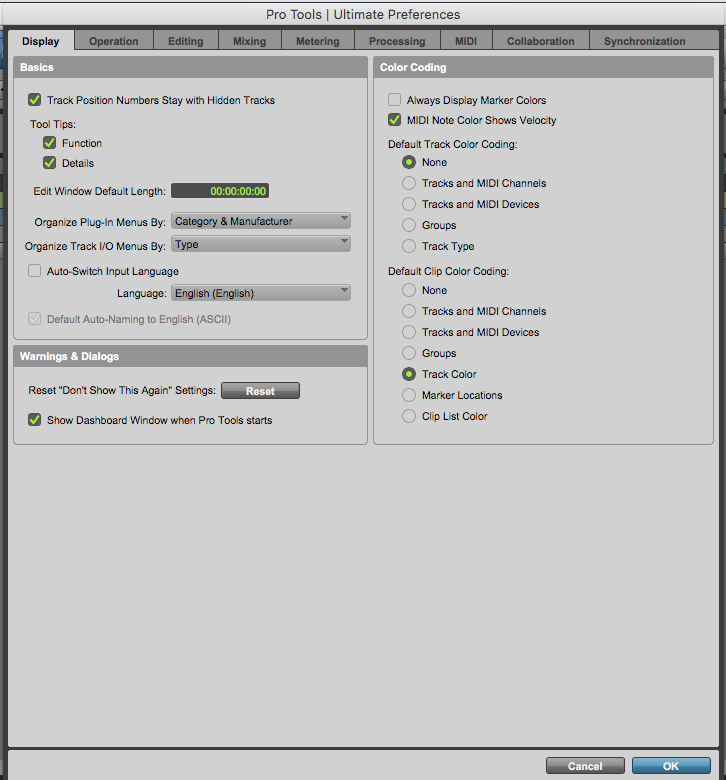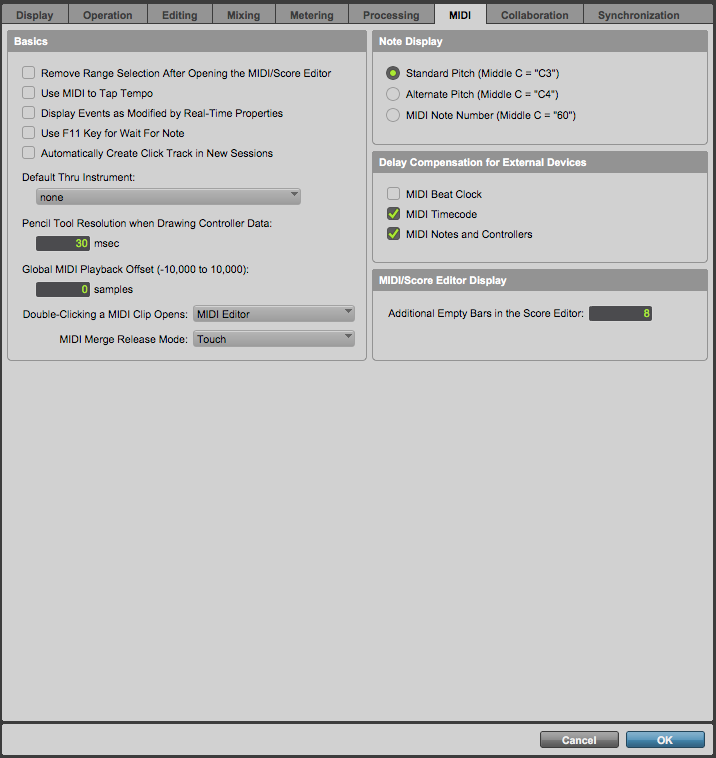Pro Tools Preferences Window: MIDI Tab
This blog is part of our new series of tutorials based on Avid’s flagship Digital Audio Workstation, Pro Tools. On the following tutorials, we’ll cover the basic tabs included in Pro Tools Preference window.
Want to learn how to use Avid Pro Tools in real time, with a professional digital audio trainer? It’s faster than blogs, videos, or tutorials. Call OBEDIA for one on one training for Avid Pro Tools and all digital audio hardware and software. Mention this blog to get 15 bonus minutes with your signup! Call 615-933-6775 and dial 1, or visit our website to get started.
Need a Pro Audio laptop or Desktop PC to run Avid Pro Tools software and all of its features at its best?
Check out our pro audio PCs at PCAudioLabs.
Getting started with the Pro Tools Preferences Window: MIDI Tab
Working on a new DAW requires the user to “set the mirrors before driving”. This means, you must set the preferences of the software in order to adapt it to your personal needs.
The Preferences Window in Pro Tools lets the user set the behavior of all aspects such as the display, operation, editing, mixing, metering, etc.
On today’s tutorial we will study the MIDI Tab of the Preferences Window.
1. Create or open an existing Pro Tools session:
2. Open the preferences window by clicking on Pro Tools -> Preferences:
3. The Preferences Window will open as:
4. Click on the “MIDI” tab:
The MIDI tab has 4 areas of configuration. These areas are:
- Basics:
This area contains all the basic MIDI configurations suh as: automatically creating a click track on all new sessions, using MIDI to tap tempo, selection the default thru instrument, pencil tool resolution when drawing, MIDI merging mode, among others.
- Note Display:
This area lets the user select the middle C pitch for MIDI purposes. The options offered are the standard Middle C as C3, but other options such as C4 and 60 are available.
- Delay Compensation for External Devices:
This area lets the user enable the delay compensation for external devices on parameters such as MIDI time-code, MIDI notes and controllers, and MIDI Beat Clock.
- MIDI/Score Editor Display
This area lets the user assign the amount of additional empty bars in the score editor.
Once the settings have been applied, the user can simply press OK to apply the settings.
At this point we have successfully explained the MIDI Tab of the Pro Tools Preferences Window.
Using Avid Pro Tools software to produce music would be ideal with one of our professionally designed PCAudioLabs Systems due our high-performance specifications in order to work with any of the Digital Audio Workstations supported. If you would like to order one of our PCAudioLabs computers, please call us at 615-933-6775 or click this link for our website.