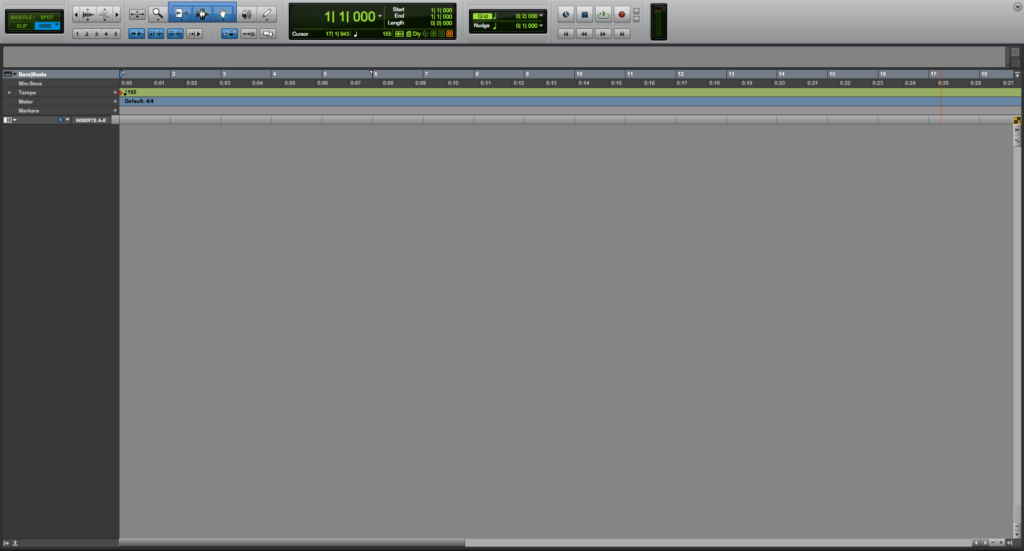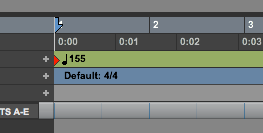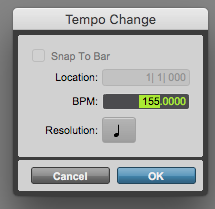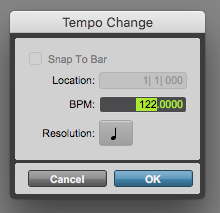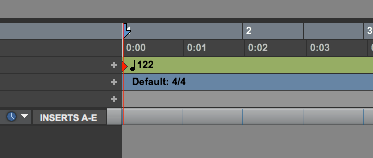Tap Tempo in Pro Tools
This blog is part of our new series of tutorials based on Avid’s flagship Digital Audio Workstation, Pro Tools.
Want to learn how to use Avid Pro Tools in real time, with a professional digital audio trainer? It’s faster than blogs, videos, or tutorials. Call OBEDIA for one on one training for Avid Pro Tools and all digital audio hardware and software. Mention this blog to get 15 bonus minutes with your signup! Call 615-933-6775 and dial 1, or visit our website to get started.
Need a Pro Audio laptop or Desktop PC to run Avid Pro Tools software and all of its features at its best?
Check out our pro audio PCs at PCAudioLabs.
Getting started with how to Tap Tempo in Pro Tools
Pro Tools is a software that lets you produce, record, edit and mix audio as well as MIDI performances.
When you are about to record or produce a song with an artist, the very first step upon opening the session is to decide the tempo.
What we typically do as producers, is asking the artist to start playing the song, perhaps on an acoustic guitar or just singing it. The purpose of this is to have an idea of the tempo and how fast it will be.
Pro Tools lets us “tap” the tempo by following a performance in order to set the metronome exactly to that pace.
The Tap Tempo function in Pro Tools is very simple to use and extremely useful.
Today we will learn how to Tap Tempo in Pro Tools.
- Create or open a Pro Tools session:
2. Locate the start tempo of the song:
3. Double click on the start tempo (red arrow):
The “Tempo Change” window will open as:
4. Ask the artist to play the song in the room with you and listen to the pace.
While the “Tempo Change” window is open and the BPM field is highlighted, press the letter “T” from the computer keyboard to follow the tempo of the artist.
After four taps, the BPM field will automatically change according to the tempo you are tapping:
5. Once you are happy with the new tempo, press “OK” to apply it:
It is easy to see how the new tempo is set to 122 bpm after tapping it.
And that is it!
At this point, we have successfully explained how to Tap Tempo in Pro Tools.
Using Avid Pro Tools software to produce music would be ideal with one of our professionally designed PCAudioLabs Systems due our high-performance specifications in order to work with any of the Digital Audio Workstations supported. If you would like to order one of our PCAudioLabs computers, please call us at 615-933-6775 or click this link for our website.