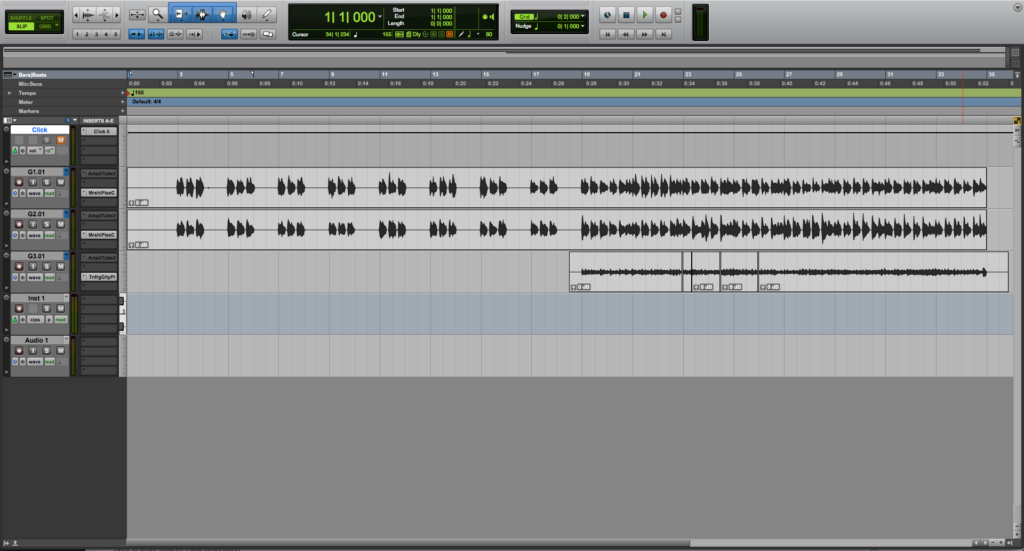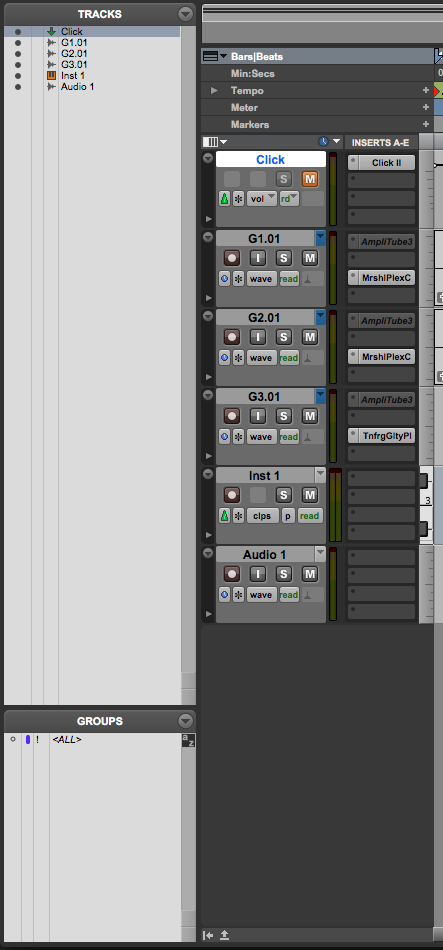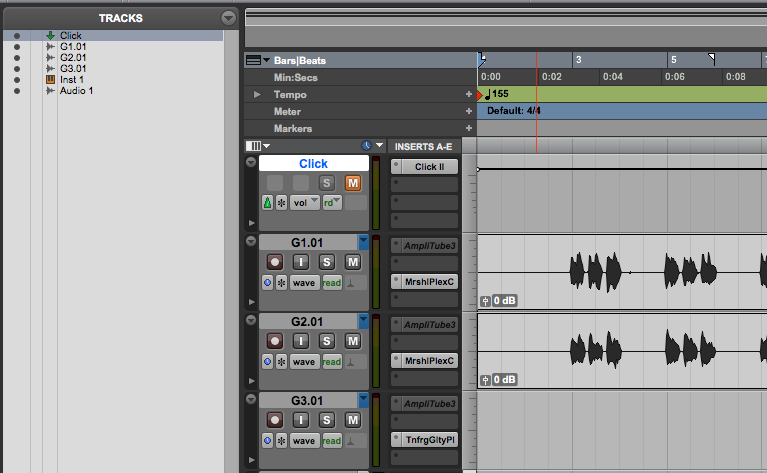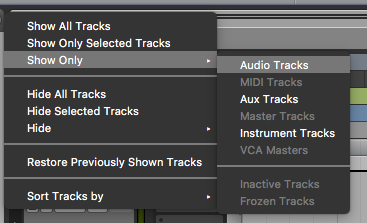Track List in Pro Tools
This blog is part of our new series of tutorials based on Avid’s flagship Digital Audio Workstation, Pro Tools.
Want to learn how to use Avid Pro Tools in real time, with a professional digital audio trainer? It’s faster than blogs, videos, or tutorials. Call OBEDIA for one on one training for Avid Pro Tools and all digital audio hardware and software. Mention this blog to get 15 bonus minutes with your signup! Call 615-933-6775 and dial 1, or visit our website to get started.
Need a Pro Audio laptop or Desktop PC to run Avid Pro Tools software and all of its features at its best?
Check out our pro audio PCs at PCAudioLabs.
Getting started with the Track List in Pro Tools
Pro Tools is a software that lets you produce, record, edit and mix audio as well as MIDI performances.
When you are organizing a Pro Tools session for delivery, rendering tracks or mixing you will find useful to understand the use of the Track List.
The Track List is located on the left side of the window as a tab that can be shown or hidden by the user.
On this tutorial, we will explore an overview of the Track List in Pro Tools:
-
Create or open an existing Pro Tools session:
2. Click on the arrow pointing to the right, located at the bottom left corner of the screen to show the Track List:
The Track List will be shown as:
Let’s focus on the Track List only:
It is easy to see how this list shows all the tracks we currently have in the Pro Tools session.
The track that appears highlighted on the list, is the same track that is selected in Pro Tools. In this case, it is the Click track:
Each track has a black dot to the left of its name as:
3. Click on the dot next to the Click track on the list, in order to hide it:
The dot will appear greyed-out and the track itself will not be shown in Pro Tools.
4. Click on the arrow pointing down that is located next to the “TRACKS” word on top of the list to show the Track List menu:
The Track List menu will show as:
This menu has some options that can be explained as:
- Show All Tracks: When clicked, all tracks are automatically shown.
- Show Only Selected Tracks: When clicked, only the selected tracks will be shown.
- Show Only: This options yields another list that lets you select several options such as Audio, MIDI, Aux, Master, Instruments, VCA, Inactive and Frozen. This basically lets you show tracks by type.
- Hide All Tracks: When clicked, all tracks are automatically hidden.
- Hide Selected Tracks: When clicked, only the selected tracks will be hidden.
- Hide: This options yields another list that lets you select several options such as Audio, MIDI, Aux, Master, Instruments, VCA, Inactive and Frozen. This basically lets you hide tracks by type.
- Restore Previously Shown Tracks: This option basically will undo the last action, by showing whatever you had showing prior.
- Sort Tracks By: This option lets you sort the tracks by Name, Type, Edit Group, Mix Group and Voice.
For the purpose of demonstrations on this tutorial we will show only the Audio Tracks.
5. Click on Show Only -> Audio Tracks:
The audio tracks will be shown, and the rest will be hidden as:
And that is it!
We have successfully presented an overview of the Track List in Pro Tools. We encourage you to keep experimenting with this useful feature included in Pro Tools.
Using Avid Pro Tools software to produce music would be ideal with one of our professionally designed PCAudioLabs Systems due our high-performance specifications in order to work with any of the Digital Audio Workstations supported. If you would like to order one of our PCAudioLabs computers, please call us at 615-933-6775 or click this link for our website.