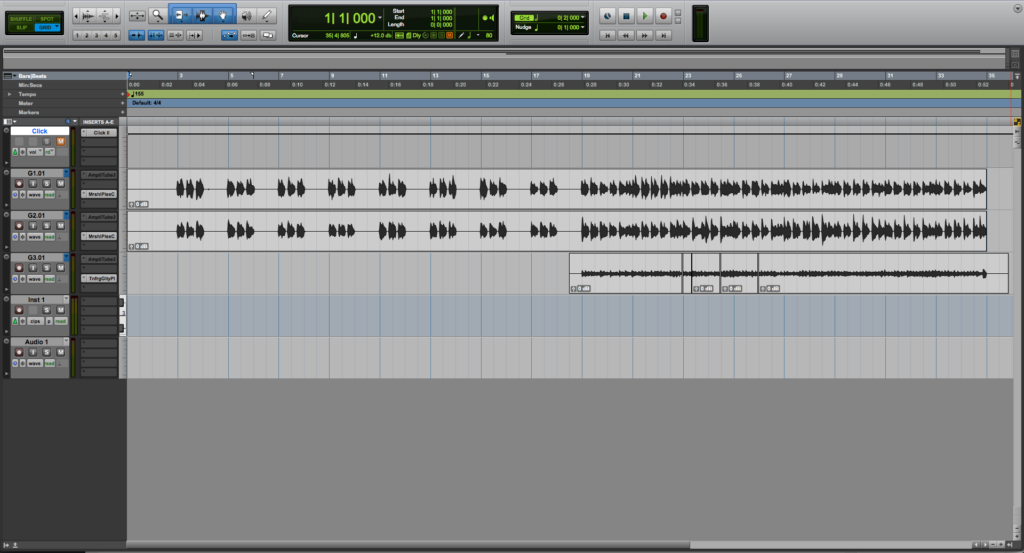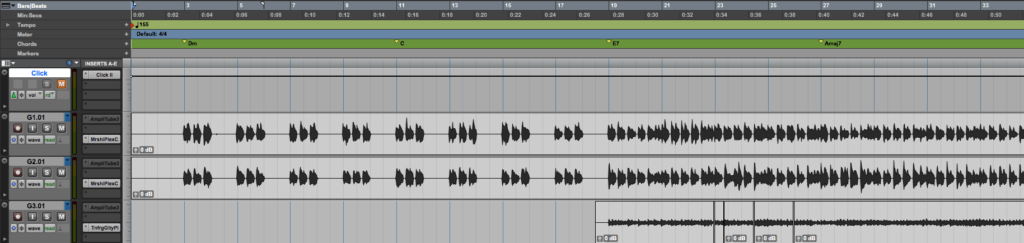Chord Ruler in Pro Tools
This blog is part of our new series of tutorials based on Avid’s flagship Digital Audio Workstation, Pro Tools.
Want to learn how to use Avid Pro Tools in real time, with a professional digital audio trainer? It’s faster than blogs, videos, or tutorials. Call OBEDIA for one on one training for Avid Pro Tools and all digital audio hardware and software. Mention this blog to get 15 bonus minutes with your signup! Call 615-933-6775 and dial 1, or visit our website to get started.
Need a Pro Audio laptop or Desktop PC to run Avid Pro Tools software and all of its features at its best?
Check out our pro audio PCs at PCAudioLabs.
Getting started with the Chord Ruler in Pro Tools
Pro Tools is a software that lets you produce, record, edit and mix audio as well as MIDI performances.
When you are producing music in Pro Tools, chances are you will be sharing sessions with other musicians for collaboration.
A very common approach when sharing a song with your peers is to add the chords on the chord ruler so they know exactly what to play during the recording procedure.
Using an actual score is a great method, but sometimes that can be tedious and time-consuming, therefore the Chord Ruler is a faster method to “teach” the song to the musicians.
Guitar players, bassists and piano players will benefit from this method because they can simply press “record” and read the chords in advance while they play. All in the same window. No need to look at a score and the screen at the same time.
On this tutorial, we will explore an overview of the Chord Ruler in Pro Tools:
-
Create or open an existing Pro Tools session:
2. Locate the Ruler selectors on the top left side of the Edit Window:
3. From the drop-down list, enable the Chord Ruler:
The chord ruler is now shown as:
Now, let’s suppose we want to add a chord on Bar #3.
4. Locate the playback on Bar #3:
5. Click on the “+” sign next to “Chords”:
The Chord Change window will open as:
This window has several parameters that can be explained as:
- Chord: This drop-down list lets you select the root of the chord you want to add.
- Chord Quality: This drop-down list lets you select the quality of the chord you want to add (such as major, minor, dominant, etc)
- Bass note: This drop-down list lets you select the bass note of the chord you want to add.
- Chord Diagram: This drop-down list lets you select the diagram of the chord for guitar tablature.
For the purpose of this tutorial we will add a D minor chord, with a D bass chord and the first tablature. The parameters will be set as:
- Chord: D
- Chord Quality: Minor.
- Bass note: D.
- Chord Diagram: First position.
6. Apply the previous configurations and the Chord Change window will look as:
7. Press “OK” and the chord will be created as:
8. Repeat this process to create the next chords from the song:
And that is it!
We have successfully created our Chord changes using the Chord Ruler in Pro Tools.
Using Avid Pro Tools software to produce music would be ideal with one of our professionally designed PCAudioLabs Systems due our high-performance specifications in order to work with any of the Digital Audio Workstations supported. If you would like to order one of our PCAudioLabs computers, please call us at 615-933-6775 or click this link for our website.